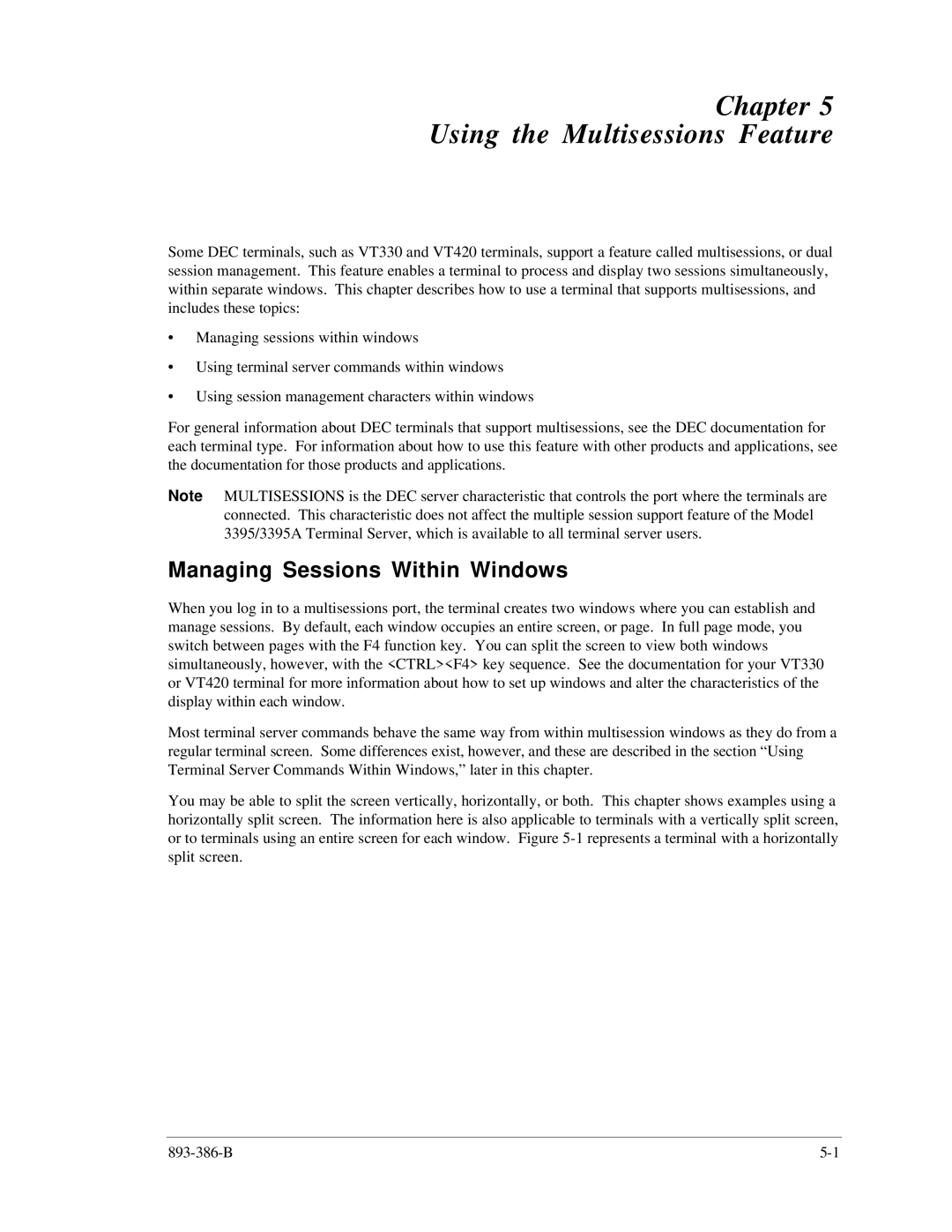Chapter 5
Using the Multisessions Feature
Some DEC terminals, such as VT330 and VT420 terminals, support a feature called multisessions, or dual session management. This feature enables a terminal to process and display two sessions simultaneously, within separate windows. This chapter describes how to use a terminal that supports multisessions, and includes these topics:
•Managing sessions within windows
•Using terminal server commands within windows
•Using session management characters within windows
For general information about DEC terminals that support multisessions, see the DEC documentation for each terminal type. For information about how to use this feature with other products and applications, see the documentation for those products and applications.
Note: MULTISESSIONS is the DEC server characteristic that controls the port where the terminals are connected. This characteristic does not affect the multiple session support feature of the Model 3395/3395A Terminal Server, which is available to all terminal server users.
Managing Sessions Within Windows
When you log in to a multisessions port, the terminal creates two windows where you can establish and manage sessions. By default, each window occupies an entire screen, or page. In full page mode, you switch between pages with the F4 function key. You can split the screen to view both windows simultaneously, however, with the <CTRL><F4> key sequence. See the documentation for your VT330 or VT420 terminal for more information about how to set up windows and alter the characteristics of the display within each window.
Most terminal server commands behave the same way from within multisession windows as they do from a regular terminal screen. Some differences exist, however, and these are described in the section “Using Terminal Server Commands Within Windows,” later in this chapter.
You may be able to split the screen vertically, horizontally, or both. This chapter shows examples using a horizontally split screen. The information here is also applicable to terminals with a vertically split screen, or to terminals using an entire screen for each window. Figure