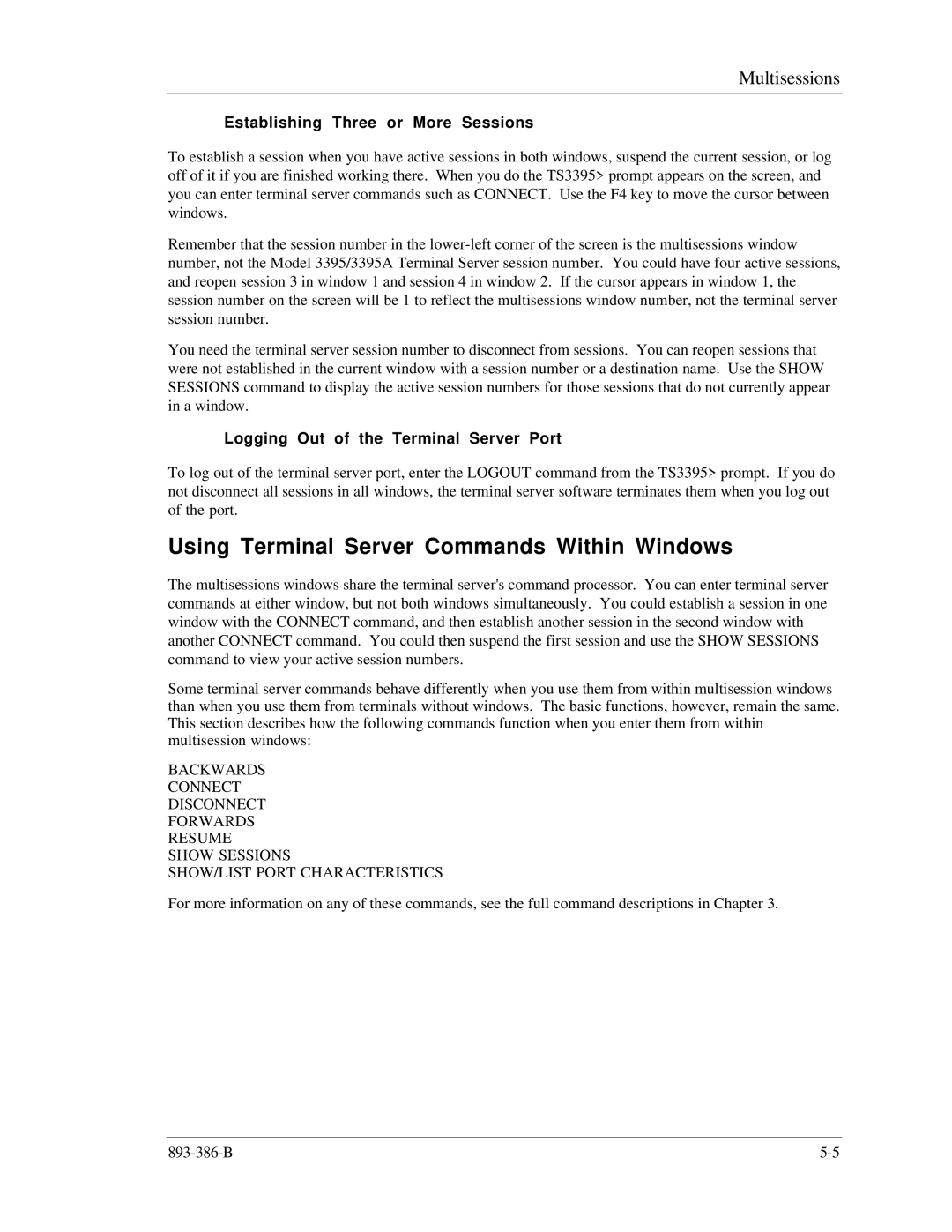Multisessions
Establishing Three or More Sessions
To establish a session when you have active sessions in both windows, suspend the current session, or log off of it if you are finished working there. When you do the TS3395> prompt appears on the screen, and you can enter terminal server commands such as CONNECT. Use the F4 key to move the cursor between windows.
Remember that the session number in the
You need the terminal server session number to disconnect from sessions. You can reopen sessions that were not established in the current window with a session number or a destination name. Use the SHOW SESSIONS command to display the active session numbers for those sessions that do not currently appear in a window.
Logging Out of the Terminal Server Port
To log out of the terminal server port, enter the LOGOUT command from the TS3395> prompt. If you do not disconnect all sessions in all windows, the terminal server software terminates them when you log out of the port.
Using Terminal Server Commands Within Windows
The multisessions windows share the terminal server's command processor. You can enter terminal server commands at either window, but not both windows simultaneously. You could establish a session in one window with the CONNECT command, and then establish another session in the second window with another CONNECT command. You could then suspend the first session and use the SHOW SESSIONS command to view your active session numbers.
Some terminal server commands behave differently when you use them from within multisession windows than when you use them from terminals without windows. The basic functions, however, remain the same. This section describes how the following commands function when you enter them from within multisession windows:
BACKWARDS
CONNECT
DISCONNECT
FORWARDS
RESUME
SHOW SESSIONS
SHOW/LIST PORT CHARACTERISTICS
For more information on any of these commands, see the full command descriptions in Chapter 3.