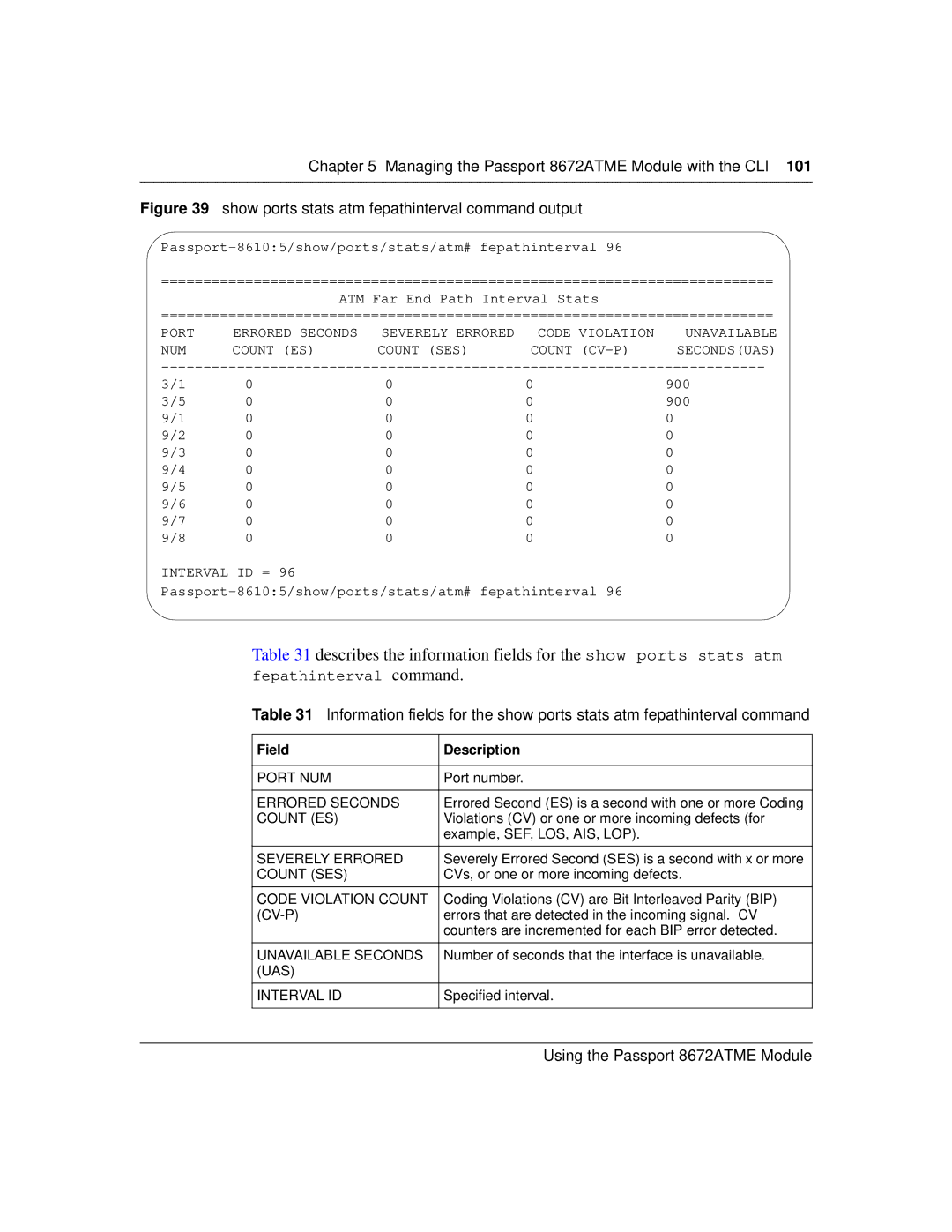Using the Passport 8672ATME Module
Trademarks
Copyright 2001 Nortel Networks
Statement of conditions
USA requirements only
Japan/Nippon requirements only
Using the Passport 8672ATME Module
Taiwan requirements
Canada requirements only
Nortel Networks Inc. software license agreement
General
209195-B
Contents
Contents
Chapter Installing the Passport 8672ATME Module
Chapter Managing the Passport 8672ATME Module With the CLI
Chapter Configuring the Passport 8672ATME Module
Configuring an IPX routing 1483 PVC using the CLI
Contents 209195-B
Figures
Figures
Using the Passport 8672ATME Module
Figures 209195-B
Tables
Tables
Before you begin
Preface
Text conventions
Italic text
Related publications
Preface
Preface
Technical Solutions Center Telephone
How to get help
Chapter About the Passport 8672ATME Module
About the Passport 8672ATME Module
Features
Traffic shaping
ATM ELANs, and Ethernet VLANs
Virtual network router
RFC 1483 Support
Physical description
Passport 8672ATM module
Media dependent adapters
Port OC-3c/STM-1 MDA
Online LED
Lists the Passport 8672ATME Module online LED indications
MDA LEDs
Lists the MDA LED indications
MDA LED indications
Console and Diag ports
This chapter contains the following information
ATM terms and acronyms
Passport 8672ATME Module terminology
Sonet terms and acronyms
Sonet transmission rates
Safety and environmental precautions
Chapter Installing the Passport 8672ATME Module
Installing the Passport 8672ATME Module
Removing the filler panel
Installing the Passport 8672ATME Module
Inserting the Passport 8672ATME Module
Tighten the retaining screws Figure
Verifying installation
Initialization
Unsuccessful download screen output
MDA insertion and configuration
Replacing a module
Starting the system with an empty slot
Starting the system after a module replacement
Port numbering
Managing the Passport 8672ATME Module with Device Manager
Device Manager
Installing Device Manager
Device Manager access and passwords
Device Manager port color codes
Passport 8000 series chassis with Passport 8672ATME Module
Device Manager buttons
Configuring and managing ATM
Interface tab-ATM 209195-B
Changing default settings
ATM Interface tab fields
Describes the Interface tab fields
Resetting the module
ATM
Describes the Card tab fields
Card tab fields
Click the ATM tab ATM tab opens Figure
Click reset Click Apply
Viewing MDA information
MDA dialog box fields
Enabling or disabling a port
Describes the MDA dialog box fields
Editing ATM and framing parameters
Editing port parameters
ATM tab fields
Describes the ATM tab fields
Editing circuit parameters
ATM PVC tab fields
Describes the ATM PVC tab fields
Insert ATM PVC dialog box fields
Click Insert Insert ATM PVC dialog box opens Figure
Describes the Port, Insert ATM PVC dialog box fields
Deleting a PVC
Click Delete PVC is deleted
Configuring ATM 1483 Elan parameters
ATM 1483 Elan tab fields
Describes the ATM 1483 Elan tab fields
Click Insert Insert ATM 1483 Elan dialog box opens Figure
Vlan ID
Describes the Insert ATM 1483 Elan dialog box fields
Port, Insert ATM 1483 Elan dialog box fields
Shows the relevant fields for IP routing
Shows the relevant fields for IPX routing
Insert ATM 1483 Elan dialog box for IPX routing
Deleting an ATM 1483 Elan
Click Delete ATM 1483 Elan is deleted
Configuring ATM F5-OAM End-to-End Loopback
Enabling and defining ATM F5-OAM parameters
F5 Loopback tab field descriptions
Describes the F5 Loopback tab fields
F5 Loopback Stats tab 209195-B
Displaying F5 Loopback statistics
Testing using Device Manager
Displaying statistics using Device Manager
Testing is not supported in this release
Describes the fields in the F5 Loopback Stats tab
Page
This chapter contains the following topics
Chapter Managing the Passport 8672ATME Module with the CLI
Managing the Passport 8672ATME Module with the CLI
Configuration commands
Module commands
Clear atm elan-stats vlan id
Config atmcard elan-stats
Elan statistics
Show atm elan-stats vlan id
Information fields for the show atm elan-stats command
Clear atm elan-stats
Port commands
Config atm command parameters and variables
Config atm command
Config atm pvc command parameters and variables
Config atm pvc command
Config atm pvc 1483 bridged command parameters and variables
Config atm pvc 1483 command
Config atm pvc 1483 ip command parameters and variables
Sample output for the config atm info command
Config atm info command
Show ports info atm all command
Show commands
Show ports info atm all command output
Information fields for the show ports info atm all command
Show ports info atm fdb command
AGE Time
Show ports info atm ports command
Information fields for the show ports info atm fdb command
Show ports info atm ports command output
Show ports info atm pvc ports
Show ports info atm pvc command
Information fields for the show ports info atm pvc command
Information fields for the show ports info atm 1483 command
Show ports info atm 1483 command
Show ports stats atmport command
Information fields for the show ports stats atmport command
Show ports stats atm felinecurrent
Severely Errored
Errored Seconds
Count ES
Count SES
Show ports stats atm felineinterval
Show ports stats atm felineinterval command output
UAS Interval ID
Show ports stats atm fepathcurrent
UAS
Show ports stats atm fepathinterval
Show ports stats atm fepathinterval command output
Show ports stats atm linecurrent
Show ports stats atm linecurrent command output
UAS Status
Show ports stats atm lineinterval
Show ports stats atm pathcurrent
Severely Erred Count
Erred Secs Count ES
SES
UAS Statuswidth
Show ports stats atm pathinterval
Show ports stats atm pathinterval command output
Show ports stats atm sectioncurrent
Show ports stats atm sectioncurrent command output
Frames SEF Status
Show ports stats atm sectioninterval
Frames SEF
Show ports stats atm sectioninterval command output
Medium Type
Show ports stats atm sonetmediumtbl
Valid Intervals
Time Elapsed
Line Coding
Line Type
F5-OAM Loopback parameters
Config atm pvc f5-oam command
Show ports info atm pvc slot/port
Show ports info atm f5-oam slot/port
Status and statistic definition
Clear atm f5-oam slot/port
Displaying packet loss counters
Initial configuration
Chapter Configuring the Passport 8672ATME Module
Configuring the Passport 8672ATME Module
Changing the clock setting using Device Manager
To change the clock setting using the CLI, enter
Changing the clock setting using the CLI
Basic configuration procedures
Creating a Vlan byPort and adding ports
Point-to-point bridging using 1483 PVCs
Click Insert VLAN, Insert Basic dialog box opens Figure
Describes the Basic tab fields
Basic tab fields
Vlan
VLAN, Insert Basic dialog box fields
Describes the VLAN, Insert Basic dialog box fields
VlanPortMembers dialog box fields
Describes the VlanPortMembers dialog box fields
Click port numbers to add ports to the Vlan
Configuring an ATM 1483 PVC
ConnectType field, select bridged
Associating the PVC with the Vlan
To associate the ATM 1483 bridged PVC with a VLAN, enter
Associating the PVCs with the same Vlan
Configuring two ATM 1483 PVCs on the same ATM port
This configuration requires the following procedures
To configure two ATM 1483 bridged PVCs using the CLI
Configuring an IP routing 1483 PVC using Device Manager
To create a 1483 Null-encapsulation UBR PVC, enter
Or create a 1483 Null-encapsulation VBR PVC
Assigning IP addresses
Creating two VLANs byPort
IP Address tab
Describes the IP Address tab fields
IP, VLAN, Insert IP Address dialog box fields
Enabling RIP routing
Describes the IP, VLAN, Insert IP Address dialog box fields
RIP tab fields
Click the RIP tab RIP tab opens Figure
Describes the RIP tab fields
Enabling Ospf routing
Configuring the Passport 8672ATME Module RIP tab fields
Ospf tab fields
Describes the Ospf tab fields
Configuring a null-encapsulation PVC
Configuring an IP routing 1483 PVC using the CLI
Configuring the Passport 8672ATME Module Ospf tab fields
Associating the PVC with the Vlan
To associate the 1483 IP routed PVC with a VLAN, enter
Configuring an IPX routing 1483 PVC using Device Manager
IPX routing with ATM 1483 PVCs
Describes the IPX Vlan dialog box fields
Configuring IPX network numbers
Click Insert IPX VLAN, Insert dialog box opens Figure
IPX Vlan dialog box fields
IPX VLAN, Insert dialog box fields
Enabling IPX forwarding
Describes the IPX VLAN, Insert dialog box fields
Enabling IPX network number forwarding
Click RoutingEnable Click Apply Click Close
Describes the Globals tab item
Globals tab item
Circuits tab fields
Describes the Circuits tab fields
To associate a 1483 IPX routed PVC with a VLAN, enter
Configuring an IPX routing 1483 PVC using the CLI
To enable forwarding on IPX, enter
Configuring the Passport 8672ATME Module 209195-B
Chapter Web Management
Passport 8672ATME Module
Describes the fields displayed in the System
Web Management
System page fields
ATM menu
PVC page items
Describes the fields displayed in the PVC
PCR
VBR
1483 Elan page, left section
1483 Elan page items
Describes the fields displayed in the 1483 Elan
Port page items
Describes the fields displayed in the Port
Web Management Port page items
Appendix a Technical Specifications
Safety agency approvals
Appendix a Technical Specifications
Factory default settings for the Passport 8672ATME Module
For more information on factory defaults, refer to
Sonet
LLC-SNAP
Appendix B Factory defaults 209195-B
Index
Index
Index
Index
Index
Vrrp