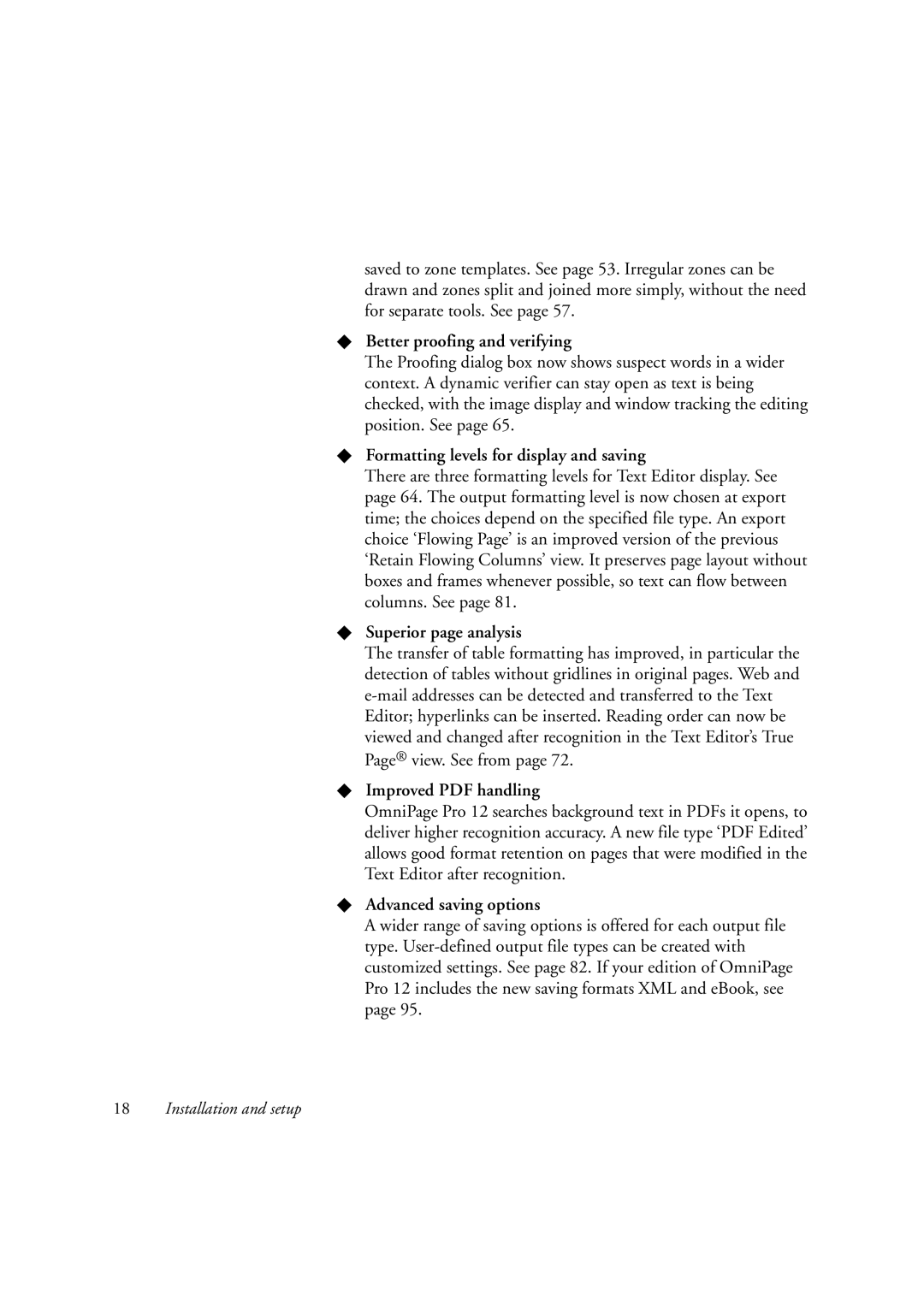saved to zone templates. See page 53. Irregular zones can be drawn and zones split and joined more simply, without the need for separate tools. See page 57.
XBetter proofing and verifying
The Proofing dialog box now shows suspect words in a wider context. A dynamic verifier can stay open as text is being checked, with the image display and window tracking the editing position. See page 65.
XFormatting levels for display and saving
There are three formatting levels for Text Editor display. See page 64. The output formatting level is now chosen at export time; the choices depend on the specified file type. An export choice ‘Flowing Page’ is an improved version of the previous ‘Retain Flowing Columns’ view. It preserves page layout without boxes and frames whenever possible, so text can flow between columns. See page 81.
XSuperior page analysis
The transfer of table formatting has improved, in particular the detection of tables without gridlines in original pages. Web and
XImproved PDF handling
OmniPage Pro 12 searches background text in PDFs it opens, to deliver higher recognition accuracy. A new file type ‘PDF Edited’ allows good format retention on pages that were modified in the Text Editor after recognition.
XAdvanced saving options
A wider range of saving options is offered for each output file type.
18Installation and setup