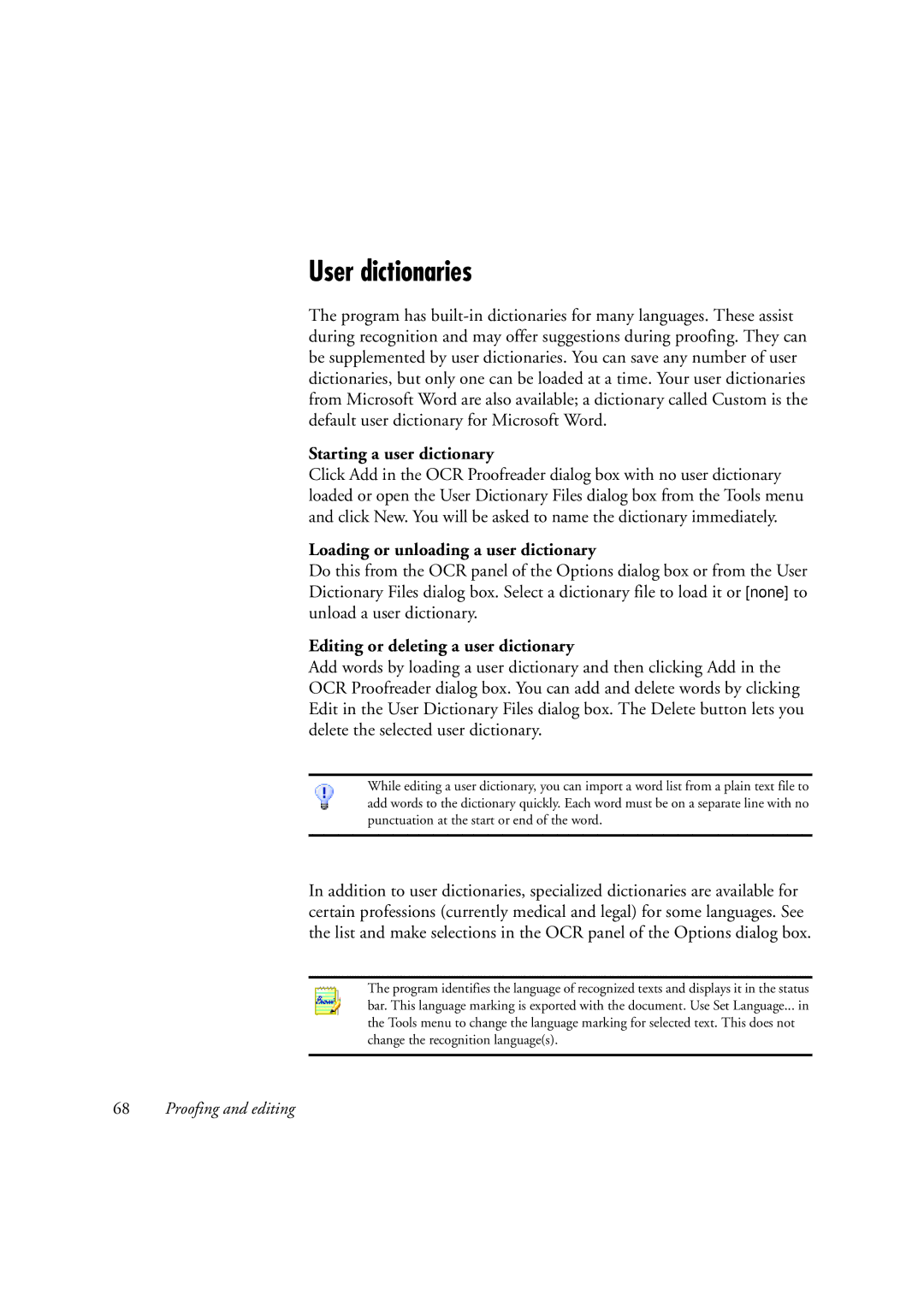User dictionaries
The program has
Starting a user dictionary
Click Add in the OCR Proofreader dialog box with no user dictionary loaded or open the User Dictionary Files dialog box from the Tools menu and click New. You will be asked to name the dictionary immediately.
Loading or unloading a user dictionary
Do this from the OCR panel of the Options dialog box or from the User Dictionary Files dialog box. Select a dictionary file to load it or [none] to unload a user dictionary.
Editing or deleting a user dictionary
Add words by loading a user dictionary and then clicking Add in the OCR Proofreader dialog box. You can add and delete words by clicking Edit in the User Dictionary Files dialog box. The Delete button lets you delete the selected user dictionary.
While editing a user dictionary, you can import a word list from a plain text file to add words to the dictionary quickly. Each word must be on a separate line with no punctuation at the start or end of the word.
In addition to user dictionaries, specialized dictionaries are available for certain professions (currently medical and legal) for some languages. See the list and make selections in the OCR panel of the Options dialog box.
The program identifies the language of recognized texts and displays it in the status bar. This language marking is exported with the document. Use Set Language... in the Tools menu to change the language marking for selected text. This does not change the recognition language(s).
68Proofing and editing