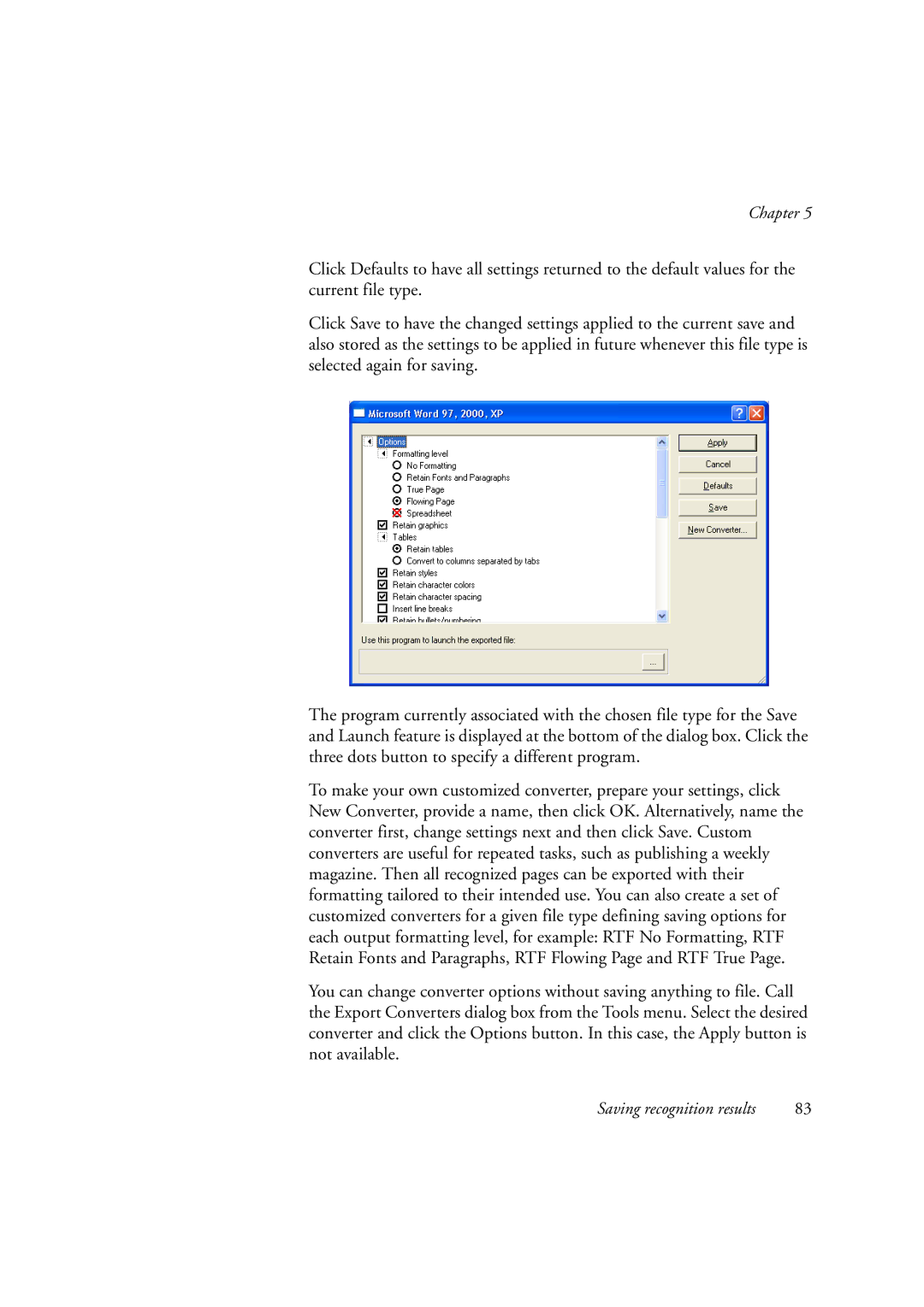Chapter 5
Click Defaults to have all settings returned to the default values for the current file type.
Click Save to have the changed settings applied to the current save and also stored as the settings to be applied in future whenever this file type is selected again for saving.
The program currently associated with the chosen file type for the Save and Launch feature is displayed at the bottom of the dialog box. Click the three dots button to specify a different program.
To make your own customized converter, prepare your settings, click New Converter, provide a name, then click OK. Alternatively, name the converter first, change settings next and then click Save. Custom converters are useful for repeated tasks, such as publishing a weekly magazine. Then all recognized pages can be exported with their formatting tailored to their intended use. You can also create a set of customized converters for a given file type defining saving options for each output formatting level, for example: RTF No Formatting, RTF Retain Fonts and Paragraphs, RTF Flowing Page and RTF True Page.
You can change converter options without saving anything to file. Call the Export Converters dialog box from the Tools menu. Select the desired converter and click the Options button. In this case, the Apply button is not available.
Saving recognition results | 83 |