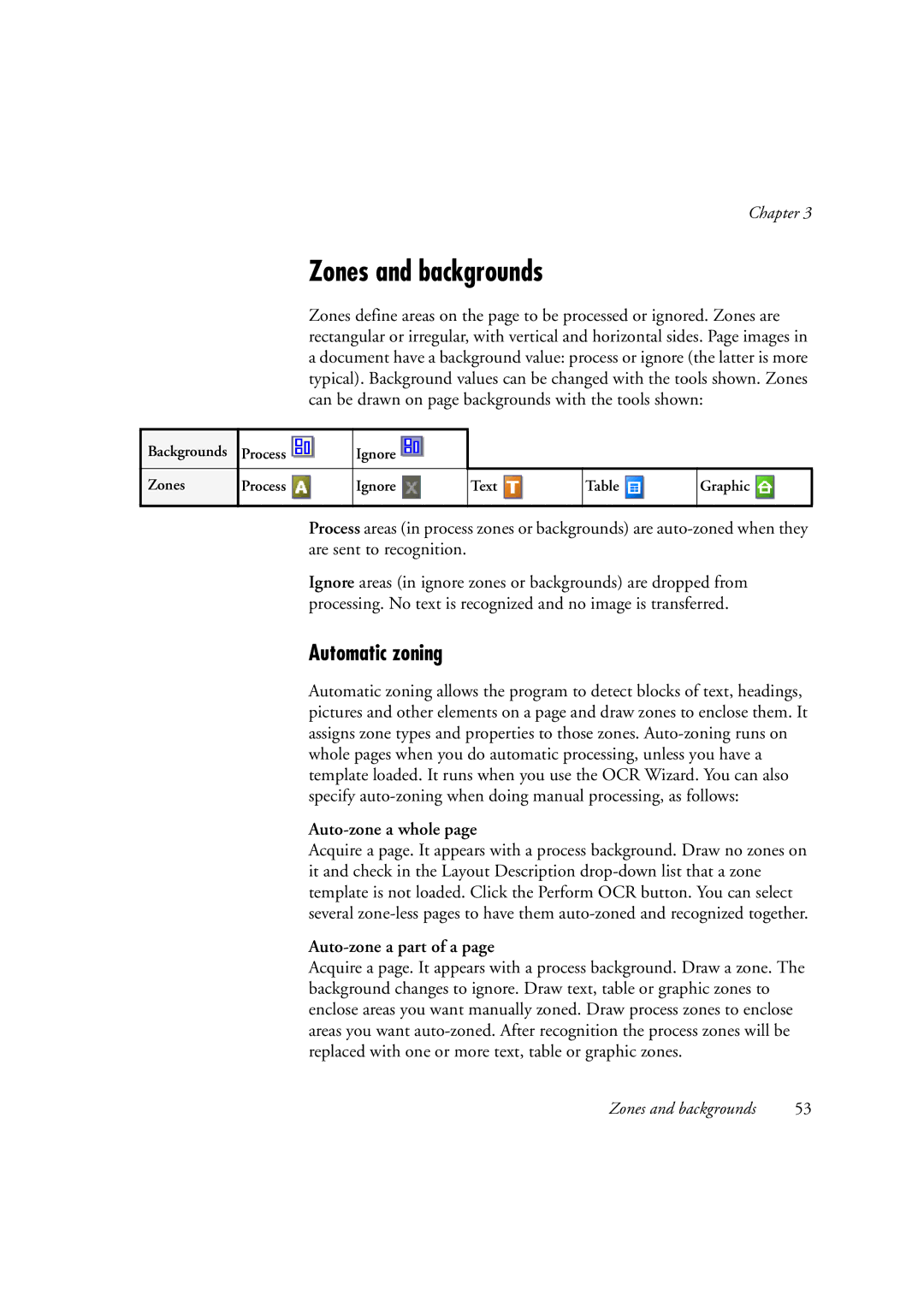Chapter 3
Zones and backgrounds
Zones define areas on the page to be processed or ignored. Zones are rectangular or irregular, with vertical and horizontal sides. Page images in a document have a background value: process or ignore (the latter is more typical). Background values can be changed with the tools shown. Zones can be drawn on page backgrounds with the tools shown:
Backgrounds | Process | Ignore |
|
|
|
Zones | Process | Ignore |
|
|
|
Text ![]()
Table ![]()
Graphic ![]()
Process areas (in process zones or backgrounds) are
Ignore areas (in ignore zones or backgrounds) are dropped from processing. No text is recognized and no image is transferred.
Automatic zoning
Automatic zoning allows the program to detect blocks of text, headings, pictures and other elements on a page and draw zones to enclose them. It assigns zone types and properties to those zones.
Auto-zone a whole page
Acquire a page. It appears with a process background. Draw no zones on it and check in the Layout Description
Auto-zone a part of a page
Acquire a page. It appears with a process background. Draw a zone. The background changes to ignore. Draw text, table or graphic zones to enclose areas you want manually zoned. Draw process zones to enclose areas you want
Zones and backgrounds | 53 |