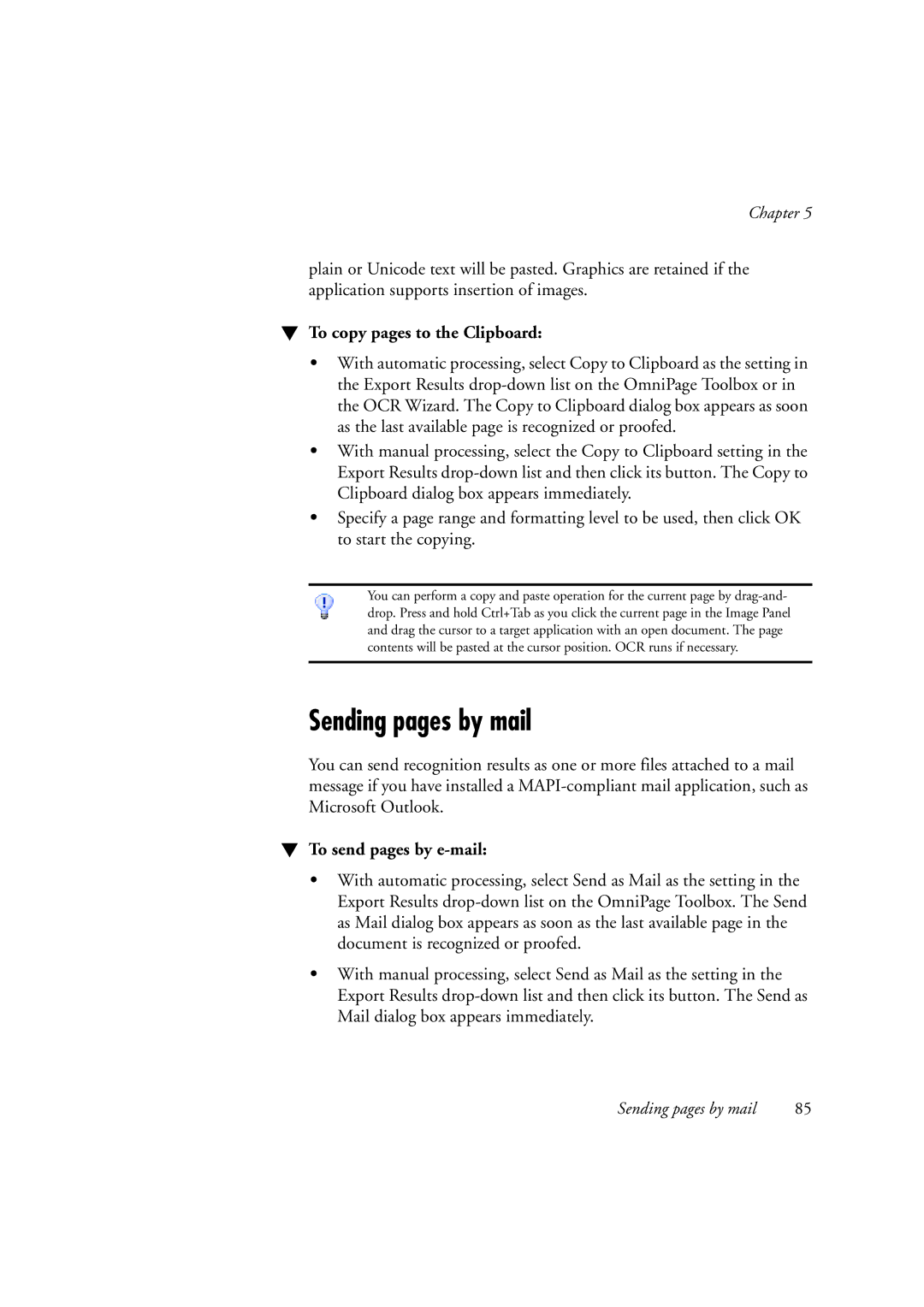Chapter 5
plain or Unicode text will be pasted. Graphics are retained if the application supports insertion of images.
WTo copy pages to the Clipboard:
•With automatic processing, select Copy to Clipboard as the setting in the Export Results
•With manual processing, select the Copy to Clipboard setting in the Export Results
•Specify a page range and formatting level to be used, then click OK to start the copying.
You can perform a copy and paste operation for the current page by
Sending pages by mail
You can send recognition results as one or more files attached to a mail message if you have installed a
WTo send pages by e-mail:
•With automatic processing, select Send as Mail as the setting in the Export Results
•With manual processing, select Send as Mail as the setting in the Export Results
Sending pages by mail | 85 |