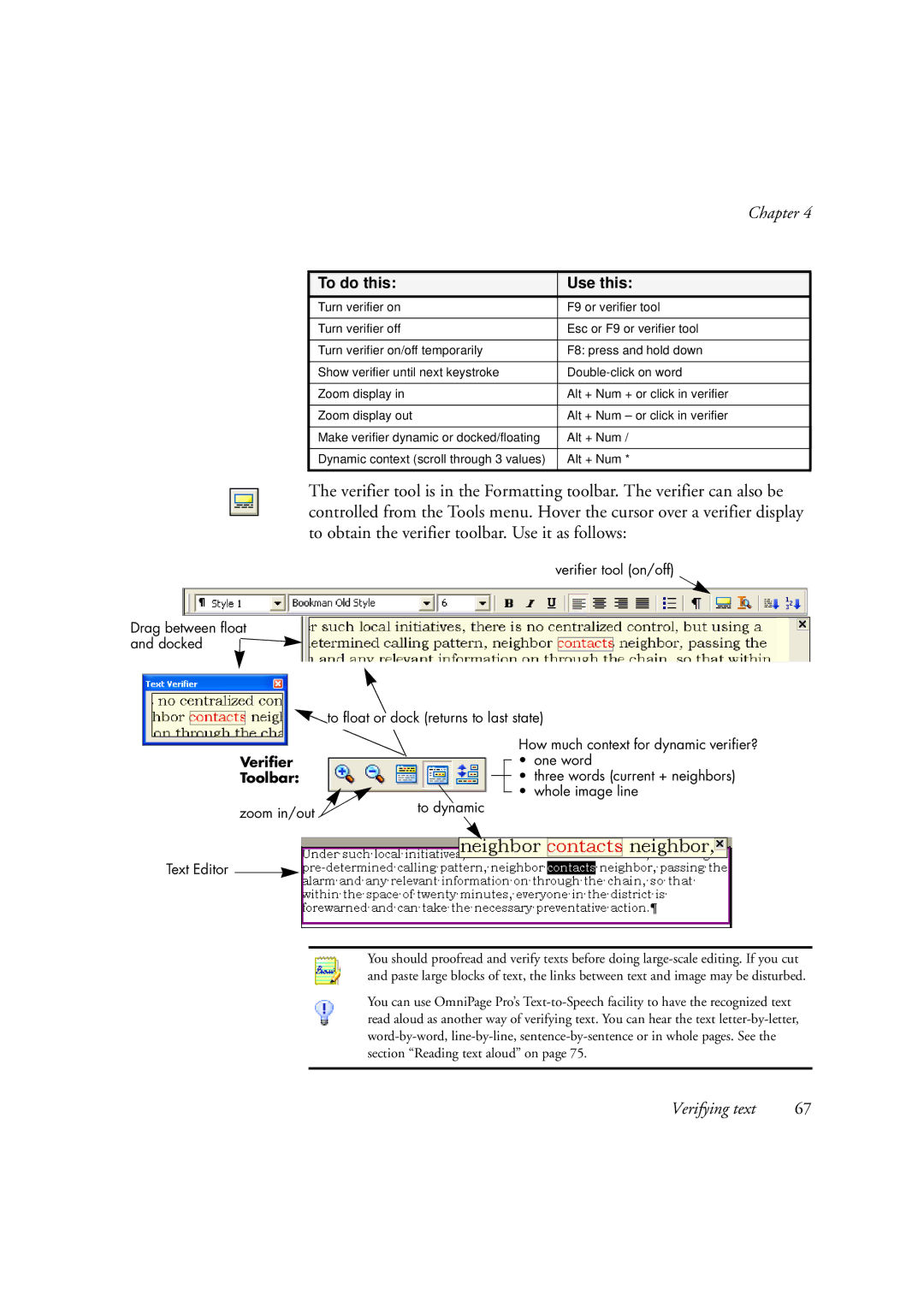Chapter 4
To do this: | Use this: |
Turn verifier on | F9 or verifier tool |
|
|
Turn verifier off | Esc or F9 or verifier tool |
|
|
Turn verifier on/off temporarily | F8: press and hold down |
|
|
Show verifier until next keystroke | |
|
|
Zoom display in | Alt + Num + or click in verifier |
|
|
Zoom display out | Alt + Num – or click in verifier |
|
|
Make verifier dynamic or docked/floating | Alt + Num / |
|
|
Dynamic context (scroll through 3 values) | Alt + Num * |
|
|
The verifier tool is in the Formatting toolbar. The verifier can also be controlled from the Tools menu. Hover the cursor over a verifier display to obtain the verifier toolbar. Use it as follows:
verifier tool (on/off)
Drag between float and docked
to float or dock (returns to last state)
Verifier
Toolbar:
|
|
zoom in/out | to dynamic |
|
How much context for dynamic verifier?
•one word
•three words (current + neighbors)
•whole image line
Text Editor ![]()
You should proofread and verify texts before doing
You can use OmniPage Pro’s
Verifying text | 67 |