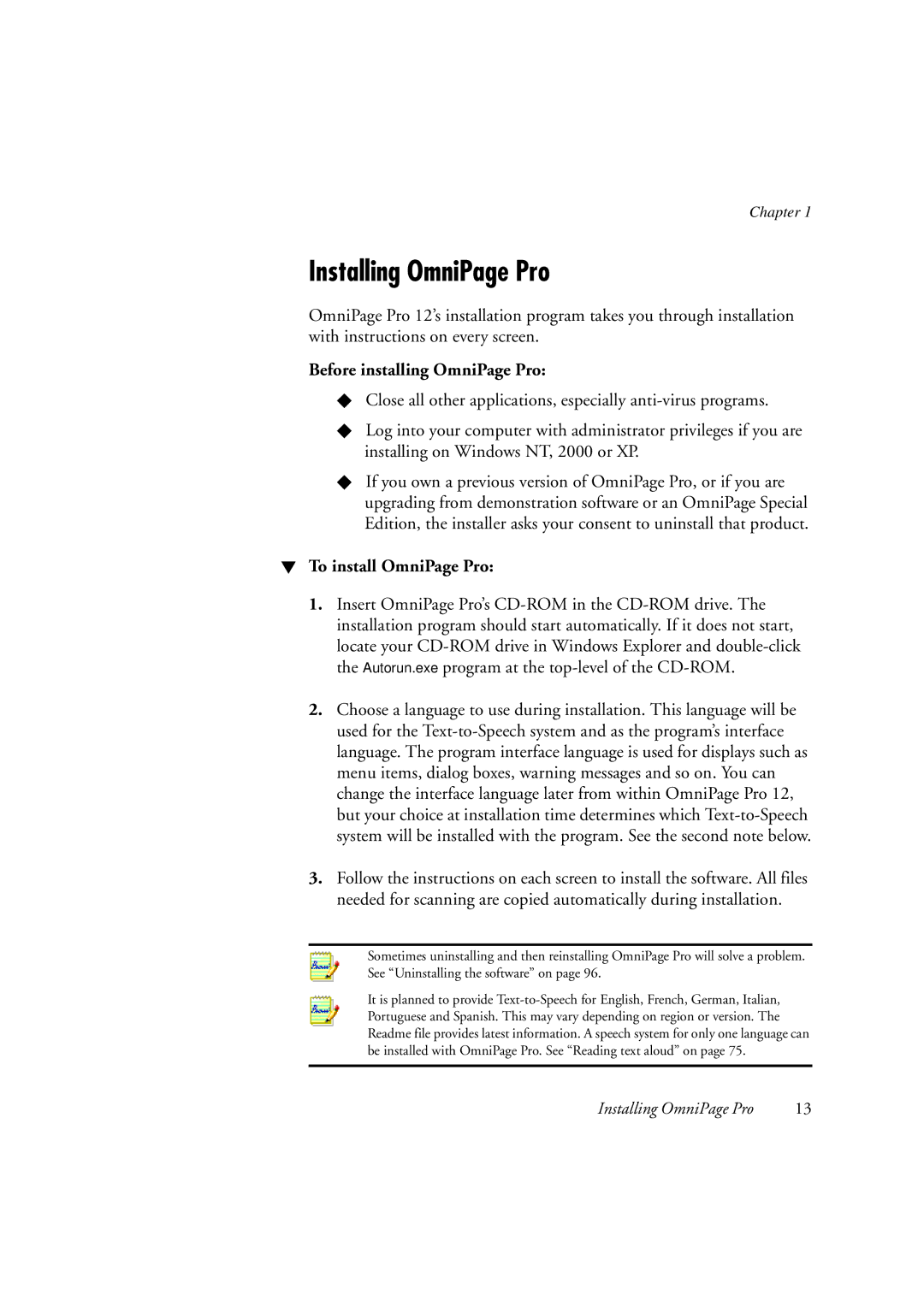Chapter 1
Installing OmniPage Pro
OmniPage Pro 12’s installation program takes you through installation with instructions on every screen.
Before installing OmniPage Pro:
XClose all other applications, especially
XLog into your computer with administrator privileges if you are installing on Windows NT, 2000 or XP.
XIf you own a previous version of OmniPage Pro, or if you are upgrading from demonstration software or an OmniPage Special Edition, the installer asks your consent to uninstall that product.
WTo install OmniPage Pro:
1.Insert OmniPage Pro’s
2.Choose a language to use during installation. This language will be used for the
3.Follow the instructions on each screen to install the software. All files needed for scanning are copied automatically during installation.
Sometimes uninstalling and then reinstalling OmniPage Pro will solve a problem. See “Uninstalling the software” on page 96.
It is planned to provide
Installing OmniPage Pro | 13 |