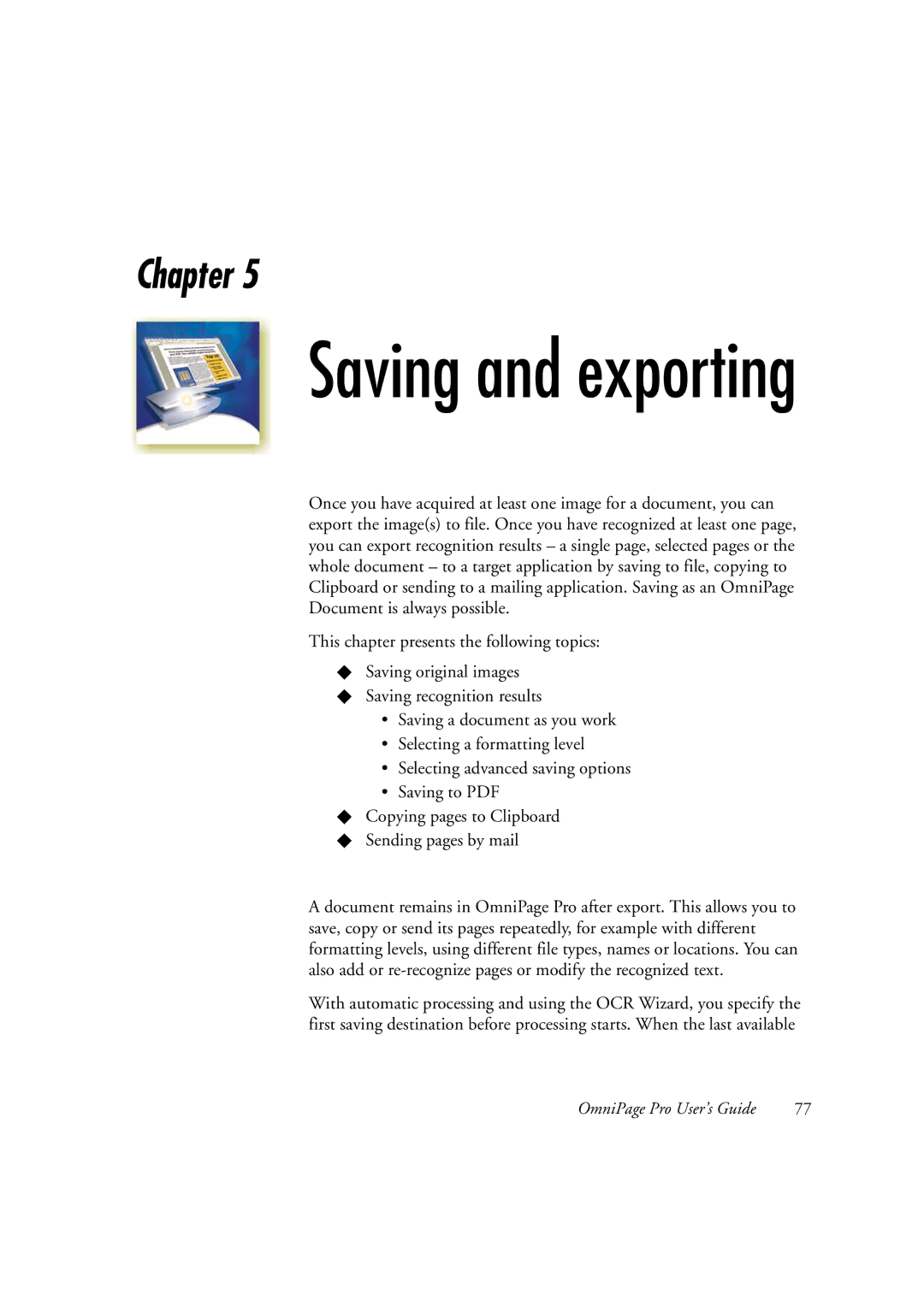Chapter 5
Saving and exporting
Once you have acquired at least one image for a document, you can export the image(s) to file. Once you have recognized at least one page, you can export recognition results – a single page, selected pages or the whole document – to a target application by saving to file, copying to Clipboard or sending to a mailing application. Saving as an OmniPage Document is always possible.
This chapter presents the following topics:
XSaving original images
XSaving recognition results
•Saving a document as you work
•Selecting a formatting level
•Selecting advanced saving options
•Saving to PDF
XCopying pages to Clipboard
XSending pages by mail
A document remains in OmniPage Pro after export. This allows you to save, copy or send its pages repeatedly, for example with different formatting levels, using different file types, names or locations. You can also add or
With automatic processing and using the OCR Wizard, you specify the first saving destination before processing starts. When the last available
OmniPage Pro User’s Guide | 77 |