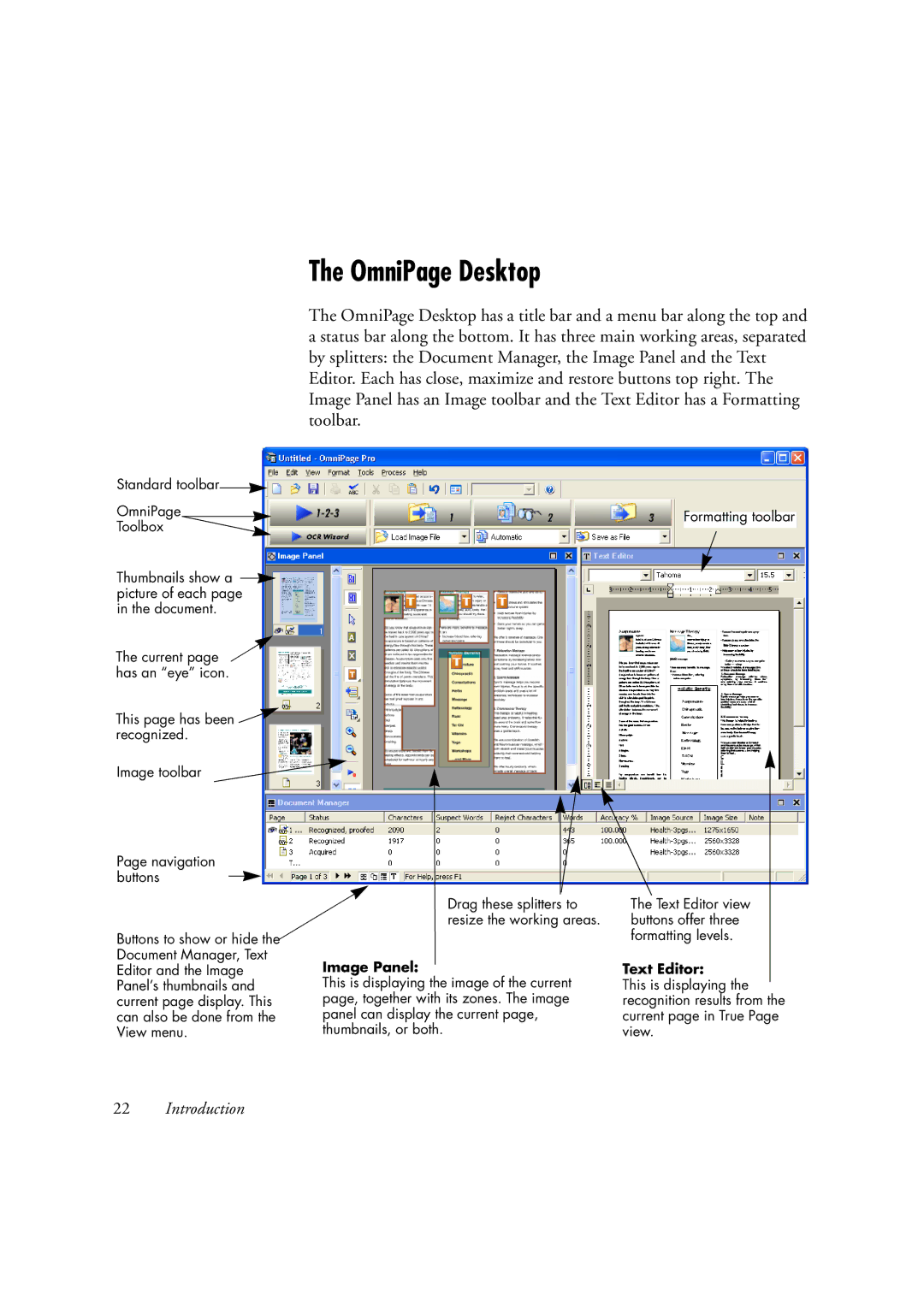Standard toolbar![]()
OmniPage Toolbox
Thumbnails show a ![]() picture of each page
picture of each page
in the document.
The current page ![]() has an “eye” icon.
has an “eye” icon.
This page has been ![]()
![]() recognized.
recognized.
Image toolbar
Page navigation buttons
The OmniPage Desktop
The OmniPage Desktop has a title bar and a menu bar along the top and a status bar along the bottom. It has three main working areas, separated by splitters: the Document Manager, the Image Panel and the Text Editor. Each has close, maximize and restore buttons top right. The Image Panel has an Image toolbar and the Text Editor has a Formatting toolbar.
Formatting toolbar
Buttons to show or hide the Document Manager, Text Editor and the Image Panel’s thumbnails and current page display. This can also be done from the View menu.
Drag these splitters to resize the working areas.
Image Panel:
This is displaying the image of the current page, together with its zones. The image panel can display the current page, thumbnails, or both.
The Text Editor view buttons offer three formatting levels.
Text Editor:
This is displaying the recognition results from the current page in True Page view.
22Introduction