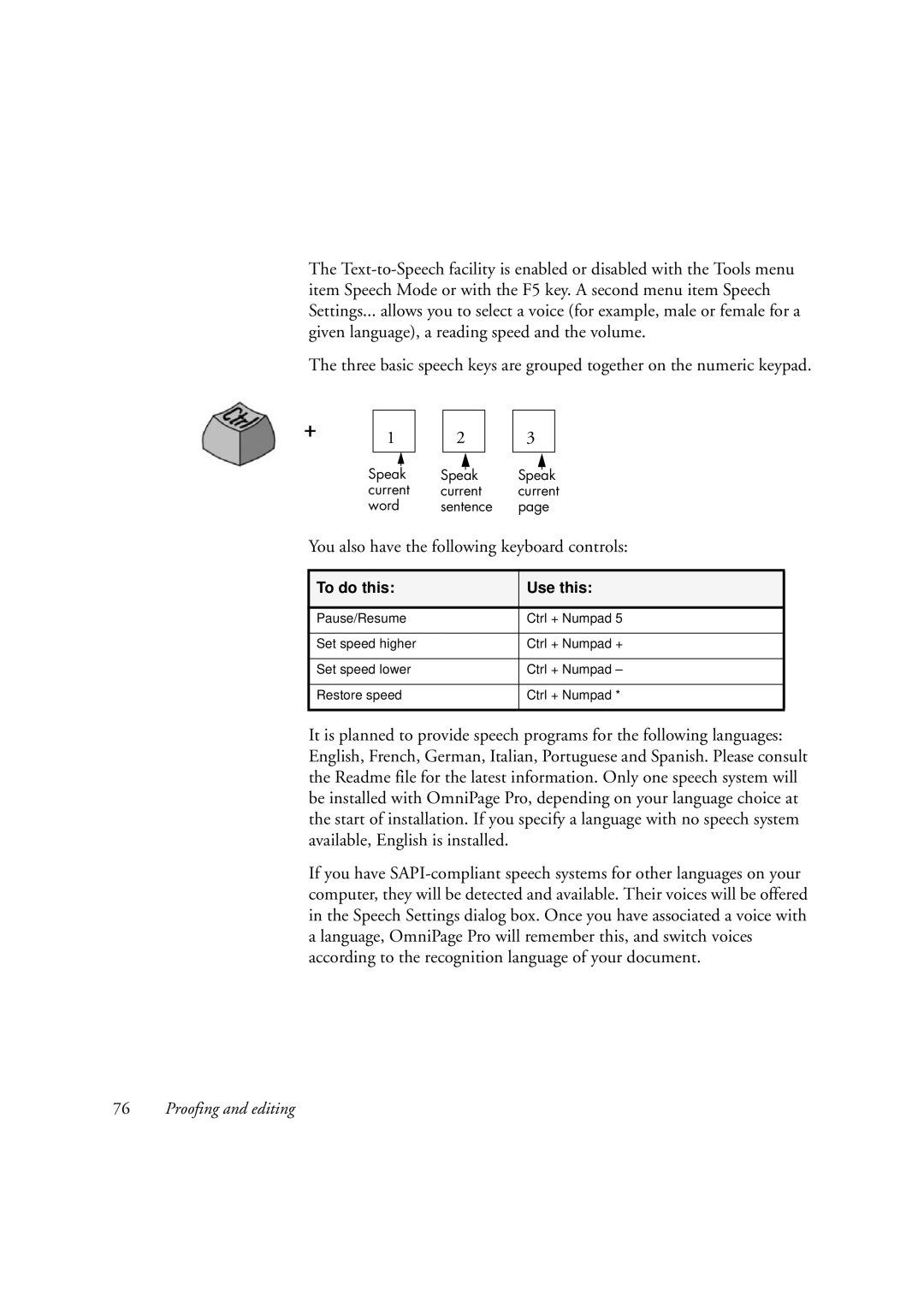The
The three basic speech keys are grouped together on the numeric keypad.
+1
Speak current word
2 |
| 3 |
|
|
|
Speak Speak
current current sentence page
You also have the following keyboard controls:
To do this: | Use this: |
|
|
Pause/Resume | Ctrl + Numpad 5 |
|
|
Set speed higher | Ctrl + Numpad + |
|
|
Set speed lower | Ctrl + Numpad – |
|
|
Restore speed | Ctrl + Numpad * |
|
|
It is planned to provide speech programs for the following languages: English, French, German, Italian, Portuguese and Spanish. Please consult the Readme file for the latest information. Only one speech system will be installed with OmniPage Pro, depending on your language choice at the start of installation. If you specify a language with no speech system available, English is installed.
If you have
76Proofing and editing