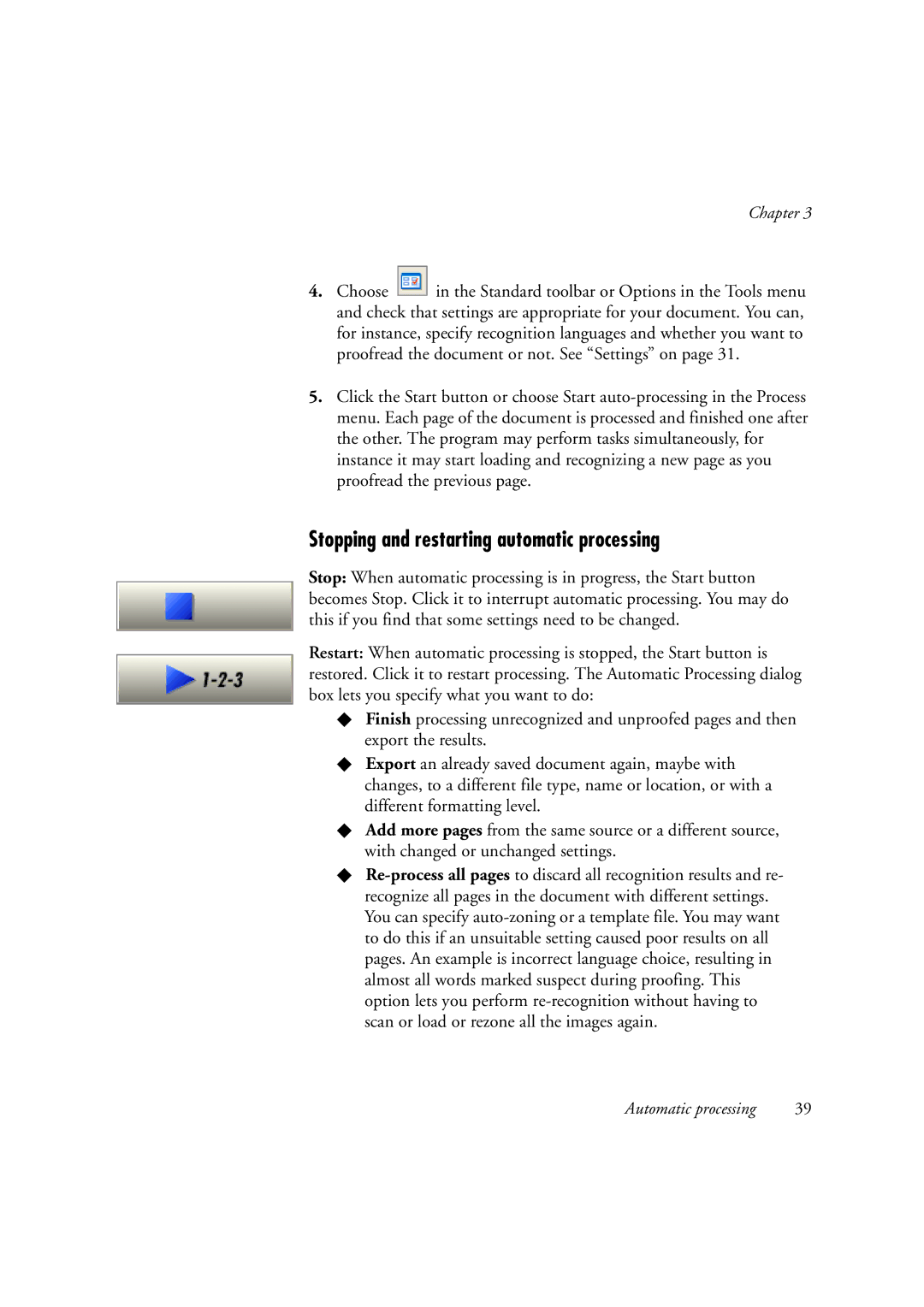Chapter 3
4.Choose ![]() in the Standard toolbar or Options in the Tools menu and check that settings are appropriate for your document. You can, for instance, specify recognition languages and whether you want to proofread the document or not. See “Settings” on page 31.
in the Standard toolbar or Options in the Tools menu and check that settings are appropriate for your document. You can, for instance, specify recognition languages and whether you want to proofread the document or not. See “Settings” on page 31.
5.Click the Start button or choose Start
Stopping and restarting automatic processing
Stop: When automatic processing is in progress, the Start button becomes Stop. Click it to interrupt automatic processing. You may do this if you find that some settings need to be changed.
Restart: When automatic processing is stopped, the Start button is restored. Click it to restart processing. The Automatic Processing dialog box lets you specify what you want to do:
XFinish processing unrecognized and unproofed pages and then export the results.
XExport an already saved document again, maybe with changes, to a different file type, name or location, or with a different formatting level.
XAdd more pages from the same source or a different source, with changed or unchanged settings.
X
Automatic processing | 39 |