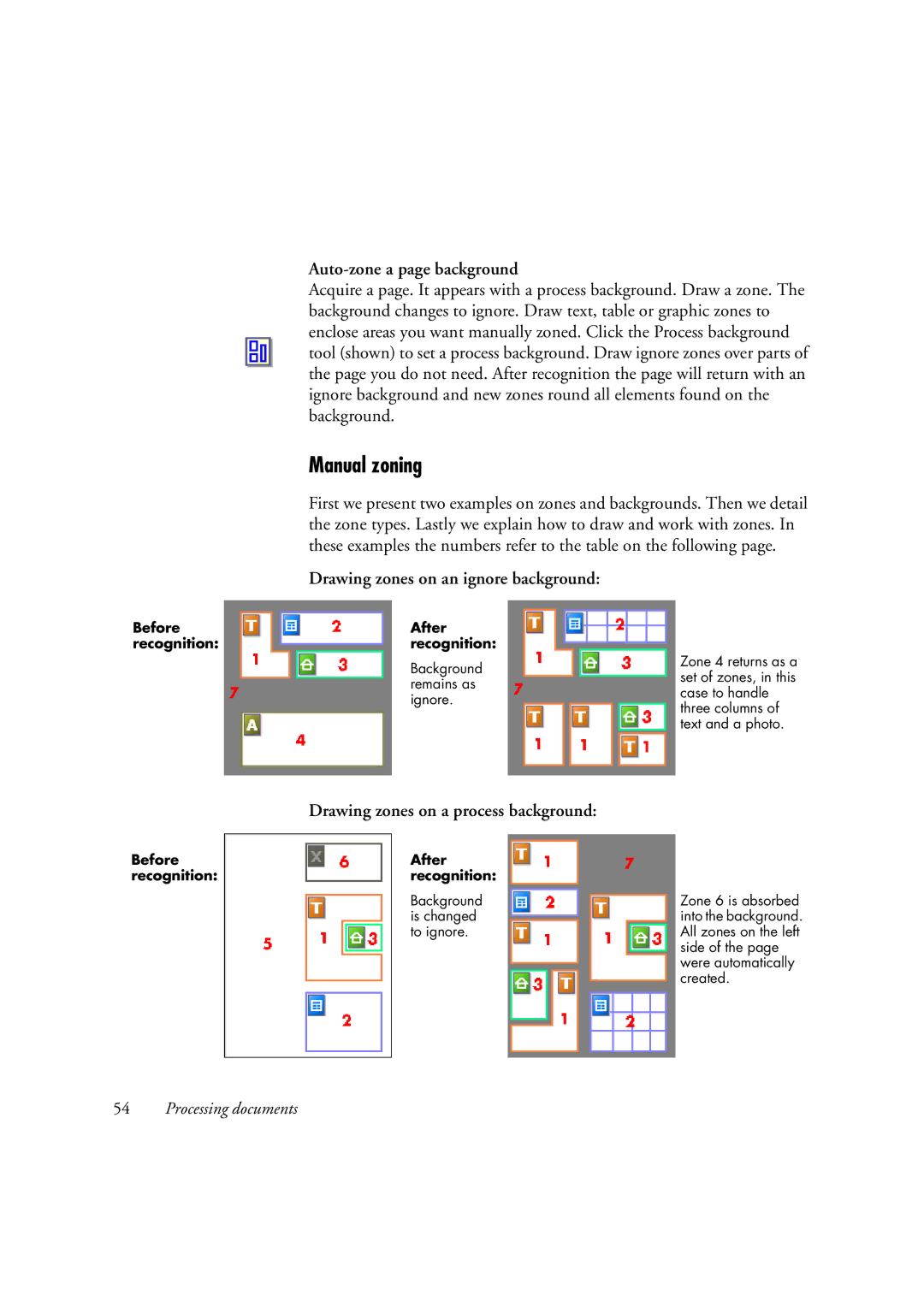Auto-zone a page background
Acquire a page. It appears with a process background. Draw a zone. The background changes to ignore. Draw text, table or graphic zones to enclose areas you want manually zoned. Click the Process background tool (shown) to set a process background. Draw ignore zones over parts of the page you do not need. After recognition the page will return with an ignore background and new zones round all elements found on the background.
Manual zoning
First we present two examples on zones and backgrounds. Then we detail the zone types. Lastly we explain how to draw and work with zones. In these examples the numbers refer to the table on the following page.
Drawing zones on an ignore background:
Before | After |
recognition: | recognition: |
| Background |
| remains as |
| ignore. |
Zone 4 returns as a set of zones, in this case to handle three columns of text and a photo.
Drawing zones on a process background:
Before | After |
|
recognition: | recognition: |
|
| Background | Zone 6 is absorbed |
| is changed | into the background. |
| to ignore. | All zones on the left |
|
| side of the page |
|
| were automatically |
|
| created. |
54Processing documents