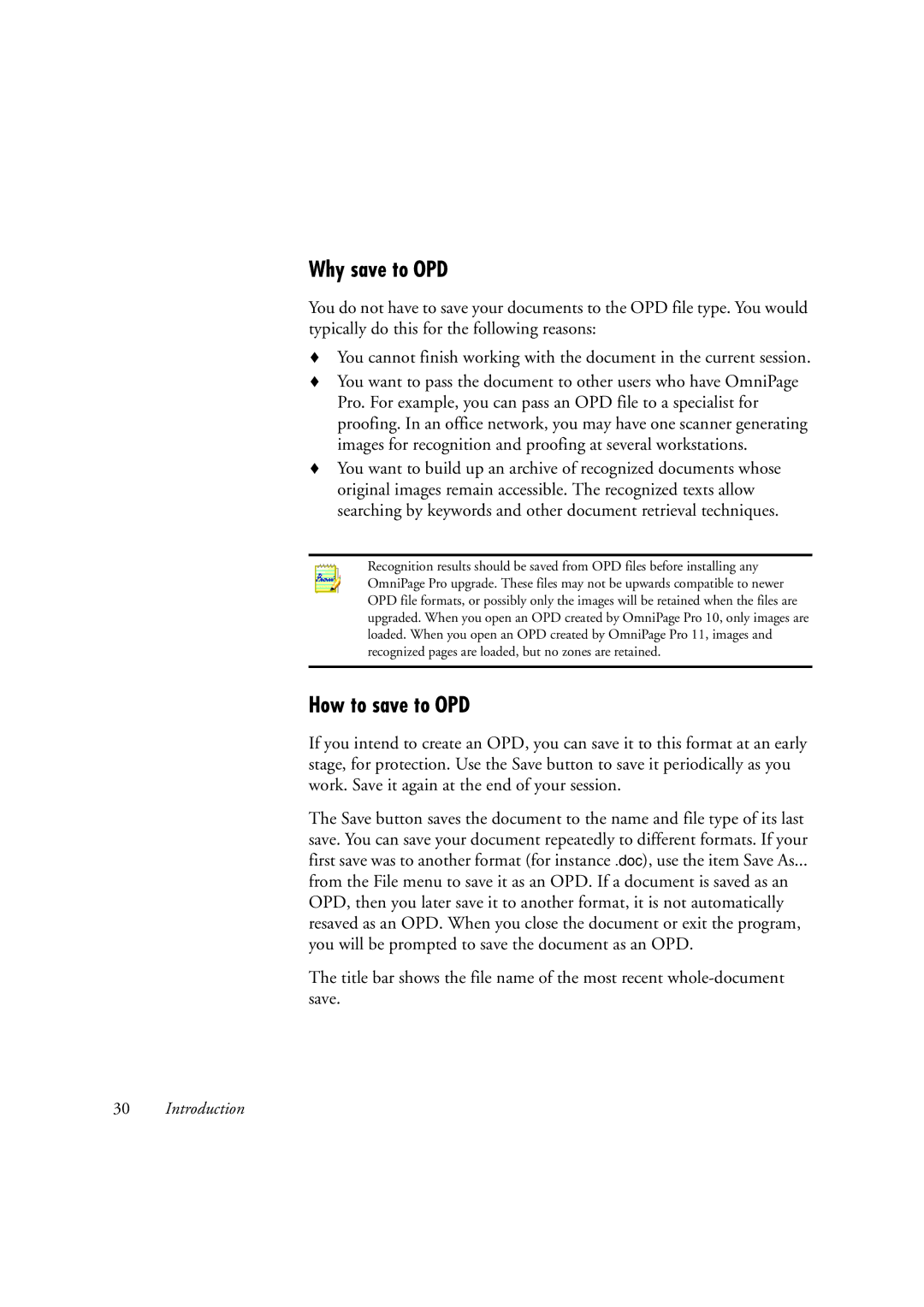Why save to OPD
You do not have to save your documents to the OPD file type. You would typically do this for the following reasons:
xYou cannot finish working with the document in the current session.
xYou want to pass the document to other users who have OmniPage Pro. For example, you can pass an OPD file to a specialist for proofing. In an office network, you may have one scanner generating images for recognition and proofing at several workstations.
xYou want to build up an archive of recognized documents whose original images remain accessible. The recognized texts allow searching by keywords and other document retrieval techniques.
Recognition results should be saved from OPD files before installing any OmniPage Pro upgrade. These files may not be upwards compatible to newer OPD file formats, or possibly only the images will be retained when the files are upgraded. When you open an OPD created by OmniPage Pro 10, only images are loaded. When you open an OPD created by OmniPage Pro 11, images and recognized pages are loaded, but no zones are retained.
How to save to OPD
If you intend to create an OPD, you can save it to this format at an early stage, for protection. Use the Save button to save it periodically as you work. Save it again at the end of your session.
The Save button saves the document to the name and file type of its last save. You can save your document repeatedly to different formats. If your first save was to another format (for instance .doc), use the item Save As...
from the File menu to save it as an OPD. If a document is saved as an OPD, then you later save it to another format, it is not automatically resaved as an OPD. When you close the document or exit the program, you will be prompted to save the document as an OPD.
The title bar shows the file name of the most recent
30Introduction