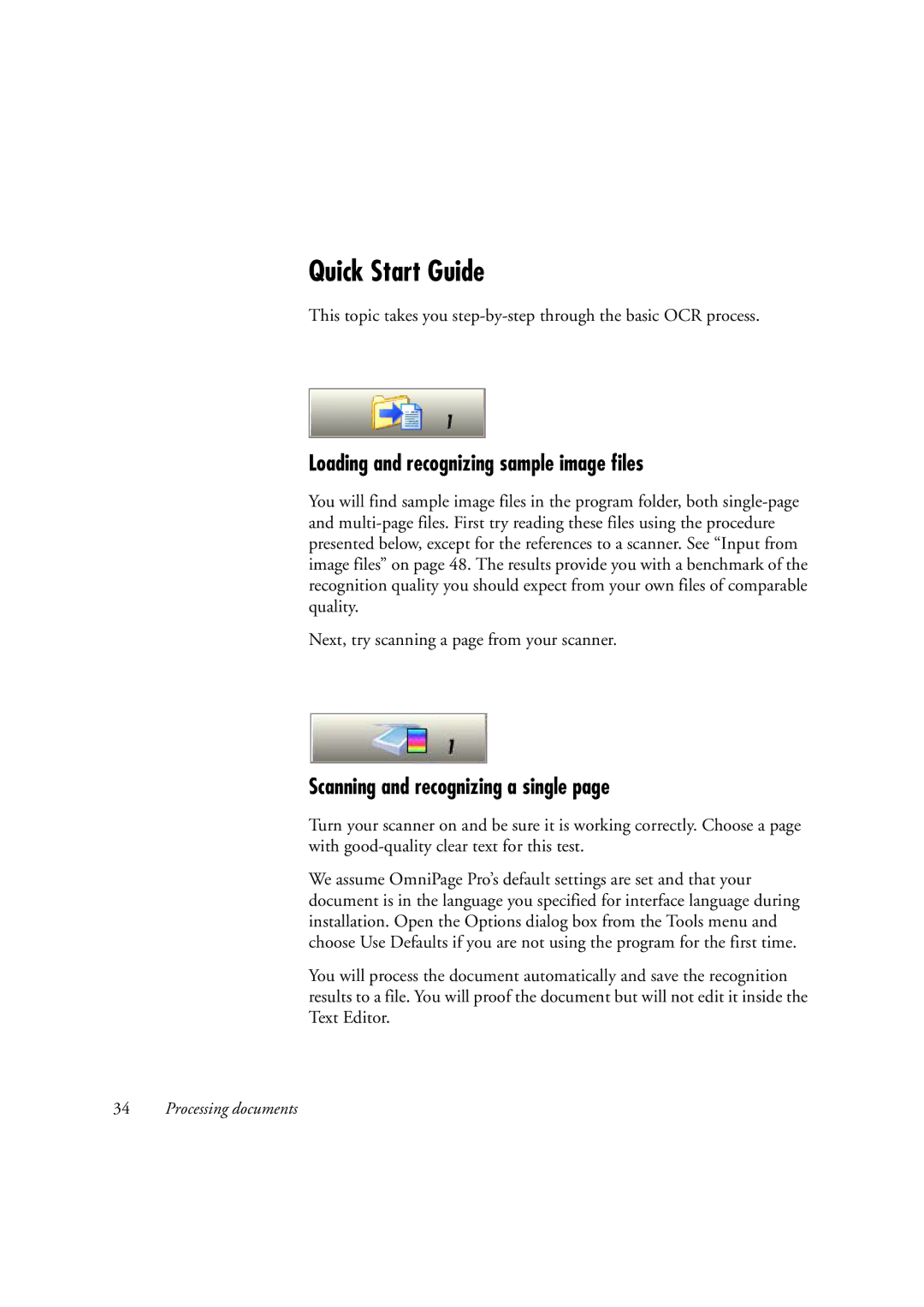Quick Start Guide
This topic takes you
Loading and recognizing sample image files
You will find sample image files in the program folder, both
Next, try scanning a page from your scanner.
Scanning and recognizing a single page
Turn your scanner on and be sure it is working correctly. Choose a page with
We assume OmniPage Pro’s default settings are set and that your document is in the language you specified for interface language during installation. Open the Options dialog box from the Tools menu and choose Use Defaults if you are not using the program for the first time.
You will process the document automatically and save the recognition results to a file. You will proof the document but will not edit it inside the Text Editor.
34Processing documents