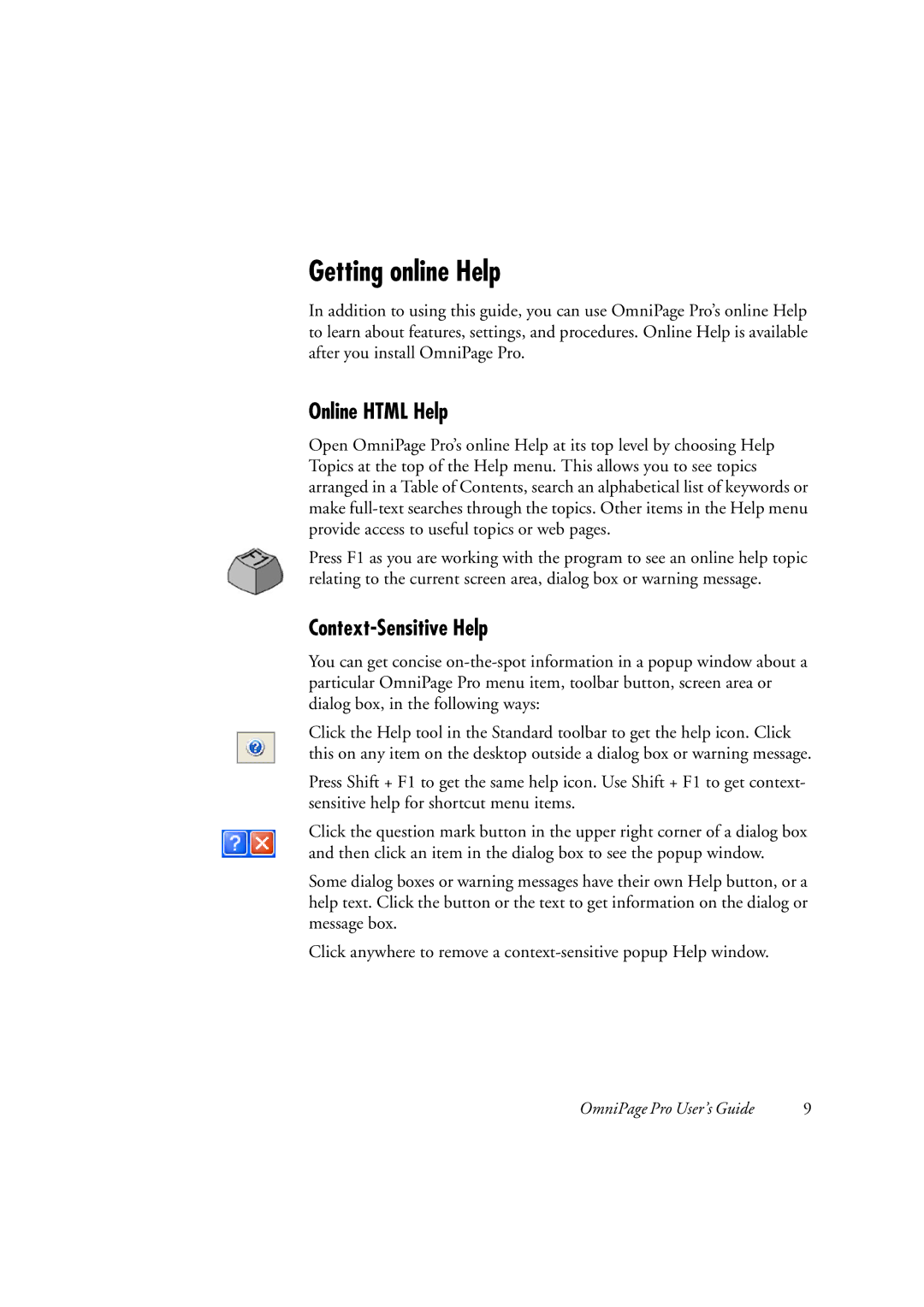Getting online Help
In addition to using this guide, you can use OmniPage Pro’s online Help to learn about features, settings, and procedures. Online Help is available after you install OmniPage Pro.
Online HTML Help
Open OmniPage Pro’s online Help at its top level by choosing Help Topics at the top of the Help menu. This allows you to see topics arranged in a Table of Contents, search an alphabetical list of keywords or make
Press F1 as you are working with the program to see an online help topic relating to the current screen area, dialog box or warning message.
Context-Sensitive Help
You can get concise
Click the Help tool in the Standard toolbar to get the help icon. Click this on any item on the desktop outside a dialog box or warning message.
Press Shift + F1 to get the same help icon. Use Shift + F1 to get context- sensitive help for shortcut menu items.
Click the question mark button in the upper right corner of a dialog box and then click an item in the dialog box to see the popup window.
Some dialog boxes or warning messages have their own Help button, or a help text. Click the button or the text to get information on the dialog or message box.
Click anywhere to remove a
OmniPage Pro User’s Guide | 9 |