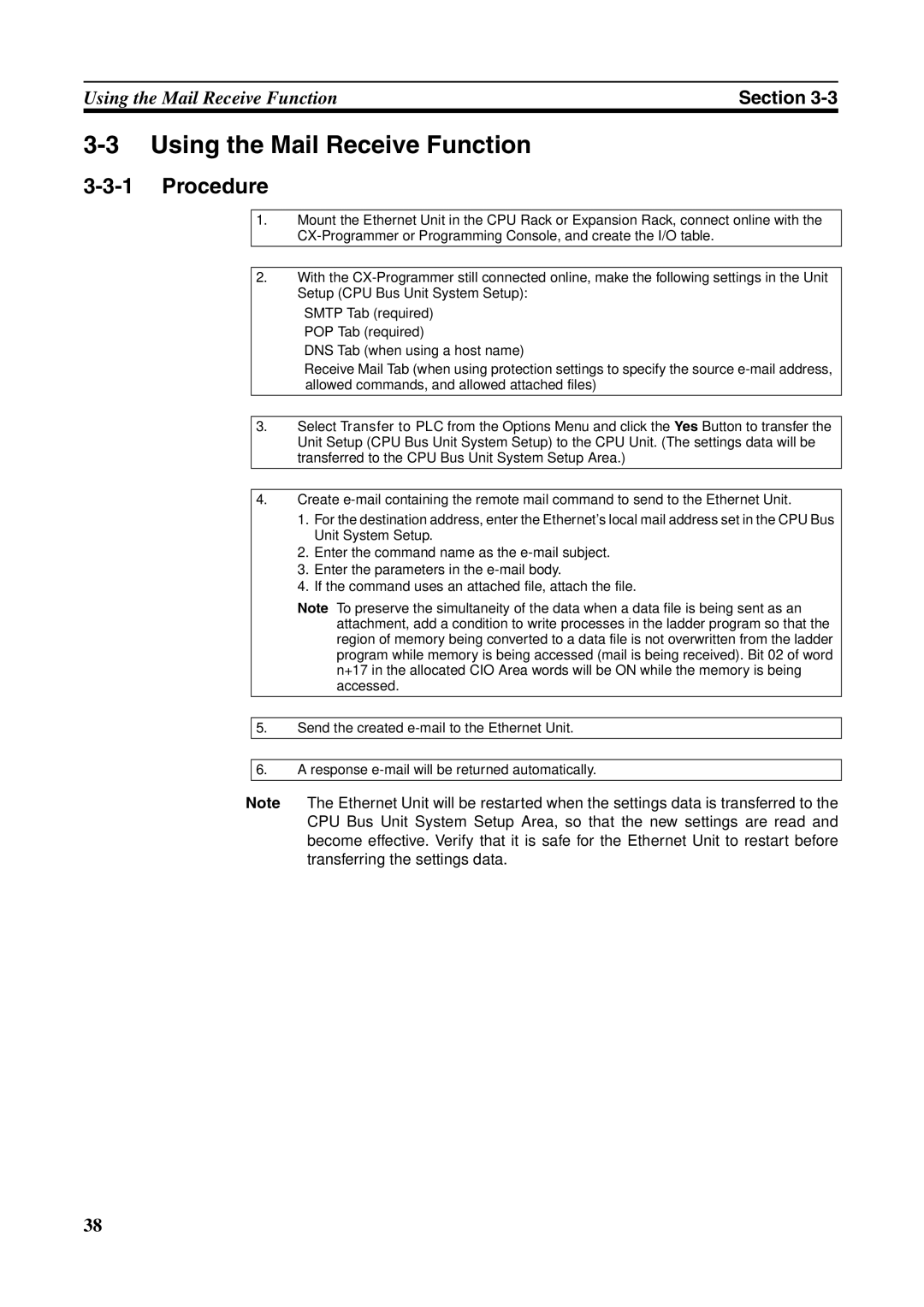Using the Mail Receive Function | Section |
3-3 Using the Mail Receive Function
3-3-1 Procedure
1.Mount the Ethernet Unit in the CPU Rack or Expansion Rack, connect online with the
↓
2.With the
•SMTP Tab (required)
•POP Tab (required)
•DNS Tab (when using a host name)
•Receive Mail Tab (when using protection settings to specify the source
↓
3.Select Transfer to PLC from the Options Menu and click the Yes Button to transfer the Unit Setup (CPU Bus Unit System Setup) to the CPU Unit. (The settings data will be transferred to the CPU Bus Unit System Setup Area.)
↓
4.Create
1.For the destination address, enter the Ethernet's local mail address set in the CPU Bus Unit System Setup.
2.Enter the command name as the
3.Enter the parameters in the
4.If the command uses an attached file, attach the file.
Note To preserve the simultaneity of the data when a data file is being sent as an attachment, add a condition to write processes in the ladder program so that the region of memory being converted to a data file is not overwritten from the ladder program while memory is being accessed (mail is being received). Bit 02 of word n+17 in the allocated CIO Area words will be ON while the memory is being accessed.
↓
5.Send the created
↓
6.A response
Note The Ethernet Unit will be restarted when the settings data is transferred to the CPU Bus Unit System Setup Area, so that the new settings are read and become effective. Verify that it is safe for the Ethernet Unit to restart before transferring the settings data.
38