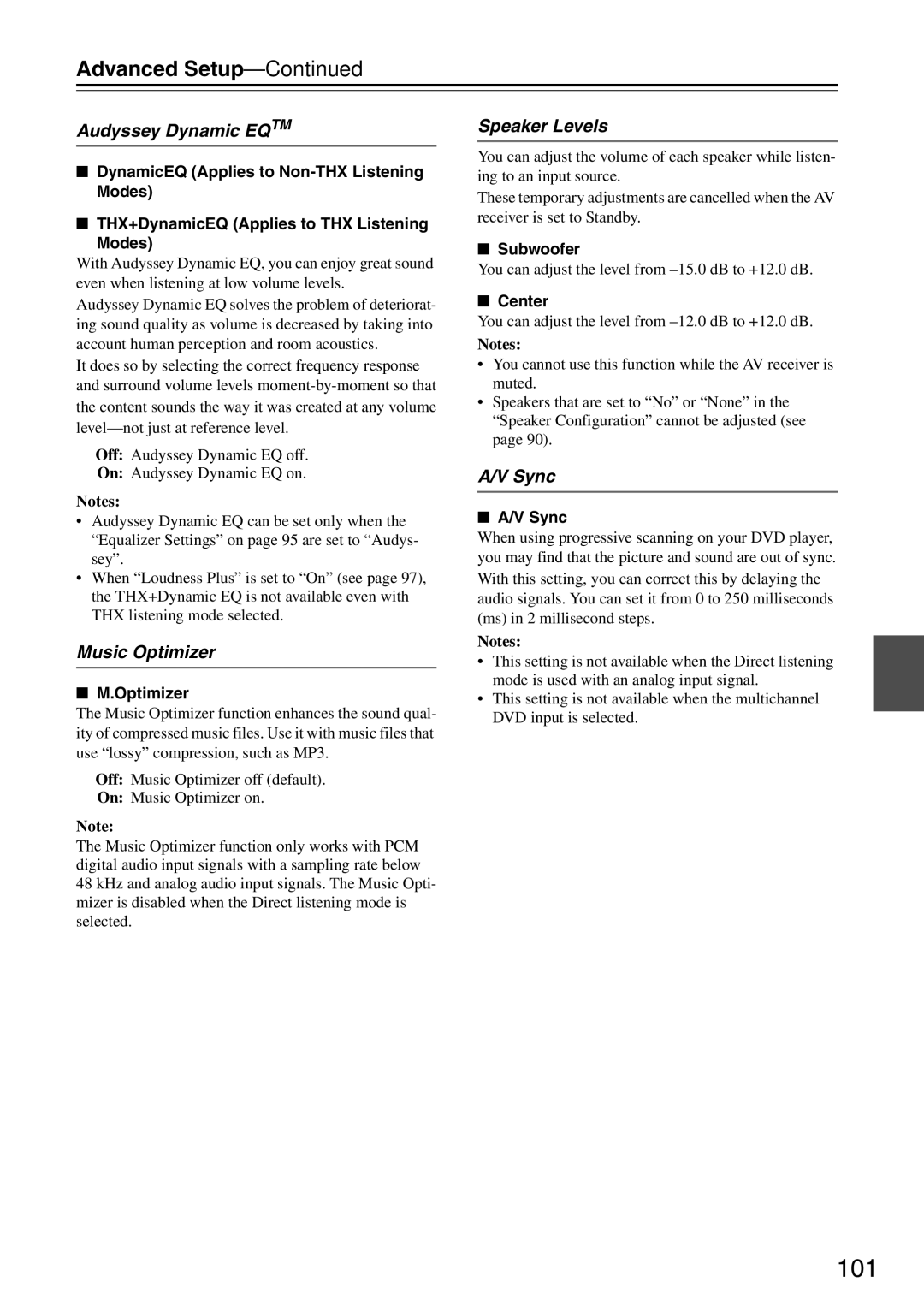DTR-7.9
Avis
Important Safety Instructions
Power
Precautions
Preventing Hearing Loss Caution
Batteries and Heat Exposure Warning
Speaker cable labels
Supplied Accessories
Make sure you have the following accessories
Contents
Amplifier
Features
Processing
Connections
Front Panel
Front & Rear Panels
North American model
Australian model
Front & Rear Panels
Display
Rear Panel
9bk blbm bn bo bp bq br Cn co
Hdmi in 1-5 and OUT
Component Video in 1, 2
Monitor OUT
FM Antenna
PRE OUT Zone 2 L/R
Remote Control
IR in A/B and OUT
12V Trigger OUT A/B/C
Aiming the Remote Controller
Remote Controller
Installing the Batteries
Controlling the AV Receiver
Remote Controller
Enjoying Home Theater
About Home Theater
Connecting Your Speakers
Connecting the AV Receiver
Speaker Connection Precautions
Connecting the AV Receiver
Connecting the Speaker Cables
Strip about 5/8 15 mm
Bi-amping Speaker Hookup
Bi-amping the Front Speakers
Connecting the AM Loop Antenna
Connecting Antenna
Connecting the Indoor FM Antenna
Attach the FM antenna, as shown North American models
Using a TV/FM Antenna Splitter
Connecting an Outdoor FM Antenna
Connecting an Outdoor AM Antenna
AV Connection Color Coding
About AV Connections
Optical Digital Jacks
AV Cables & Jacks
Monitor Out Setting Set to Hdmi
Connecting Both Audio & Video
Which Connections Should I Use?
Video Connection Formats
Video Signal Flow and the Resolution Setting
Monitor Out Setting Set to Analog
DVD player, etc Audio Signal Flow Chart
Audio Connection Formats
Video Connection
Connecting a TV or Projector
Audio Connection
Hint
DVD player
Connecting a DVD Player
Hooking Up the Multichannel DVD Input
DVD recorder
Connecting a VCR or DVD Recorder for Playback
Connecting a VCR or DVD Recorder for Recording
Satellite, cable, set-top box, etc
Digital Optical in 2 CD
Game Console
Connecting a Game Console
Camcorder, etc
Connecting a Camcorder or Other Device
About Hdmi
Connecting Components with Hdmi
Supported Audio Formats
About Copyright Protection
Audio Signals
Video Signals
Making Hdmi Connections
Step
Turntable MM with no Phono Preamp Built-in
Connecting a CD Player or Turntable
CD Player or Turntable MM with Built-in Phono Preamp Step
Cassette, CDR, MD, etc
Connecting a Cassette, CDR, MiniDisc, or DAT Recorder
Power amplifier Front left speaker Powered subwoofer
Connecting a Power Amplifier
See Connecting a Powered
Front right speaker
If you have an Onkyo DS-A1 RI Dock
Connecting an RI Dock
Connecting the Power Cord
Connecting Integra/Onkyo u Components
Auto Power On/Standby
Direct Change
Smooth Operation in a Few Easy Steps
Turning On the AV Receiver
Turning On and Standby
Monitor Setup
First Time Setup
Menus for First Time Setup
First Time Setup
Using the Onscreen Setup Menus
Hdmi Input Setup
Video Input Setup
Tons to select 2. Component
Component Video Setup
Video Input, and then press
Enter
Tons to select 1. Input Assign
Digital Input Setup
Tons to select 3. Digital Audio
Input, and then press Enter
Speaker Settings
Tons to select 2. OSD Setup
TV Format Setup Not North American models
OSD Setup menu appears
When you’ve finished, press
Press the Receiver button, fol
AM Frequency Step Setup not North American models
Tons to select 3. Tuner,
Tuner menu appears
IPod photo
Changing the Input Display
Measurement Positions
Automatic Speaker Setup Audyssey MultEQ
Using Audyssey MultEQ
Phone at measurement point
Place the speaker setup micro
49, and connect it to
Press Enter
Microphone
Disconnect the speaker setup
Speaker Detect Error
Error Messages
Writing Error
Ambient noise is too high
Using a Powered Subwoofer
Changing the Speaker Settings Manually
See Using the Listening Modes on
Select a listening mode and enjoy
Basic Operations
Selecting the Input Source
Adjusting the Bass & Treble
Using the Multichannel DVD Input
Setting the Display Brightness
Basic Operations
Using Headphones
Using the Sleep Timer
Muting the AV receiver
Press the Receiver button, and then press the Muting button
Tuning into Radio Stations
Using the Tuner
Listening to the Radio
Listening to the Radio
Listening to the Radio
Selecting Presets
Deleting Presets
Listening to XM Satellite Radio North American Model Only
Connecting the XM Mini-Tuner and Home Dock
About XM Radio XM Ready Legal
XM Ready Subscription
Selecting XM Satellite Radio
Setting the Satellite Radio Mode
Selecting XM Radio Channels
Signing Up for XM Satellite Radio
Search mode or Category Search
Category Search Mode Press the Tuner button,
Repeatedly to select Category
Press the Tuner button, fol
Displaying XM Radio Information
Presetting XM Channels
Positioning the XM Mini-Tuner System
To receive the desired channel, contact XM Satellite Radio
XM Radio Messages
XM Listener Care phone number
Canada
What is Sirius Satellite Radio?
Setting Up the SiriusConnect Home Tuner
Important Sirius Satellite Radio Information
SiriusConnect Receiver
Positioning the Antenna
Selecting Sirius Satellite Radio Channels
Selecting Sirius Satellite Radio
Signing Up for Sirius Satellite Radio
Tuning Tuning Mode Preset Memory Enter Return
Use the Tuning Up and Down q/ w buttons to select a channel
Buttons to select a category,
Press the Enter button repeat
Deleting Presets Select the preset that you want to delete
Presetting Sirius Channels
Preset e/r buttons to select a
Tune into the Sirius channel that
Sirius Parental Lock screen appears
Setup, and then press Enter
Parental Lock
Parental Lock screen appears
Changing the PIN Number
Entering it again
Displaying Sirius Satellite Radio Information
Confirm the new PIN number by
Positioning the SiriusConnect Home antenna
Sirius Satellite signal strength
Position the SiriusConnect Home
Antenna so that as many bars as
Displayed if you select an unavailable channel
Sirius Satellite Radio Messages
RDS Program Types PTY
Using RDS not North American model
Listening to Traffic News TP
Displaying Radio Text RT
Finding Stations by Type PTY
Recording Separate AV Sources
Recording
AV Recording
Selecting with the Remote Controller
Using the Listening Modes
Selecting Listening Modes
Selecting on the AV receiver
Analog and PCM Sources
Using the Listening Modes
Listening Modes Available for Each Source Format
Dolby Digital, and Dolby Digital Plus Sources
DTS-ES
DTS Sources
TrueHD Sources
DTS-HD Sources
DSD
DTS Express and DSD Sources
About the Listening Modes
Dolby TrueHD
DTS-HD High Resolution Audio
Channel source + Dolby PLIIx Music
Channel source + Dolby PLIIx Movie
Onkyo Original DSP Modes
Onscreen Setup Menus
Advanced Setup
Pages
Submenus Pages
Speaker Setup
Advanced Setup
Speaker Settings
Press the Receiver button fol- lowed by the Setup button
If no center speaker is connected, select
Double Bass
Low-Pass Filter for the LFE Channel
Tons to select Double Bass
Off THX
Repeat for all speakers
Speaker Distance
Speaker Level Calibration
Repeat until the volume
Test tone from each speaker
Is the same
Use the Left and Right e/r buttons to select
Equalizer Setting
Off
Audyssey
Repeat and 7 for each speaker
THX Audio Setup
THX Audio Setup screen appears
Use the Left and Right e
Tons to select Loudness Plus
PLIIx/Neo6 Music Mode Settings
Audio Adjust Functions
Multiplex/Mono Settings
Theater-Dimensional Listening Setting
Dolby EX Input Signal Setting
DSD Setting
LFE Level Settings
Tone Control Settings
Adjust Using the Audio Button
100
Late Night Function
Audyssey Dynamic Eqtm
101
Music Optimizer
Speaker Levels
Sources
102
Assigning Listening Modes to Input
103
Source Setup
IntelliVolume
104
Selects when you want to cancel the name entry
Name Edit
To correct a character
105
Picture Adjust
106
Miscellaneous Volume/OSD Setup
Volume Setup
107
OSD Setup
12V Trigger A/B/C Setup
Remote Control
Hardware Setup
108
Zone
Analog Multich
109
110
Film Mode
Audio TV Out
Lip Sync
111
Power Control
Network
Control
112
Lock Setup
Tons to select 8. Lock Setup
113
Automatic Audio Input Selection Setup
Digital Input Signal Formats
Connecting Your Zone 2 Speakers Directly to the AV receiver
Connecting Zone
Connecting Your Zone 2 Speakers to an Amp in Zone
Zone
Zone 2 Video Outputs
115
Tons to select 2. Zone2,
Setting the Powered Zone
116
117
Setting the Zone2 Out
Fixed
Variable
Controlling Zone 2 with the Remote Controller
Using Zone
118
Controlling Zone 2 from the AV receiver
Adjusting the Tone and Balance of Zone
Adjusting the Volume for Zone
119
Muting Zones
12V Trigger A, B, or C Setup screen appears
Using the 12V Triggers
120
Main/Zone2
Using a Multiroom Kit with Zone
Using a Multiroom Kit with a Cabinet
Using a Multiroom Kit with Other Components
121
Entering Remote Control Codes
Preprogrammed Remote Control Codes
Controlling Other Components
122
Resetting the Remote Controller
Resetting Remote Mode Buttons
123
Controlling Other Components
Controlling a TV
124
Controlling a DVD Player or DVD Recorder
125
Controlling a VCR or PVR
126
3, 2, 5, 4, 7
127
Controlling a Satellite Receiver or Cable Receiver
Disc +/- button
128
Controlling a CD Player, CD Recorder, or MD Player
Controlling an RI Dock
129
Controlling a Cassette Recorder
130
Previous and Next 7/6 buttons
Rewind and Fast Forward 5/4 buttons
131
Learning Commands
132
Using Macros
Making Macros
Running Macros
133
Specifications
134
Troubleshooting
135
Troubleshooting
136
137
Important Note Regarding Video Playback
138
139
Video Resolution Chart
3 4 4 7 4 5 a