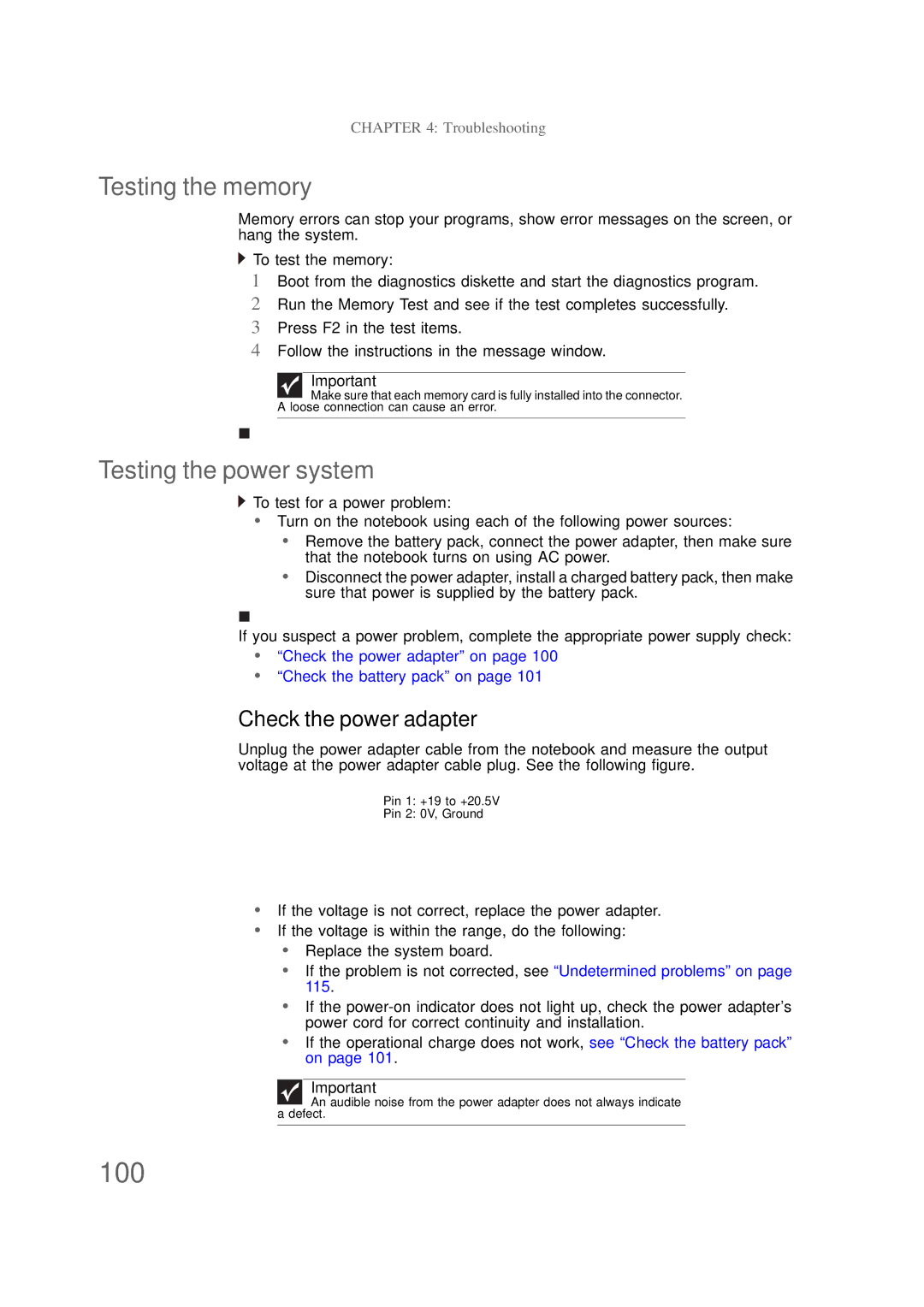CHAPTER 4: Troubleshooting
Testing the memory
Memory errors can stop your programs, show error messages on the screen, or hang the system.
![]() To test the memory:
To test the memory:
1Boot from the diagnostics diskette and start the diagnostics program.
2Run the Memory Test and see if the test completes successfully.
3Press F2 in the test items.
4Follow the instructions in the message window.
Important
Make sure that each memory card is fully installed into the connector.
A loose connection can cause an error.
Testing the power system
![]() To test for a power problem:
To test for a power problem:
•Turn on the notebook using each of the following power sources:
•Remove the battery pack, connect the power adapter, then make sure that the notebook turns on using AC power.
•Disconnect the power adapter, install a charged battery pack, then make sure that power is supplied by the battery pack.
If you suspect a power problem, complete the appropriate power supply check:
•“Check the power adapter” on page 100
•“Check the battery pack” on page 101
Check the power adapter
Unplug the power adapter cable from the notebook and measure the output voltage at the power adapter cable plug. See the following figure.
Pin 1: +19 to +20.5V
Pin 2: 0V, Ground
•If the voltage is not correct, replace the power adapter.
•If the voltage is within the range, do the following:
•Replace the system board.
•If the problem is not corrected, see “Undetermined problems” on page 115.
•If the
•If the operational charge does not work, see “Check the battery pack” on page 101.
Important
An audible noise from the power adapter does not always indicate a defect.