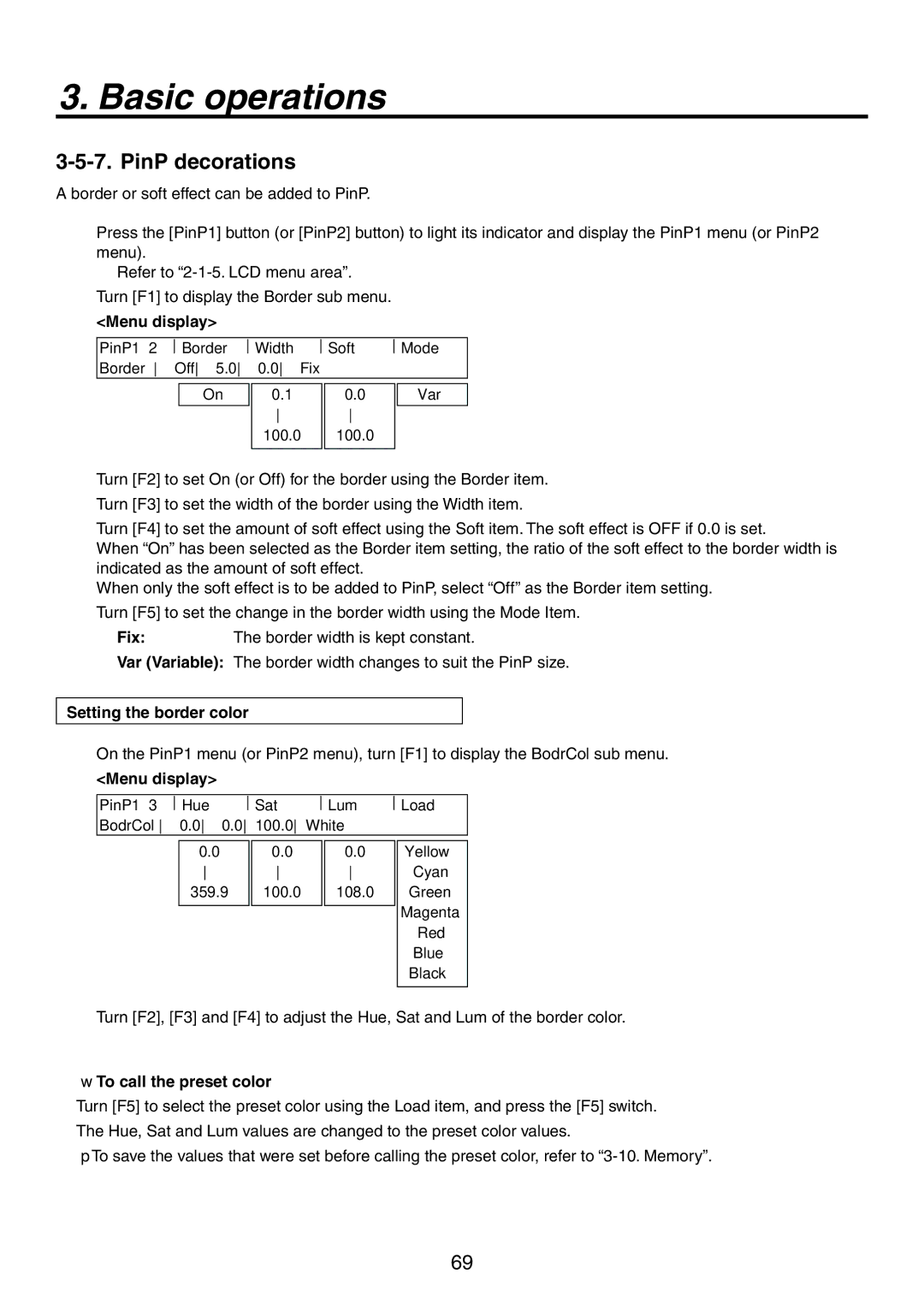Control panel AV-HS450C1N
Mainframe AV-HS450U1N
FCC Note
Safety precautions
For USA-California Only
Important Safety Instructions
Contents
Input/output signal settings
System settings 131
Compact design, wide variety of input/output signals
Features
Description
Multiple formats supported
Redundant power supply
High-quality chroma keys using Primatte algorithms
Many different effect functions incorporated
Sdhc memory cards supported
Accessories
Configuration
Optional boards sold separately
Board
Precautions for use
Trademarks and Registered Trademarks
Installing the control panel
Installation
Choosing the best installation location
Handle the control panel carefully
Installing the mainframe
Handle the mainframe carefully
Support guides
How to install the option boards
Slot a Slot B
Blank panel Screw
UTS INP DVI
Block diagram
Connections
Mainframe
HD SDI
AV-HS450N
HD SDI VTR
DVI-D
DVD player
Example where the optional board is used
VTR HD SDI SD SDI
AC adapter PC monitor
Alarm indicator Alarm
Power indicator Power
Functions in each area
Control panel
Crosspoint area
PGM/A bus crosspoint buttons PGM/A 1 to
PST/B bus crosspoint buttons PST/B 1 to
Wipe pattern/memory area
Pattern page indicator LEDs
AUX bus crosspoint buttons
Wipe pattern and memory selector buttons
Transition area
User button area
Wipe button
MIX button
Auto button
CUT button
Wipe direction selection buttons Wipe Direction N/R, R
Fader lever
Bus tally LEDs
List of menu delegation functions
LCD menu area
Rotary encoders F1 to F5
Menu function buttons Menu FUNCTION/AUX BUS Delegation
Hold button
Basic menu operations
Positioner X/Y
Positioner area
Rotary encoder Z
Wipe Bkgd
SD memory card area
SD memory card access LED
SD memory card slot
SD memory cards
Rear panel connections area
Power indicator POWER1, POWER2
Power switch POWER1, POWER2
Alarm indicator ALARM1, ALARM2
Mainframe
SDI signal output connectors SDI Outputs 1 to
SDI signal input connectors SDI Inputs 1 to
DVI-D output connectors DVI-D Outputs 5
Reference input connector/BB output connector REF
Ground connector Signal GND
LAN connector LAN RJ-45 10/100 Base-TX
AC power input socket IN1 IN2 AC 100 V to 120 V, 50/60 Hz
Cooling fan
Basic operations
Selecting the bus using the Shift function
Background transition
Selecting the bus
Single Shift
All Shift
Allocating the Shift function
Menu display
Basic operations
PGM PGM/A PGM/A, PST/B PVW PST
Selecting the bus mode
Manual transition using the fader lever
Selecting the transition mode
Auto transition
Cut transition
Image
Setting the Image effects
Executing the Image effect
Wipe
How to select the wipe patterns
Selecting the wipe pattern
Table of wipe patterns
SQ2 squeeze
SQ SQ
SL SL
Selecting the wipe direction
Selecting the background for the 3D2 pattern
Setting the border color
Setting the border and soft effect
To call the preset color
Wipe decorations border, soft effect
Pos, Y-Pos setting range
Setting the wipe start position
Modifying wipe
Setting the lighting effect
For background transitions
For key transitions
Setting the trimming
Key
Lum luminance key/self key
Selecting the key type
Linear linear key/EXT key
Chroma chroma key/self key
Selecting the key source signal
Selecting the key fill signal
Setting with AUX bus crosspoint buttons
Setting in the Config menu
Pattern examples
Key transitions
Key auto transition
Key preview
Operation Parameter Description of setting Setting range
Adjusting the luminance key and linear key
Adjusting the chroma key
Step To execute the sampling automatically
To execute the sampling manually
Step
Sample1 Matte Cln.FG
Sample1 CmpsitSpl.Spg
Chrkey 3 View Mode
Spill- Spill+
Spill Matte- Matte+
Matte
Detail MatSpng
Detail- Detail+
MkFGTrn
RstrDtl
FineTun
Setting the key edge
Setting the edge color
Key decorations
Turn F2 to F5 to set the area to be masked
Masking the key signals
Flying key
PinP combinations using the flying key
Selecting the PinP channel and material
PinP picture in picture
PinP preview
Selecting Shape
PinP adjustments
Adjusting the PinP position and size
PinP transitions
Select the dot by dot mode
Adjusting the rotation angle
Setting the priority
Linking PinP1 and PinP2
Linking PinP1 and PinP2
PinP decorations
Trimming settings
Selecting the DSK type
DSK downstream key
Setting the fill matte color
Selecting the DSK channel and DSK fill material
Selecting the DSK source signal
DSK preview
DSK transitions
DSK adjustments
DSK decorations
Masking the DSK signals
FTB fade to black
Setting the color background
Internal color signals
Adjusting the colors
Calling the preset colors
Signals that can be selected by the AUX bus
Switching the AUX output
Name of signal Description of signal
Selecting the AUX output materials
AUX1 transitions
Enable Enable Disable Disable
Setting enable/disable for the AUX1 transition
Memory
Material selected Transition Pattern Menu
Memory registration and recall items
Storing the settings in the memory Store
Recall
Recalling the operations stored in the memory Recall
Deleting the operations stored in the memory Delete
Effect dissolve
Transferring images from the AUX bus
Frame memories
Saving Images in Flash Memory
SD memory cards
Initializing the SD memory cards
SetUp
Configuration of folder at storage destination
Saving data on SD memory cards
Characters which can be used for filenames
Loading data from SD memory cards
Displaying the SD memory card information
Deleting files on SD memory cards
Input/output signal settings
Input signal settings
List of settings by input signal
Setting the frame synchronizer
List of input modes supported
Setting the input mode
Setting freeze
Freezing the input signals
Enabling the color corrector
Color corrector
Adjusting the gain and hue of the C signal
Tone curve
Output level
Input level
Adjusting the color matrix item gain
Input image
Setting the up-converter
Fine-tuning of image positions
Setting the analog input gain option
Setting the analog composite input signals option
Setting the DVI input signals
Setting the DVI input signals option
DVI Input Board Digital/Analog
Full-HD DVI Input Board Digital
Automatic adjustment of the black level
Automatic adjustment of the white level
Initializing the adjusted values
Fit-V
1920 1280 720
1024 768
Fit-H
1680 1050
DVI format Mode HD/1080i HD/720P
1600 1200
1920 1200
Input XX DVIPhs ClkPhs H-Pos −16 −100
Adjusting the DVI input signals
List of settings by output signal
Setting the output signals
Manual Output connector Asign
DownCnv Dig
Assigning the output signals
DC down-converter
Assigning the CLN signal
115
116
SQ squeeze
Setting the down-converter option
EC edge crop
LB letter box
Setting the sync signals
Adjusting the output signal phase
Phase adjustment setup
Frame synchronizer
Signals
Input
Video effects
For 1080/59.94i format Example
Phase relationship between input signals and output signals
Setting the screen layout
Setting the multi view display
Name of signal Display on LCD
LUM 0%, 25%, 50%, 75%, 100%
Setting the split frame and characters
Setting the tally displays
Preset type setting procedure
User type setting procedure
Changing the material names
High-resolution multi view mode
Examples of OSD displays
Setting the on-screen display OSD
Setting the ancillary data
Setting the V ancillary data
Setting the embedded audio data
System settings
Setting the 169 squeeze mode
Selecting the video format
Assigning signals to the crosspoints
Setting the crosspoints
Assigning signals to the crosspoints
Displaying the assignment statuses
Button Signal
Button Signal Description
Setting the crosspoint switching
Setting the user buttons
Button assignments
Function name Description of function
Shift
Setting method
Setting the date and time
Setting the date
Setting the time
Setting the IP address
Network settings
Setting the subnet mask
Display the MAC address
Setting the LCD backlight
Other settings
Menu delegation settings
60, 120
External device control
Enable/Disable Setting for Control of External Devices
Editor control
Table of wipe patterns supported
GVG AV-HS450N
Setting the GPI
TALLY/GPI connector of mainframe
TALLY/GPI connector of control panel
Output from the GPI output port
Control using the GPI input port
Assign Item Description of function assigned Control method
Assign Item Description of function assigned Output
Functions that can be controlled from the unit
Camera control
AW-RP655N
Connection specifications
AW-HE100N, AW-PH405N, AW-PH360N Pin No
Connections for AW-HE100N, AW-PH405N or AW-PH360N
SW1 SW2 SET UP OFF
AW-IF400G Switch settings
Connections for AW-PH400P
AV-HS450N AW-PH400P
CAM CTL
Camera control settings
For controlling the lens Zooming
PanTilt and Zm/Focs
Operation of F5 in the setup screen Selecting Yes/No
Cameras menu operations
Changing values
Alarm message
Alarm status displays
Alarm message displayed Type of trouble Operation
Status displays
Displaying the version information and option information
Initializing Setting Data
Initialization
Initializing Fader
Connecting the control panel and mainframe
External interfaces
LAN
COM
Editor
TALLY/GPI
Example of GPI Out and Alarm connections
Example of GPI In connections
Sub 50-pin, female, inch screw
Sub 25-pin, female, inch screw
Max. current 50 mA
Tally LED
Image transmission functions
Specifications
Connections
LAN cable
How to install the software
Operation
Setting the IP address
Startup
Exit
Transmitting images to the unit
Transmitting images from the unit
Setting menu table
Parameter
PVW
Reset ↓
CHR KEY Chrkey
Undo ↓
Left Top Bottom Right TrimAdj
Trim Manual
Prior Synm Sync
PinP2
DSK1
Hue Sat Lum Load ↓
DSK2
Time
Enbl
AUX1
EFF Dslv
FTB
Cbgd
Imag a
Imag a IMG a
Imag B IMG B
Imag B
XPT
CAM
MV1 Patt
Split Pos Signal
Frame Char Label Tally MV1Frame
MV2 Patt
SDI
Input
Clear ↓
RGB
DVI
ANA
Output Outputyy
DVI-I
LCD-BL Menudlg
Config
Shot MEM
Enbl Sysconf
GPIP-Out
GPIP-In
CONFIG11
CONFIG10
CONFIG12
USER1 USER2 USER3
System SYS
System
Select Version SysVer
SYS
MainVer
Select Board Version OptVer
Mainframe
Appearance
Unit inch mm
Control panel
Mainframe AV-HS450U1N
Specifications
Composite input
SDI outputs
Option
Analog input
DVI-D input
Video delay time
DVI-D output
Reference
Power supply
Temperature Humidity
Dimensions
Weight
Control panel AV-HS450C1N
Supplied power cord
External media
Supplied AC adaptor
Appendix glossary
Freeze
Frame Memory
FTB Fade to Black
Genlock
Preset Memory
Preset Bus
Preview
Program Bus
Eastern Zone
Panasonic Broadcast & Television Systems Company
Western Zone
Technical Support