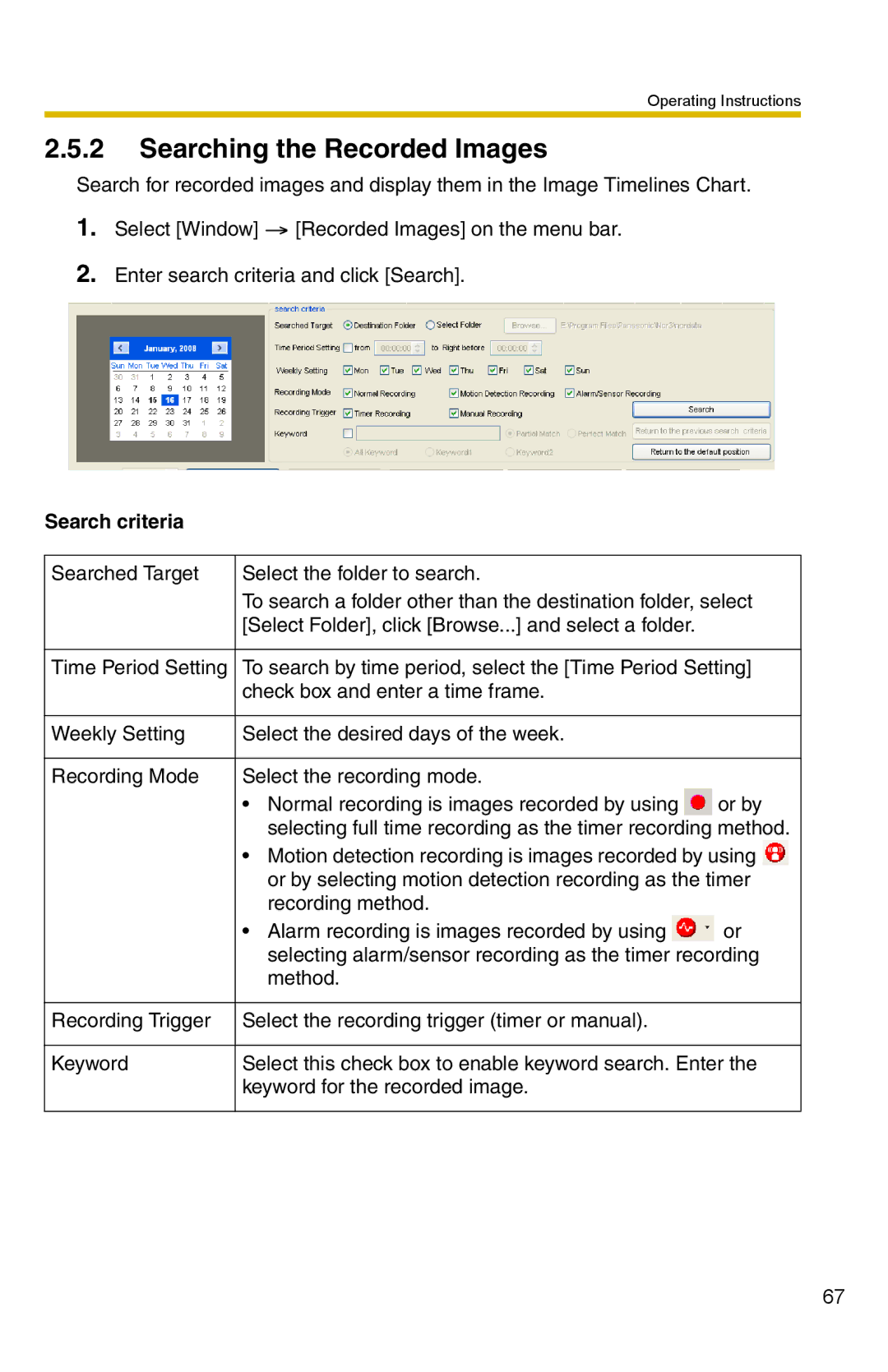Operating Instructions
2.5.2Searching the Recorded Images
Search for recorded images and display them in the Image Timelines Chart.
1.Select [Window] ![]() [Recorded Images] on the menu bar.
[Recorded Images] on the menu bar.
2.Enter search criteria and click [Search].
Search criteria
Searched Target | Select the folder to search. |
|
| To search a folder other than the destination folder, select | |
| [Select Folder], click [Browse...] and select a folder. |
|
|
| |
Time Period Setting | To search by time period, select the [Time Period Setting] | |
| check box and enter a time frame. |
|
|
|
|
Weekly Setting | Select the desired days of the week. |
|
|
|
|
Recording Mode | Select the recording mode. |
|
| • Normal recording is images recorded by using | or by |
| selecting full time recording as the timer recording method. | |
| • Motion detection recording is images recorded by using | |
| or by selecting motion detection recording as the timer | |
| recording method. |
|
| • Alarm recording is images recorded by using | or |
| selecting alarm/sensor recording as the timer recording | |
| method. |
|
|
|
|
Recording Trigger | Select the recording trigger (timer or manual). |
|
|
| |
Keyword | Select this check box to enable keyword search. Enter the | |
| keyword for the recorded image. |
|
|
|
|
67