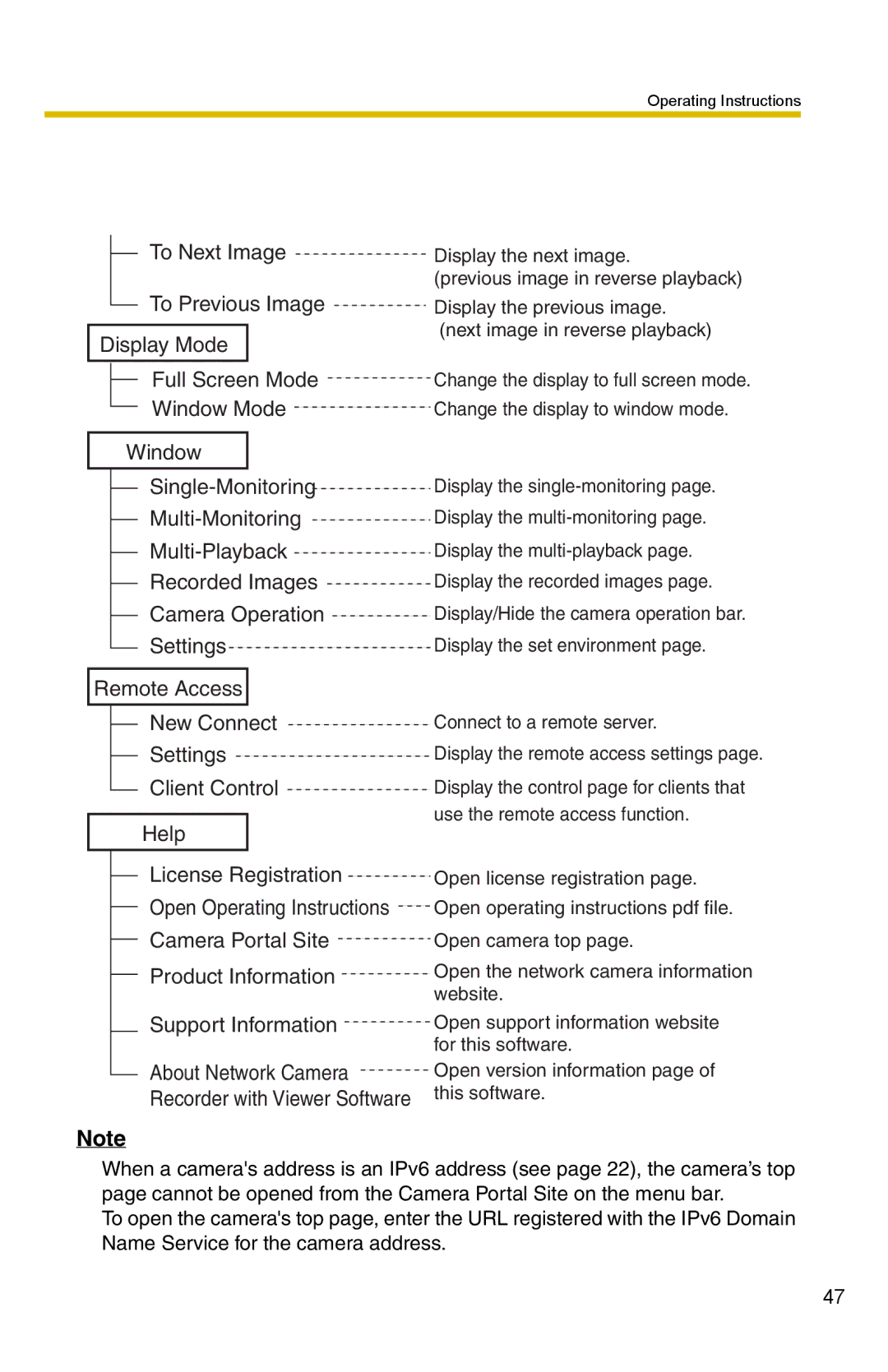Operating Instructions
To Next Image
To Previous Image
Display Mode
Full Screen Mode
Window Mode
Window
Display the next image.
(previous image in reverse playback)
Display the previous image. (next image in reverse playback)
Change the display to full screen mode. Change the display to window mode.
|
|
|
|
|
|
|
| Display the | |
|
| |||
|
| Display the | ||
|
| |||
|
| Display the | ||
|
| |||
|
| Recorded Images | Display the recorded images page. | |
|
| |||
|
| Camera Operation | Display/Hide the camera operation bar. | |
|
| |||
|
| Settings | Display the set environment page. | |
|
| |||
|
|
| ||
Remote Access |
|
| ||
|
|
|
|
|
New Connect
Settings
Client Control
Help
License Registration
Open Operating Instructions
Camera Portal Site
Product Information
Support Information
About Network Camera Recorder with Viewer Software
Note
Connect to a remote server.
Display the remote access settings page.
Display the control page for clients that use the remote access function.
Open license registration page. Open operating instructions pdf file. Open camera top page.
Open the network camera information website.
Open support information website for this software.
Open version information page of this software.
When a camera's address is an IPv6 address (see page 22), the camera’s top page cannot be opened from the Camera Portal Site on the menu bar.
To open the camera's top page, enter the URL registered with the IPv6 Domain Name Service for the camera address.
47