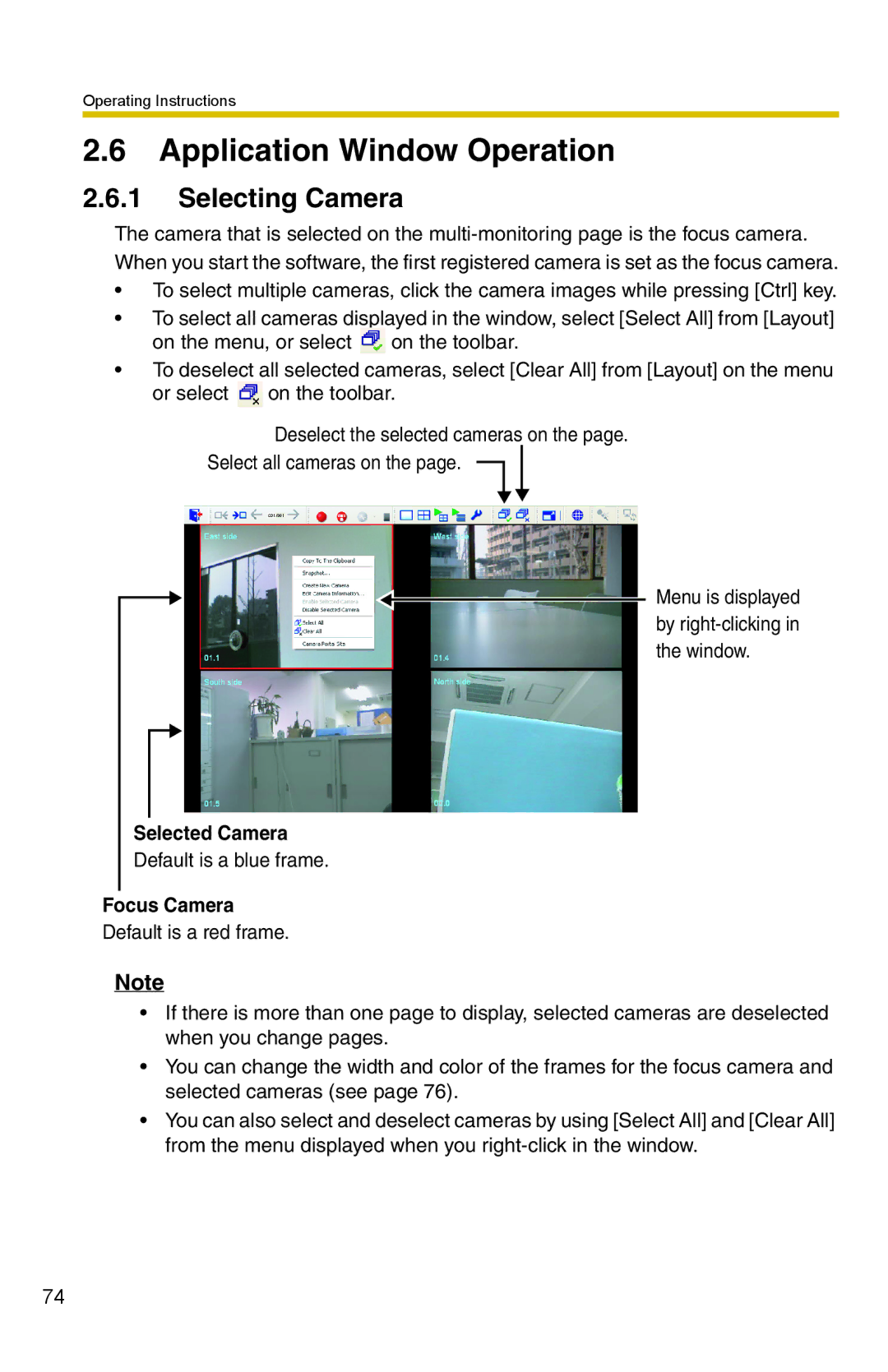Operating Instructions
2.6Application Window Operation
2.6.1Selecting Camera
The camera that is selected on the
•To select multiple cameras, click the camera images while pressing [Ctrl] key.
•To select all cameras displayed in the window, select [Select All] from [Layout]
on the menu, or select ![]() on the toolbar.
on the toolbar.
•To deselect all selected cameras, select [Clear All] from [Layout] on the menu
or select ![]() on the toolbar.
on the toolbar.
Deselect the selected cameras on the page.
Select all cameras on the page.
Menu is displayed by
Selected Camera
Default is a blue frame.
Focus Camera
Default is a red frame.
Note
•If there is more than one page to display, selected cameras are deselected when you change pages.
•You can change the width and color of the frames for the focus camera and selected cameras (see page 76).
•You can also select and deselect cameras by using [Select All] and [Clear All] from the menu displayed when you
74