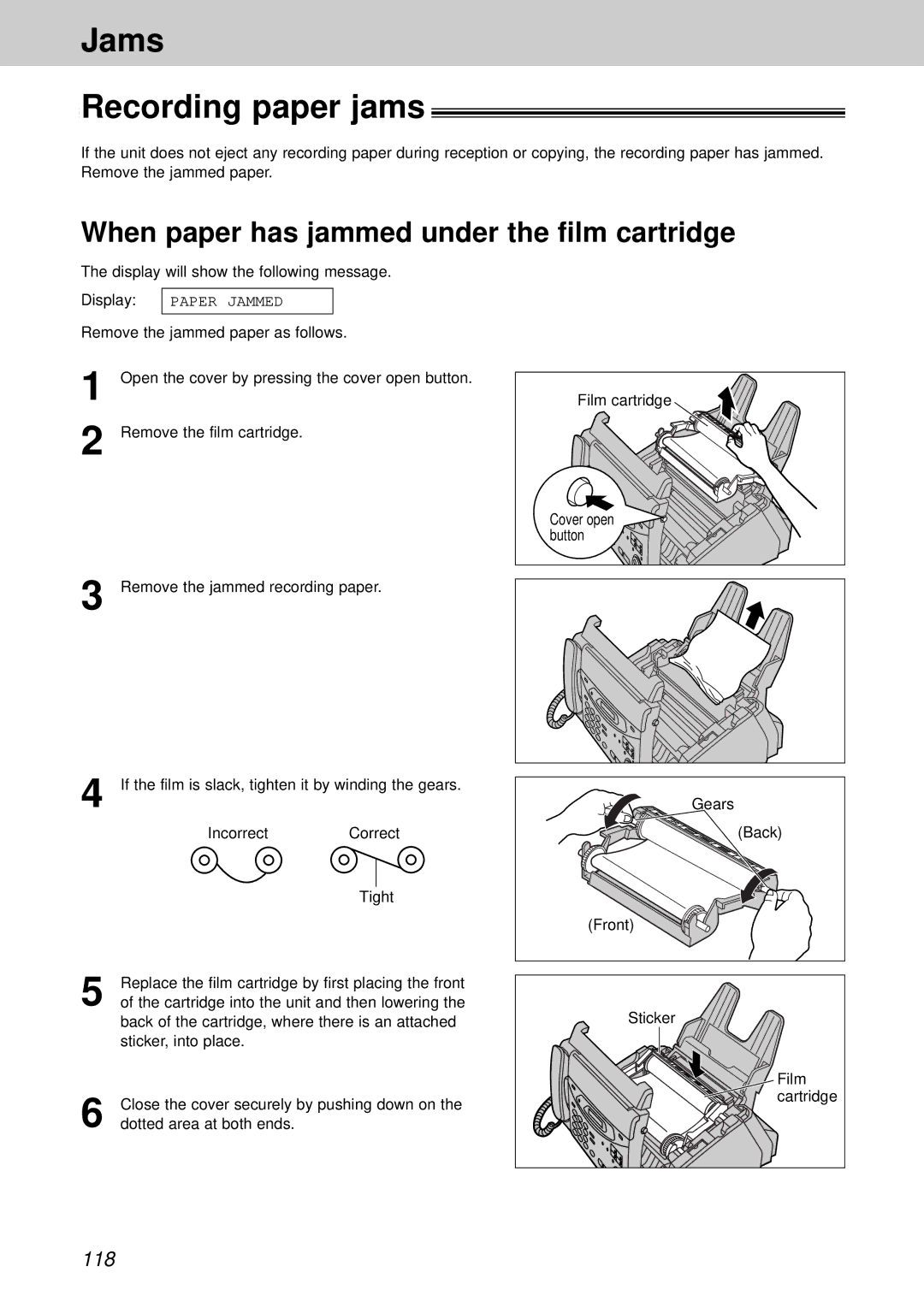Jams
Recording paper jams
If the unit does not eject any recording paper during reception or copying, the recording paper has jammed. Remove the jammed paper.
When paper has jammed under the film cartridge
The display will show the following message.
Display:
PAPER JAMMED
Remove the jammed paper as follows.
1
2
3
Open the cover by pressing the cover open button.
Remove the film cartridge.
Remove the jammed recording paper.
Film cartridge |
Cover open |
button |
4 | If the film is slack, tighten it by winding the gears. | ||
| Incorrect | Correct | |
|
|
| |
|
|
|
|
|
| Tight | |
5 | Replace the film cartridge by first placing the front | ||
of the cartridge into the unit and then lowering the | |||
| back of the cartridge, where there is an attached | ||
| sticker, into place. |
|
|
6 | Close the cover securely by pushing down on the | ||
dotted area at both ends. |
|
| |
Gears
(Back)
(Front)
Sticker
Film cartridge
118