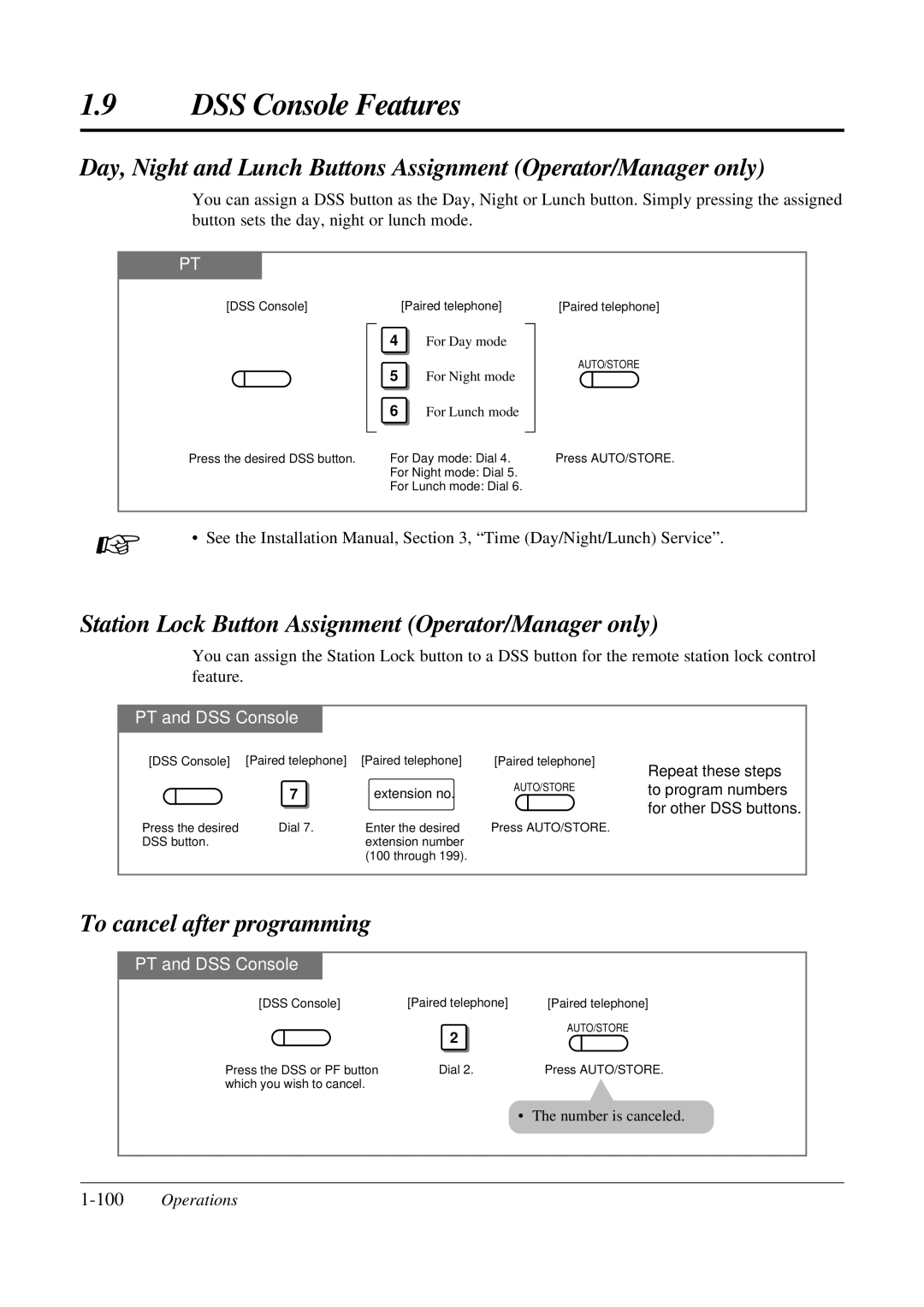1.9DSS Console Features
Day, Night and Lunch Buttons Assignment (Operator/Manager only)
You can assign a DSS button as the Day, Night or Lunch button. Simply pressing the assigned button sets the day, night or lunch mode.
PT
[DSS Console] | [Paired telephone] |
4 For Day mode
5 For Night mode
[Paired telephone]
AUTO/STORE
6For Lunch mode
Press the desired DSS button.
For Day mode: Dial 4. | Press AUTO/STORE. |
For Night mode: Dial 5. |
|
For Lunch mode: Dial 6. |
|
☞• See the Installation Manual, Section 3, “Time (Day/Night/Lunch) Service”.
Station Lock Button Assignment (Operator/Manager only)
You can assign the Station Lock button to a DSS button for the remote station lock control feature.
PT and DSS Console
[DSS Console] | [Paired telephone] | [Paired telephone] |
| 7 | extension no. |
Press the desired | Dial 7. | Enter the desired |
DSS button. |
| extension number |
|
| (100 through 199). |
[Paired telephone]
AUTO/STORE
Press AUTO/STORE.
Repeat these steps to program numbers for other DSS buttons.
To cancel after programming
PT and DSS Console
[DSS Console] | [Paired telephone] | [Paired telephone] |
| 2 | AUTO/STORE |
|
| |
Press the DSS or PF button | Dial 2. | Press AUTO/STORE. |
which you wish to cancel. |
|
|
• The number is canceled.