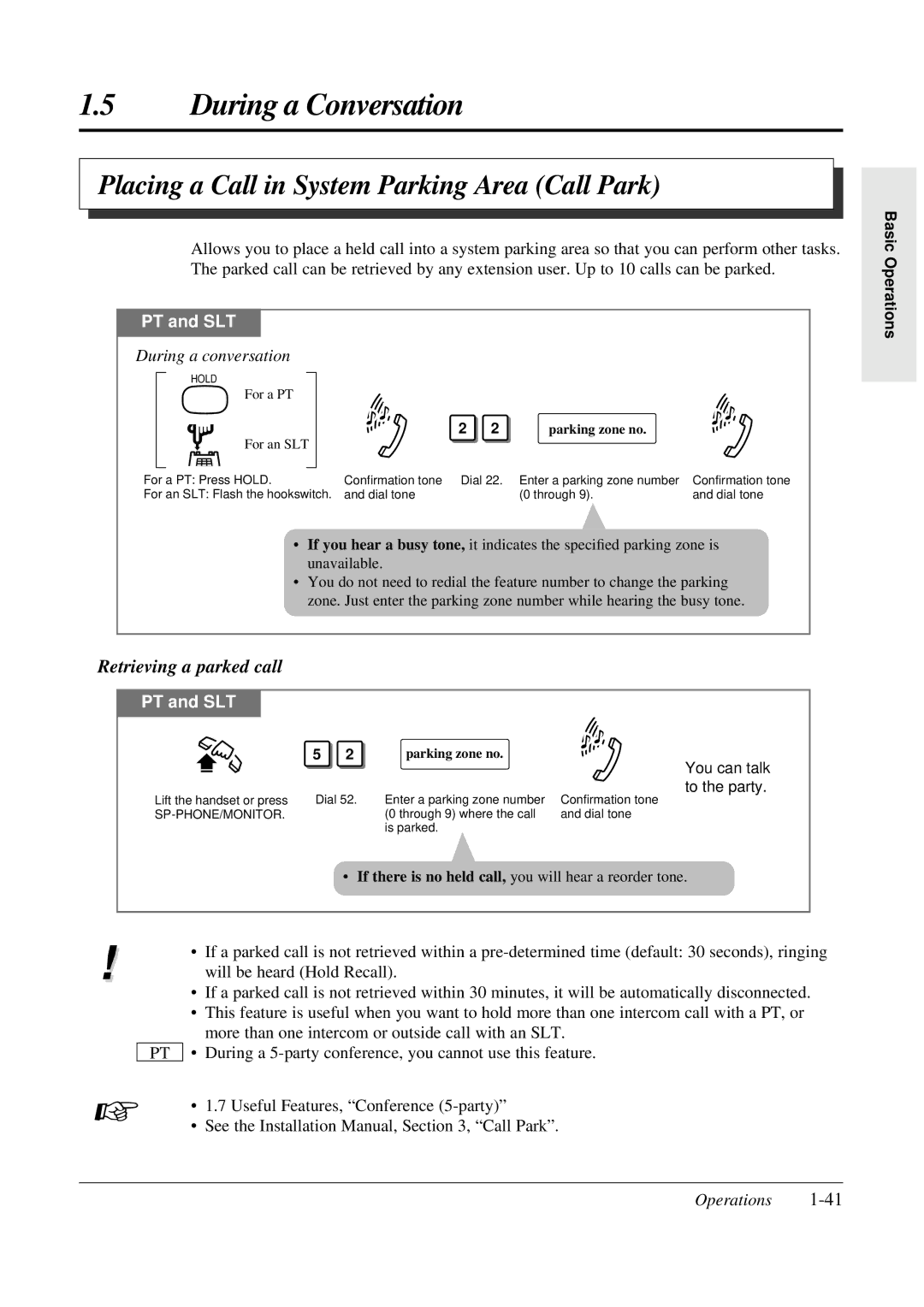1.5During a Conversation
Placing a Call in System Parking Area (Call Park)
Allows you to place a held call into a system parking area so that you can perform other tasks. The parked call can be retrieved by any extension user. Up to 10 calls can be parked.
Basic Operations
PT and SLT
During a conversation
HOLD
For a PT
For an SLT
2 2 | parking zone no. |
For a PT: Press HOLD. | Confirmation tone | Dial 22. Enter a parking zone number | Confirmation tone |
For an SLT: Flash the hookswitch. | and dial tone | (0 through 9). | and dial tone |
•If you hear a busy tone, it indicates the specified parking zone is unavailable.
•You do not need to redial the feature number to change the parking zone. Just enter the parking zone number while hearing the busy tone.
Retrieving a parked call
PT and SLT
| 5 | 2 | parking zone no. | You can talk |
|
|
|
| |
| Dial 52. | Enter a parking zone number | to the party. | |
Lift the handset or press | Confirmation tone | |||
|
| (0 through 9) where the call | and dial tone | |
|
|
| is parked. |
|
• If there is no held call, you will hear a reorder tone.
! | • | If a parked call is not retrieved within a |
| will be heard (Hold Recall). | |
| • | If a parked call is not retrieved within 30 minutes, it will be automatically disconnected. |
| • | This feature is useful when you want to hold more than one intercom call with a PT, or |
|
| more than one intercom or outside call with an SLT. |
PT | • | During a |
☞• 1.7 Useful Features, “Conference
• See the Installation Manual, Section 3, “Call Park”.