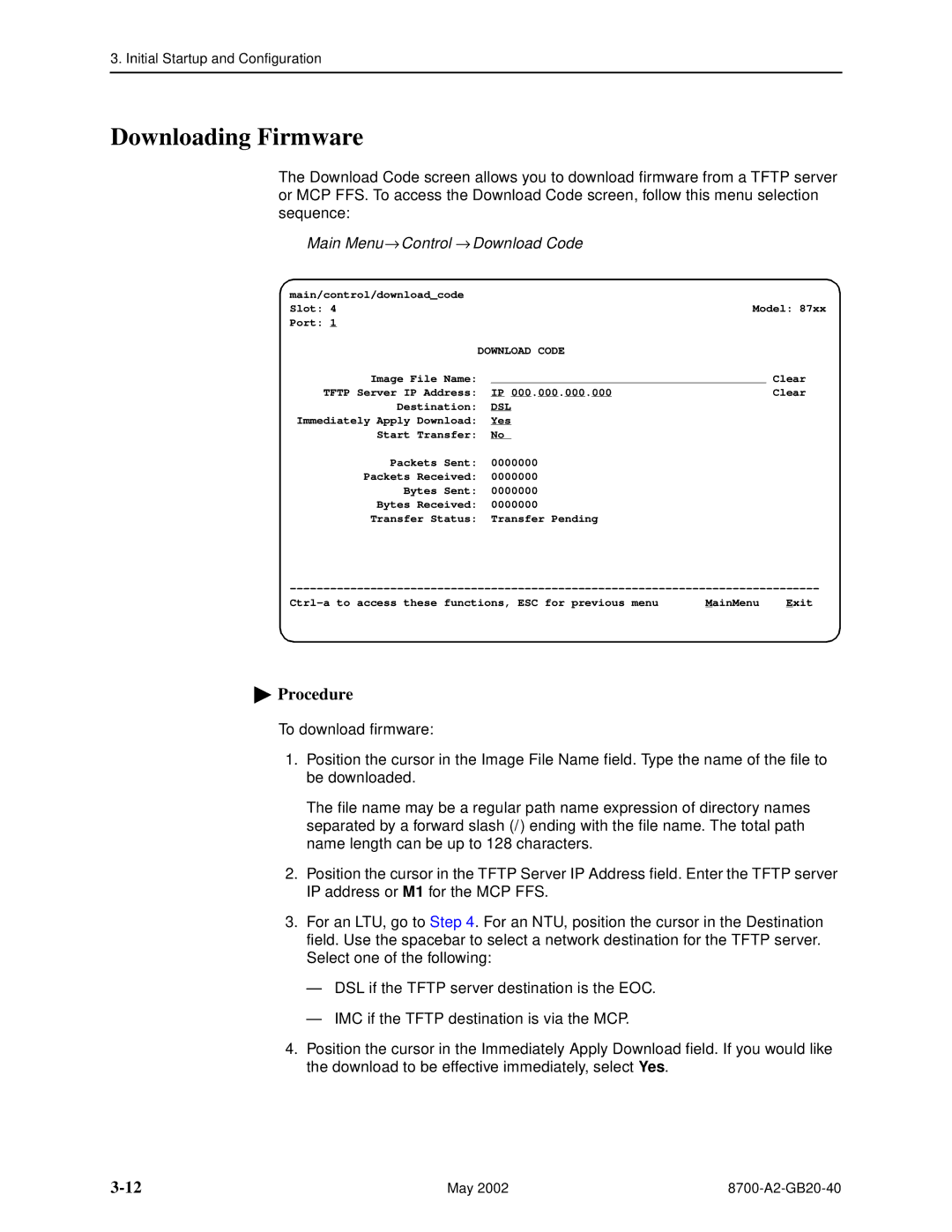Hotwire TDM Sdsl Termination Units
Copyright 2002 Paradyne Corporation All rights reserved
Contents
IP Addressing
Cross-Connecting Ports
Monitoring and Troubleshooting
Security
Transferring Firmware and Configurations Using Tftp
Testing
Configuration Options
Standards Compliance for Snmp Traps
Connector Pin Assignments
Technical Specifications Cross-Connection Worksheets
Index
Document Purpose and Intended Audience
New Features for this Release
About This Guide
Document Summary
Product-Related Documents
Document Number Document Title
About Hotwire 8777 TDM Sdsl Units
TDM Sdsl Overview
TDM Sdsl Features
Model Has eight Eight
Customer Premises CP
Network Configuration
CO Site
Management Information Base MIB Support
Snmp Management Capabilities
Snmp Trap Support
Management Serial Port Settings
Using the Asynchronous Terminal Interface
User Interface Access
Documents in About This Guide
Login
Logging In to the Hotwire Dslam
Initiating an ATI Session
Select
Main Menu
Menu Hierarchy
Inband
Function
Main Menu → Configuration → Current Configuration→ Network
Screen Work Areas
Keys
Keyboard Keys
Navigating the Screens
Press
Function Keys
For the screen Function Select Press Enter to
Switching Between Screen Work Areas
Example
Ending an ATI Session
Exiting From the Dslam Session
Using the Asynchronous Terminal Interface May
Initial Startup and Configuration
Overview
Main Menu → Control→ Change Identity
Entering Identity Information
Identity
Configuration Options
Configuring the Unit
Configuration Option Area Configuration Option Set
Load Configuration from
Accessing and Displaying Configuration Options
Main Menu → Configuration Load Configuration From
If you select Then
Current and Default Factory Configurations
Configuration EDIT/DISPLAY
Select Access To Configure
Table A-5
Configuration Loader
Configuration Loader
Main Menu → Configuration → Configuration Loader
DSL
Completed successfully
Saving Configuration Options
Save Configuration
Restoring Access to the User Interface
Resetting the Device
Main Menu → Control → Reset AutoRate
Resetting AutoRate
Main Menu → Configuration → Current Configuration → Network
Disabling AutoRate
Main Menu → Control → Download Code
Downloading Firmware
Download Code
Apply Download
Initial Startup and Configuration May
Cross-Connecting Ports
Determining the Configuration
DSL
Setting the Cross-Connect Modes
Mode
Data or v Voice = DSL = DSX-1
Assigning Time Slots
Slots of DSL Ports 1
Following example shows the configuration for DSX-1 Port
Assign Time Slots
CROSS-CONNECT Mode
Cross-Connecting Ports May
IP Addressing
Configurations Not Running IP Conservative Software
Configuration Options
Selecting an IP Addressing Scheme
Appendix A, Configuration Options
All Configurations
IP Addressing Example
Security
ATI Access Levels
Administer Logins
Creating a Login
Login Entry
Deleting a Login
On the Login Entry Screen, for Enter
Management Options, in Appendix A, Configuration Options
Controlling Snmp Access
Assigning Snmp Community Names and Access Types
Configuration Options, to
Security May
Monitoring and Troubleshooting
What to Monitor
Main Menu → Status→ System and Test Status
Viewing System and Test Status
System and Test Status Health and Status SELF-TEST Results
Health and Status Messages
Yyyyyyyy
Monitoring and Troubleshooting
See Network Interface Options
See G.703 Interface Options
Self-Test Results Messages
DTE
Monitoring and Troubleshooting
Test Status Messages
Test Status Messages Meaning
Device Messages
Device Messages 1 What Message Indicates What To Do
Performance Statistics
Device Messages 2 What Message Indicates What To Do
Viewing Network Error Statistics
Network Error Statistics
Viewing Network Performance Statistics
Field Contains
Field Contains
Viewing DSX-1 Performance Statistics
Performance Statistics
Field Contains
Viewing G.703 Performance Statistics
Interval is displayed. When zero, the port is disabled
SES
Viewing Current Network Performance Statistics
Febe
Viewing Inband Management Statistics
Inband Management Statistics
Dlci
Viewing LED Status
System
Display LEDs Screen Type Label Value is Indicating
System
Front Panel LEDs
LED is Indicating
Troubleshooting 1 Symptom Possible Cause Solutions
Troubleshooting
Changing the Meaning of the Ports LEDs
Troubleshooting 2 Symptom Possible Cause Solutions
Testing
Main Menu → Test
Testing
Accessing the Test Menu
Test
Network & DSX-1 Tests
Running Network Tests
Network & G.703 Tests
8700-A2-GB20-40 May
Network Line Loopback
Repeater Loopback
DTE Loopback
Remote Send Line Loopback
Send and Monitor
Main Menu → Test→ Device Tests
Device Tests
Lamp Test
Device Tests
Ending an Active Test
Telco-Initiated Payload Loopback
Telco-Initiated Tests
Telco-Initiated Line Loopback
Activation Line Payload Remote Line Deactivation Loopback
Telco-Initiated Remote Line Loopback
Transferring Firmware and Configurations Using Tftp
DSL1
Transferring Firmware and Configurations Using Tftp
Procedure
Configuration Loader
Completed successfully
Transferring Firmware and Configurations Using Tftp May
Configuration Options
Select To Access To Configure
Port Status
Network Interface Options Menu
Table A-1. Network Interface Options 1
Margin Threshold
Table A-1. Network Interface Options 2
Excessive Error Rate Threshold
AutoRate
Transmit Attenuation
Possible Settings 001.000.000.000 223.255.255.255, Clear
Table A-1. Network Interface Options 3
Peer IP Address
DS0 Cross Connect Line Framing
Table A-1. Network Interface Options 4
Circuit Identifier
Configuration Options
Table A-4. DSX-1 Interface Options Model 8777 1
Main Menu → Configuration → Current Configuration → DSX-1
DSX-1 Interface Options Model
Line Coding Format
Line Framing
Table A-4. DSX-1 Interface Options Model 8777 2
Primary Clock Source
Table A-5. G.703 Interface Options Model 8779 1
Main Menu → Configuration → Current Configuration → G.703
Interface Options Model
Interface Options
Framing
Table A-5. G.703 Interface Options Model 8779 2
Line Coding
Table A-5. G.703 Interface Options Model 8779 3
From Port n
Copy Ports Options
Table A-6. Copy Port Options
To Port y
System Options
DSL Mode
Test Timeout
Table A-7. System Options 1
Telco Initiated Loopback
Table A-7. System Options 2
Test Duration min
Remote Telco Line Loopback
System Clock
System Clock
Figure A-1. System Timing
Figure A-2. System Clock Configuration Examples
Table A-8. System Clock Options
CROSS-CONNECT Configuration
Cross-Connect
Setting Cross-Connect Mode
Following screen is displayed for Model
Mode DSL
Table A-9. Cross-Connect Mode Options Model
DSL Port
Table A-10. Cross-Connect Mode Options Model
Source
Assigning Time Slots
Following screen is displayed for a DSX-1 port Model
Time Slot Number
Assign Time Slots DSL
Port Type
Table A-11. Assign Time Slots Options 1
DSX-1/DSL or G.703/DSL
Port
Assign To
Table A-11. Assign Time Slots Options 2
Start TS
Data or Voice
Telnet Session Options
Management and Communication Options Menu
Telnet Session Options
Table A-12. Telnet Session Options
Snmp Management
General Snmp Management Options
Table A-13. General Snmp Management Options 1
General Snmp Management Options
Table A-13. General Snmp Management Options 2
Name 1 Access
Name 2 Access
Community Name
Snmp NMS Security Options
Snmp NMS Security Options
NMS
Table A-14. Snmp NMS Security Options
Access Type
NMS IP Validation
Snmp Traps Options
Snmp Traps Options
Table A-15. Snmp Traps Options 1
Snmp Traps
Enterprise Specific Traps
Link Traps Possible Settings Disable, Up, Down, Both
Table A-15. Snmp Traps Options 2
Link Traps Interfaces
Inband Management Channel
Inband Management Channel Model
PPP
Table A-16. Inband Management Channel Options Model
Configuring and Testing Inband Management
Cross Connect Mode screen appears
Cross Connect Mode
Following screen appears
= Ibmc
Configuration Options
IfIndex
Standards Compliance for Snmp Traps
Snmp Traps
IfIndex Description
LinkUp and linkDown
AuthenticationFailure
WarmStart
Snmp Trap Description Possible Cause
LinkUp/DownTvariable bindings
Enterprise-Specific Traps
IfType RFC 8700-A2-GB20-40 May
May
Connector Pin Assignments
Front Panel 50-pin DTE Connector Pinouts
Connector Pin Assignments
Table C-2. Rear Connector Pinouts Connector Pins
Port Tip, Ring
Connector Pin Assignments May
Technical Specifications
Technical Specifications May
Using the Worksheets
Cross-Connection Worksheets
Port Connection Diagram
Time Slot Assignments DSX-1 Port
DSX-1 Time Slot Assignments
TS01
Time Slot Assignments DSX-1 Port
Time Slot Assignments DSX-1 Port
Time Slot Assignments DSX-1 Port
Time Slot Assignments DSL Port
Time Slot Assignments DSL Port
Time Slot Assignments DSL Port
Time Slot Assignments DSL Port
Time Slot Assignments
Time Slot Assignments G.703 Port
Time Slot Assignments G.703 Port
Time Slot Assignments G.703 Port
Time Slot Assignments G.703 Port
Time Slot Assignments G.703 Port
Time Slot Assignments G.703 Port
Time Slot Assignments G.703 Port
Time Slot Assignments G.703 Port
Time Slot Assignments DSL Port
Time Slot Assignments DSL Port
Time Slot Assignments DSL Port
Time Slot Assignments DSL Port
Time Slot Assignments DSL Port
Time Slot Assignments DSL Port
Time Slot Assignments DSL Port
Time Slot Assignments DSL Port
Index
Snmp
IN-2
IN-3
IN-4
IN-5
IN-6

 Procedure
Procedure