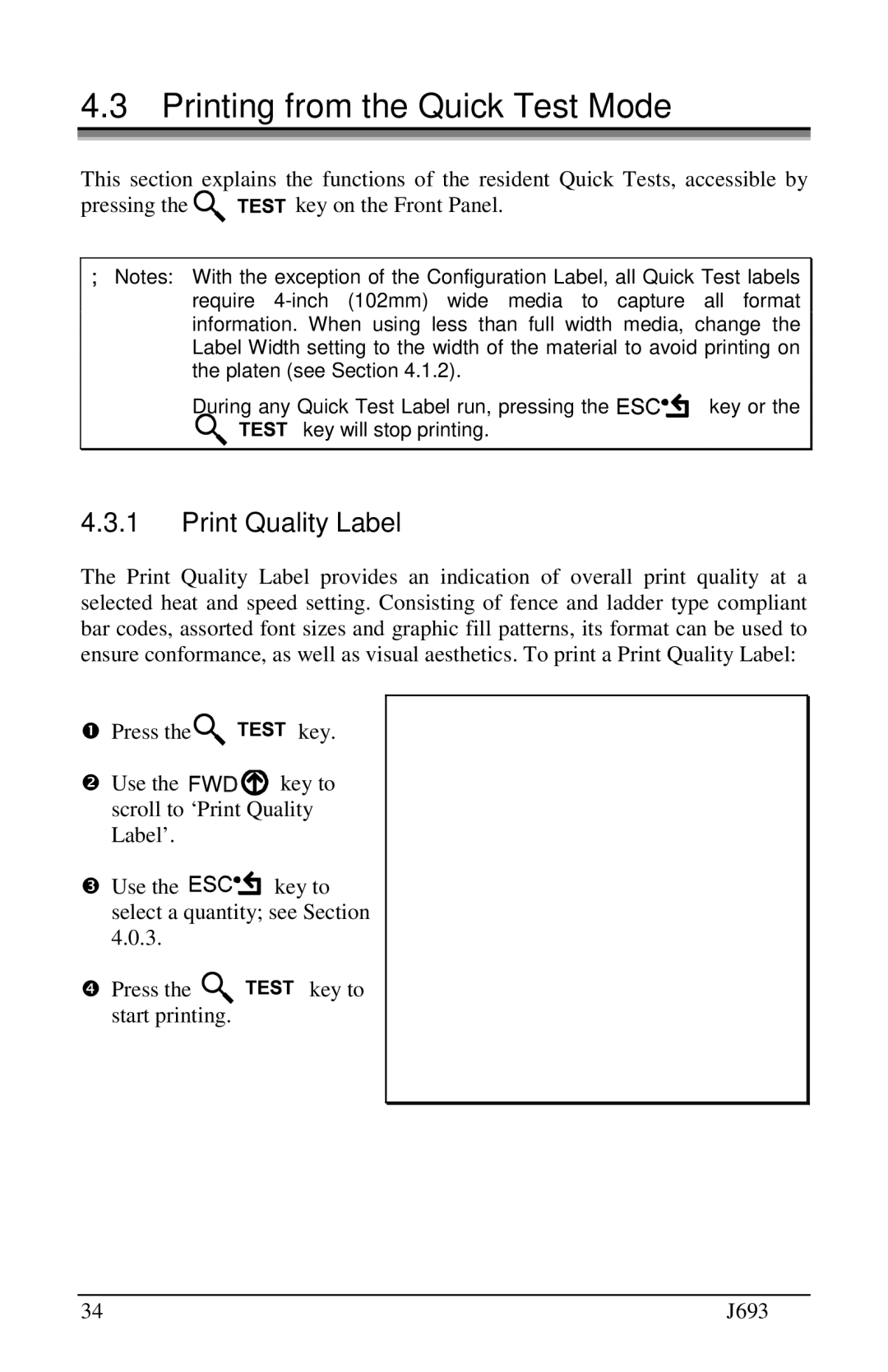4.3Printing from the Quick Test Mode
This section explains the functions of the resident Quick Tests, accessible by
pressing the | key on the Front Panel. |
Notes: With the exception of the Configuration Label, all Quick Test labels require
During any Quick Test Label run, pressing the |
|
| key or the |
key will stop printing. |
|
| |
4.3.1Print Quality Label
The Print Quality Label provides an indication of overall print quality at a selected heat and speed setting. Consisting of fence and ladder type compliant bar codes, assorted font sizes and graphic fill patterns, its format can be used to e sure conformance, as well as visual aesthetics. To print a Print Quality Label:
n
Press the ![]()
![]()
![]()
![]()
![]()
![]() key.
key.
o
Use the ![]()
![]()
![]()
![]()
![]()
![]()
![]()
![]()
![]() key to scroll to ‘Print Quality
key to scroll to ‘Print Quality
pLabel’.
Use the ![]()
![]()
![]()
![]()
![]()
![]()
![]() key to select a quantity; see Section
key to select a quantity; see Section
q4.0.3.
Press the ![]()
![]()
![]()
![]()
![]()
![]() key to start printing.
key to start printing.
34 | J693 |