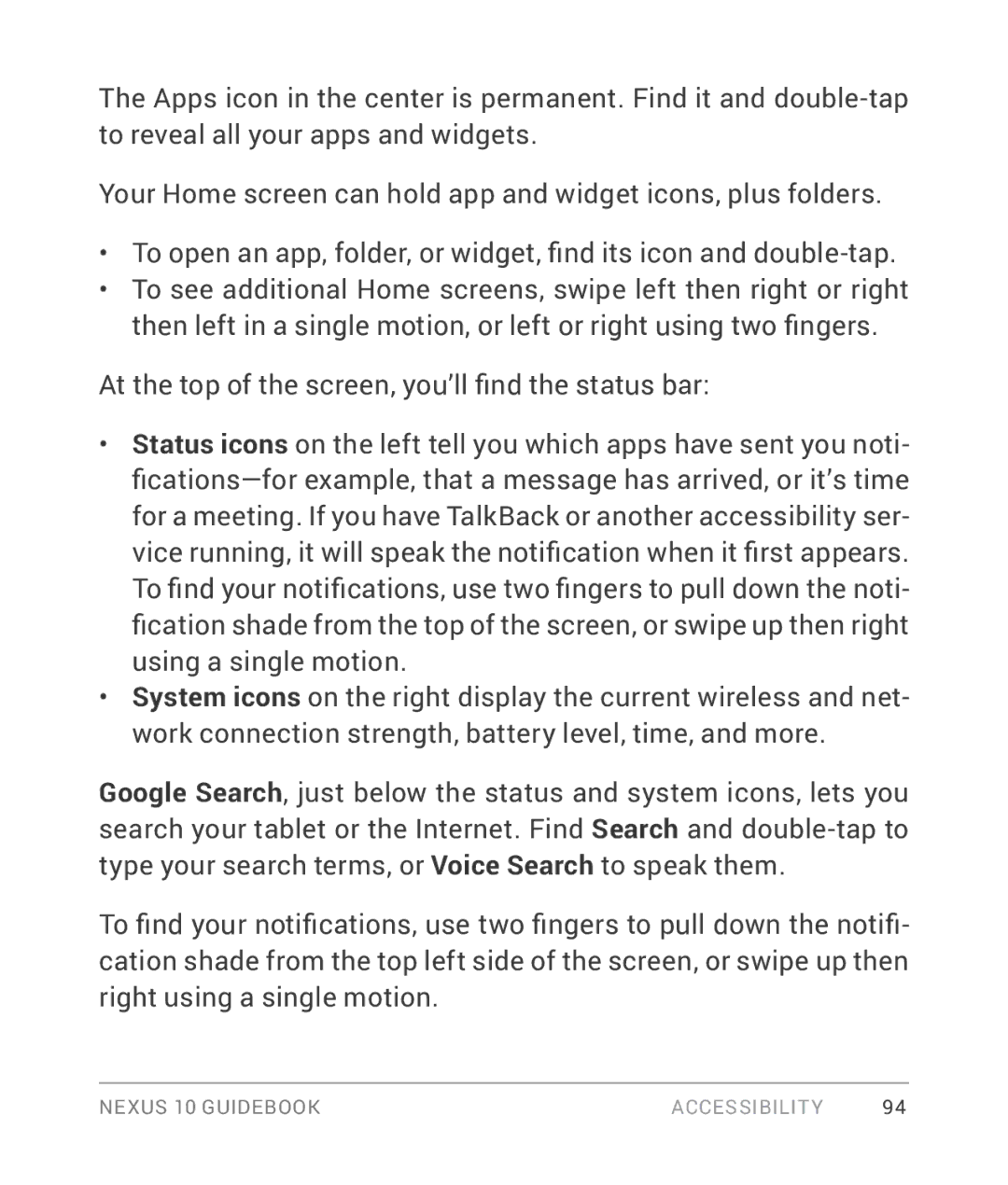The Apps icon in the center is permanent. Find it and
Your Home screen can hold app and widget icons, plus folders.
•To open an app, folder, or widget, find its icon and
•To see additional Home screens, swipe left then right or right then left in a single motion, or left or right using two fingers.
At the top of the screen, you’ll find the status bar:
•Status icons on the left tell you which apps have sent you noti-
•System icons on the right display the current wireless and net- work connection strength, battery level, time, and more.
Google Search, just below the status and system icons, lets you search your tablet or the Internet. Find Search and
To find your notifications, use two fingers to pull down the notifi- cation shade from the top left side of the screen, or swipe up then right using a single motion.
NEXUS 10 GUIDEBOOK | ACCESSIBILITY | 94 |