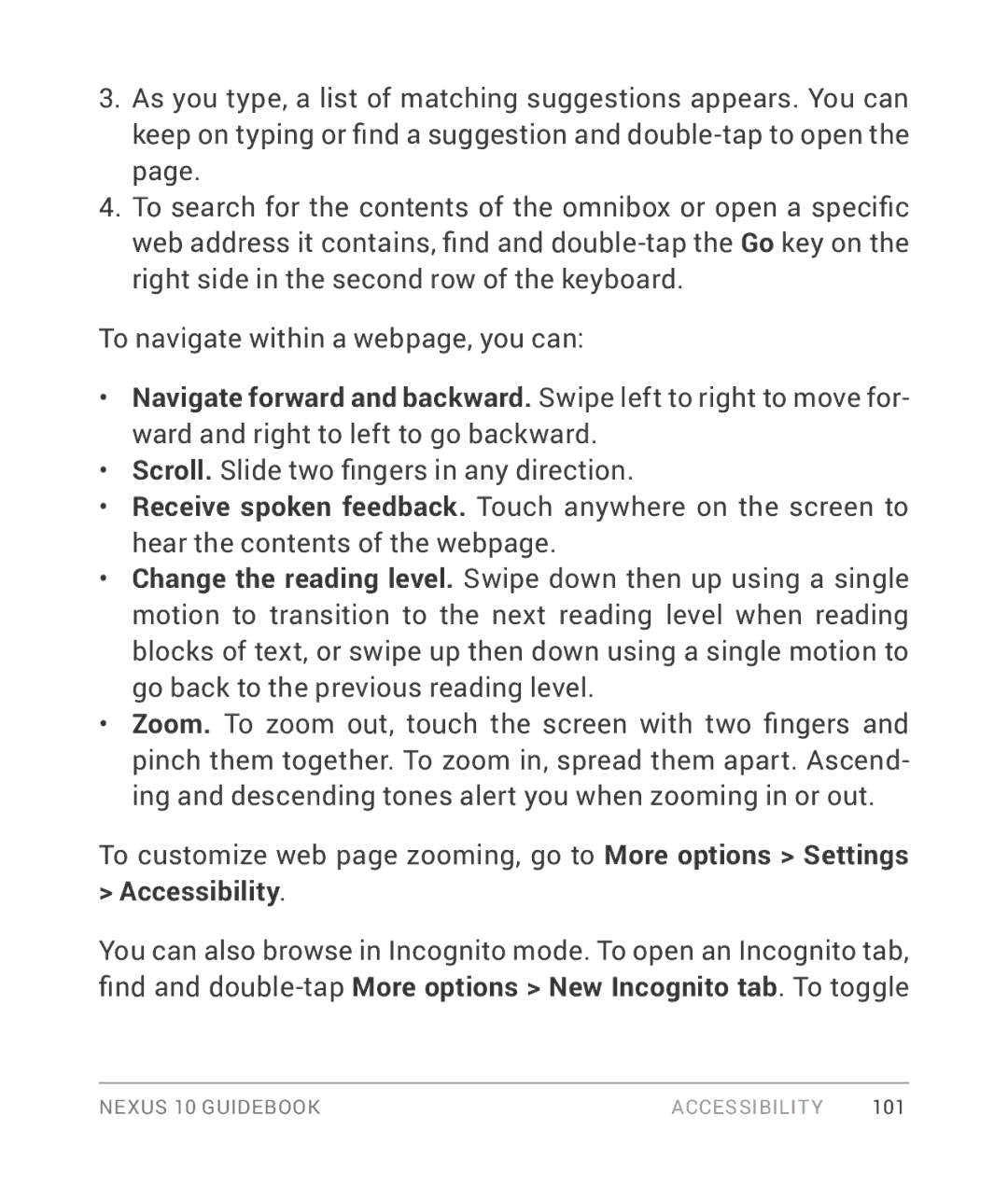3.As you type, a list of matching suggestions appears. You can keep on typing or find a suggestion and
4.To search for the contents of the omnibox or open a specific web address it contains, find and
To navigate within a webpage, you can:
•Navigate forward and backward. Swipe left to right to move for- ward and right to left to go backward.
•Scroll. Slide two fingers in any direction.
•Receive spoken feedback. Touch anywhere on the screen to hear the contents of the webpage.
•Change the reading level. Swipe down then up using a single motion to transition to the next reading level when reading blocks of text, or swipe up then down using a single motion to go back to the previous reading level.
•Zoom. To zoom out, touch the screen with two fingers and pinch them together. To zoom in, spread them apart. Ascend- ing and descending tones alert you when zooming in or out.
To customize web page zooming, go to More options > Settings > Accessibility.
You can also browse in Incognito mode. To open an Incognito tab, find and
NEXUS 10 GUIDEBOOK | ACCESSIBILITY | 101 |