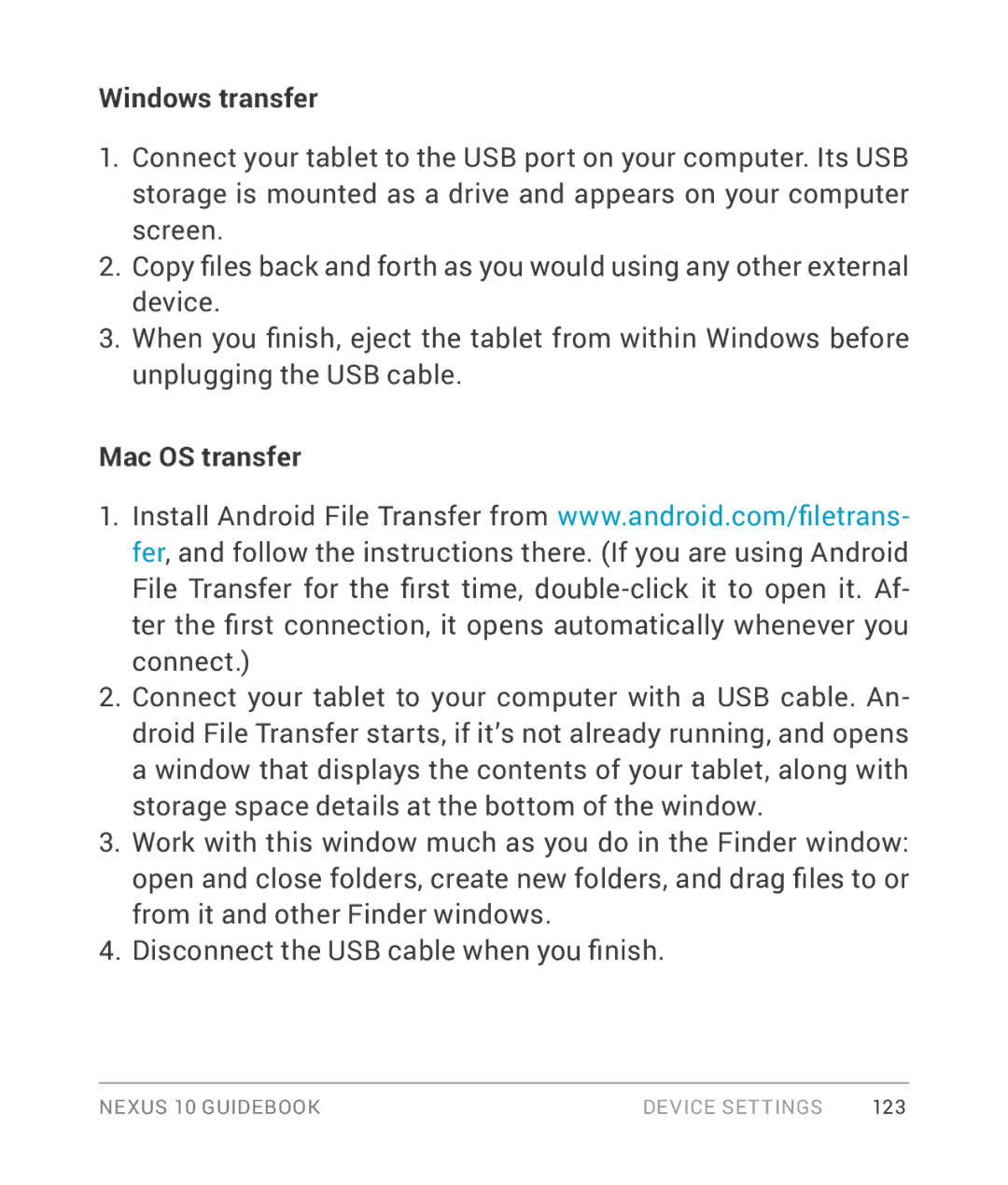Windows transfer
1.Connect your tablet to the USB port on your computer. Its USB storage is mounted as a drive and appears on your computer screen.
2.Copy files back and forth as you would using any other external device.
3.When you finish, eject the tablet from within Windows before unplugging the USB cable.
Mac OS transfer
1.Install Android File Transfer from www.android.com/filetrans- fer, and follow the instructions there. (If you are using Android
File Transfer for the first time,
2.Connect your tablet to your computer with a USB cable. An- droid File Transfer starts, if it’s not already running, and opens a window that displays the contents of your tablet, along with storage space details at the bottom of the window.
3.Work with this window much as you do in the Finder window: open and close folders, create new folders, and drag files to or from it and other Finder windows.
4.Disconnect the USB cable when you finish.
NEXUS 10 GUIDEBOOK | DEVICE SETTINGS | 123 |