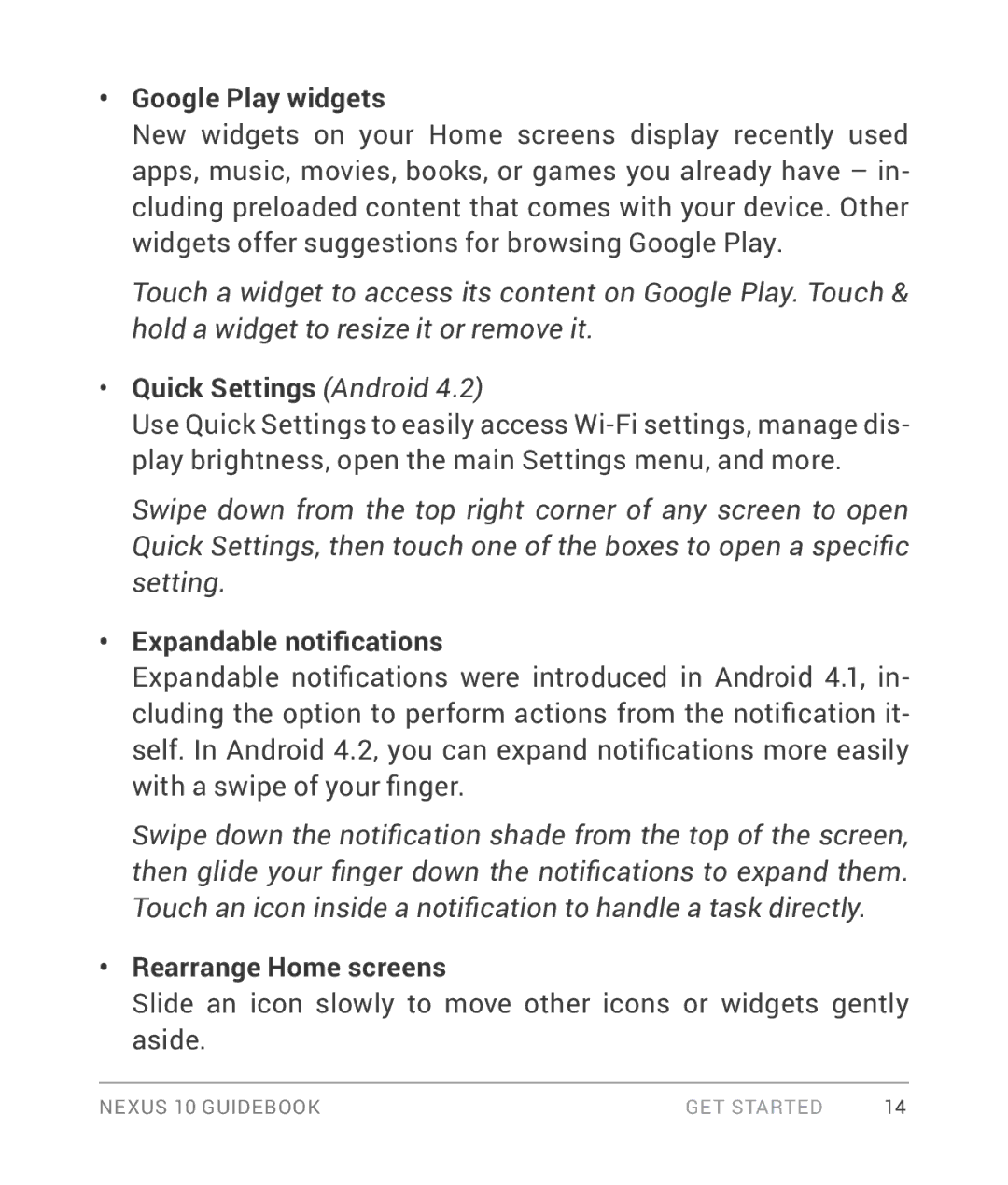•Google Play widgets
New widgets on your Home screens display recently used apps, music, movies, books, or games you already have – in- cluding preloaded content that comes with your device. Other widgets offer suggestions for browsing Google Play.
Touch a widget to access its content on Google Play. Touch & hold a widget to resize it or remove it.
•Quick Settings (Android 4.2)
Use Quick Settings to easily access
Swipe down from the top right corner of any screen to open Quick Settings, then touch one of the boxes to open a specific setting.
•Expandable notifications
Expandable notifications were introduced in Android 4.1, in- cluding the option to perform actions from the notification it- self. In Android 4.2, you can expand notifications more easily with a swipe of your finger.
Swipe down the notification shade from the top of the screen, then glide your finger down the notifications to expand them. Touch an icon inside a notification to handle a task directly.
•Rearrange Home screens
Slide an icon slowly to move other icons or widgets gently aside.
NEXUS 10 GUIDEBOOK | GET STARTED | 14 |