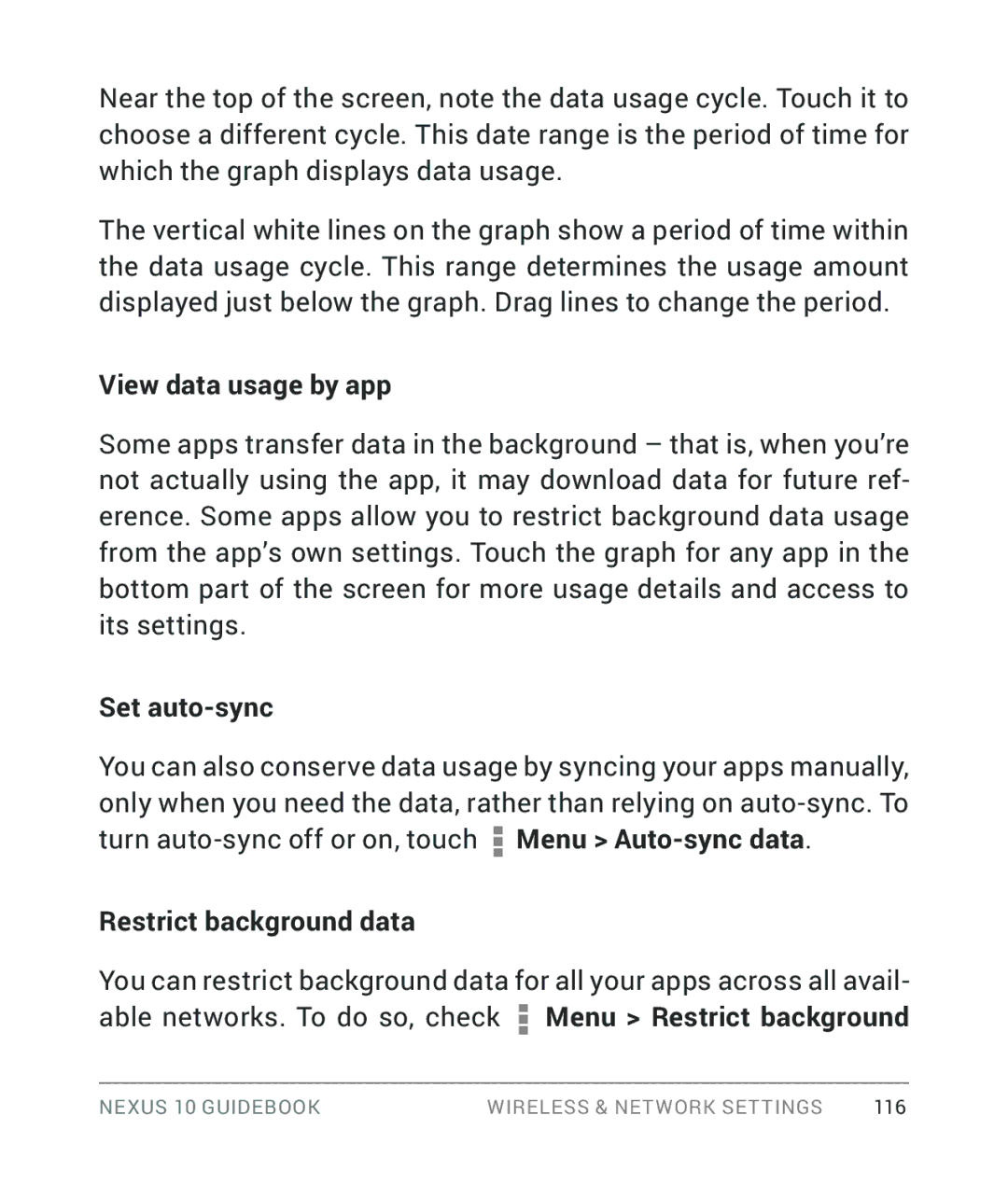Near the top of the screen, note the data usage cycle. Touch it to choose a different cycle. This date range is the period of time for which the graph displays data usage.
The vertical white lines on the graph show a period of time within the data usage cycle. This range determines the usage amount displayed just below the graph. Drag lines to change the period.
View data usage by app
Some apps transfer data in the background – that is, when you’re not actually using the app, it may download data for future ref- erence. Some apps allow you to restrict background data usage from the app’s own settings. Touch the graph for any app in the bottom part of the screen for more usage details and access to its settings.
Set auto-sync
You can also conserve data usage by syncing your apps manually, only when you need the data, rather than relying on ![]() Menu >
Menu >
Restrict background data
You can restrict background data for all your apps across all avail- able networks. To do so, check ![]() Menu > Restrict background
Menu > Restrict background
NEXUS 10 GUIDEBOOK | WIRELESS & NETWORK SETTINGS | 116 |