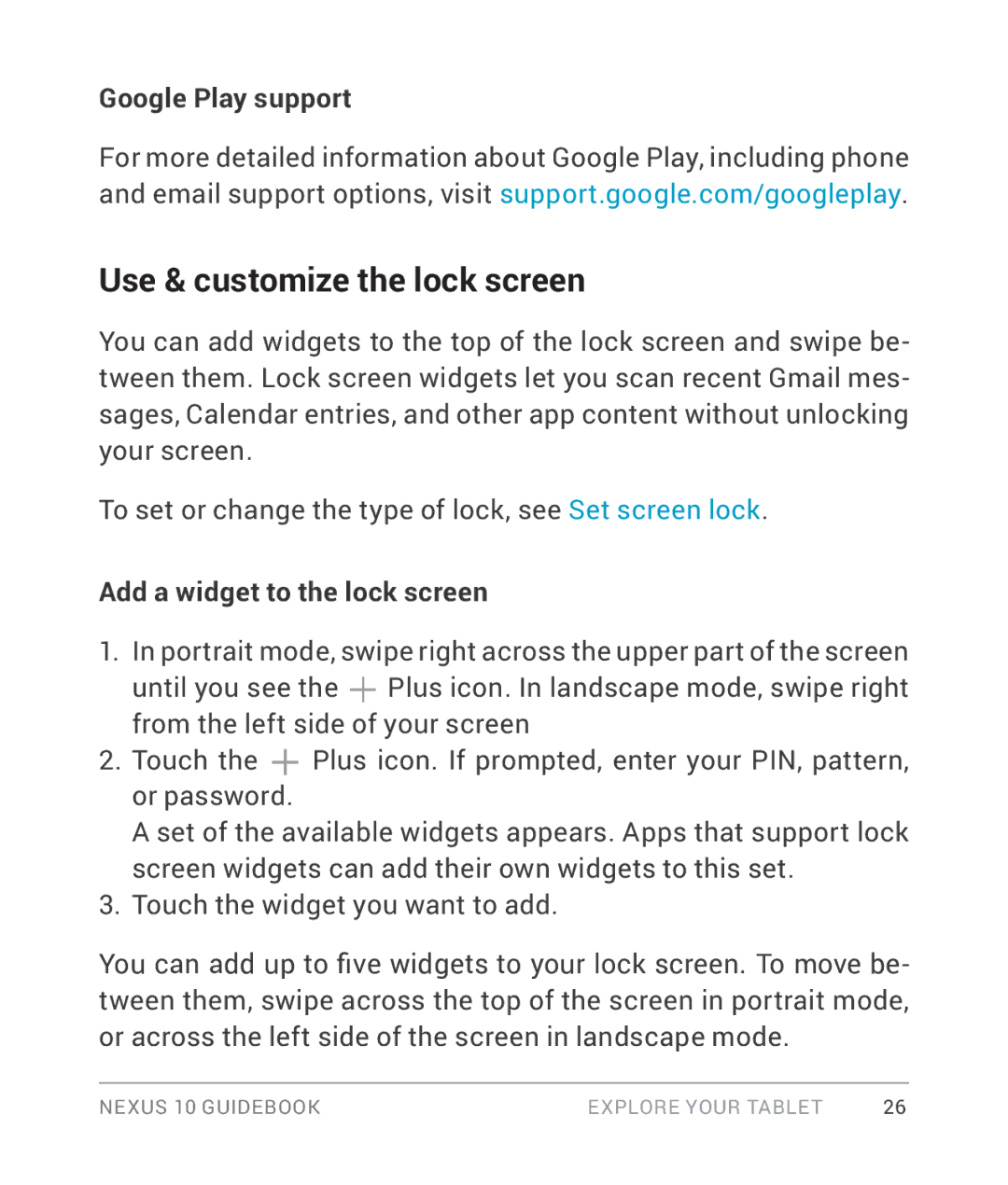Google Play support
For more detailed information about Google Play, including phone and email support options, visit support.google.com/googleplay.
Use & customize the lock screen
You can add widgets to the top of the lock screen and swipe be- tween them. Lock screen widgets let you scan recent Gmail mes- sages, Calendar entries, and other app content without unlocking your screen.
To set or change the type of lock, see Set screen lock.
Add a widget to the lock screen
1.In portrait mode, swipe right across the upper part of the screen
until you see the ![]() Plus icon. In landscape mode, swipe right from the left side of your screen
Plus icon. In landscape mode, swipe right from the left side of your screen
2.Touch the ![]() Plus icon. If prompted, enter your PIN, pattern, or password.
Plus icon. If prompted, enter your PIN, pattern, or password.
A set of the available widgets appears. Apps that support lock screen widgets can add their own widgets to this set.
3.Touch the widget you want to add.
You can add up to five widgets to your lock screen. To move be- tween them, swipe across the top of the screen in portrait mode, or across the left side of the screen in landscape mode.
NEXUS 10 GUIDEBOOK | EXPLORE YOUR TABLET | 26 |