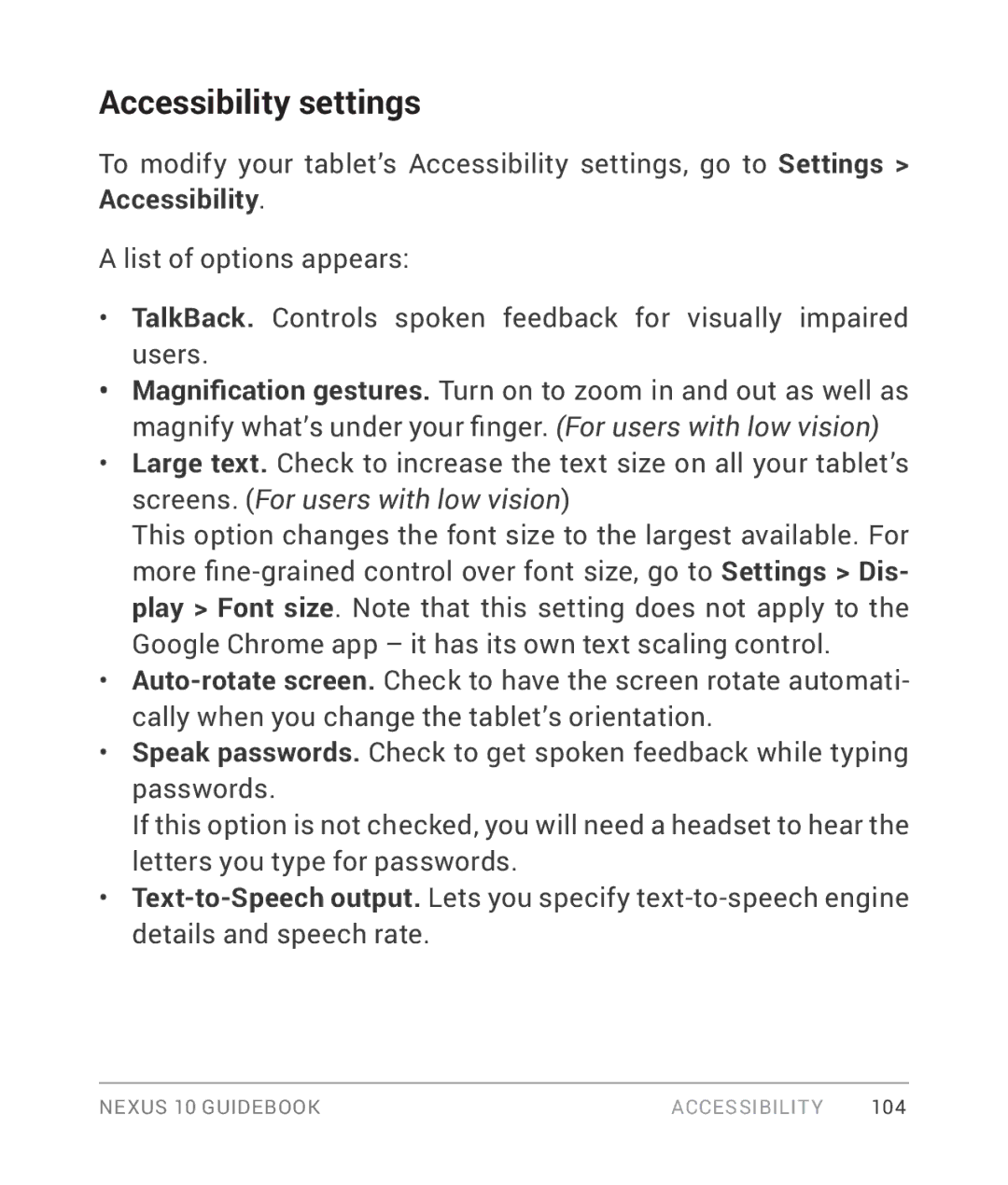Accessibility settings
To modify your tablet’s Accessibility settings, go to Settings > Accessibility.
A list of options appears:
•TalkBack. Controls spoken feedback for visually impaired users.
•Magnification gestures. Turn on to zoom in and out as well as magnify what’s under your finger. (For users with low vision)
•Large text. Check to increase the text size on all your tablet’s screens. (For users with low vision)
This option changes the font size to the largest available. For more
•
•Speak passwords. Check to get spoken feedback while typing passwords.
If this option is not checked, you will need a headset to hear the letters you type for passwords.
•
NEXUS 10 GUIDEBOOK | ACCESSIBILITY | 104 |