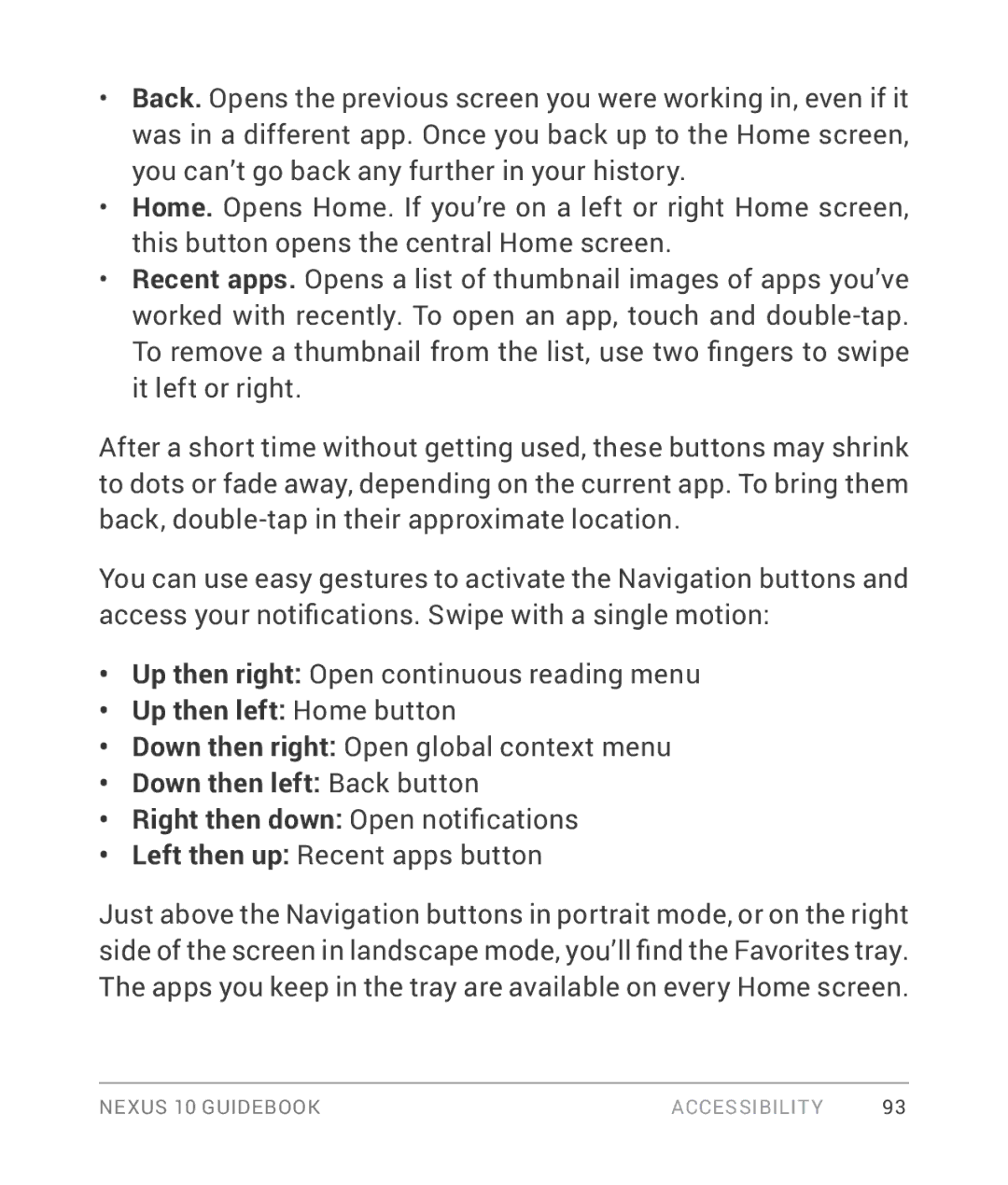•Back. Opens the previous screen you were working in, even if it was in a different app. Once you back up to the Home screen, you can’t go back any further in your history.
•Home. Opens Home. If you’re on a left or right Home screen, this button opens the central Home screen.
•Recent apps. Opens a list of thumbnail images of apps you’ve worked with recently. To open an app, touch and
To remove a thumbnail from the list, use two fingers to swipe it left or right.
After a short time without getting used, these buttons may shrink to dots or fade away, depending on the current app. To bring them back,
You can use easy gestures to activate the Navigation buttons and access your notifications. Swipe with a single motion:
•Up then right: Open continuous reading menu
•Up then left: Home button
•Down then right: Open global context menu
•Down then left: Back button
•Right then down: Open notifications
•Left then up: Recent apps button
Just above the Navigation buttons in portrait mode, or on the right side of the screen in landscape mode, you’ll find the Favorites tray. The apps you keep in the tray are available on every Home screen.
NEXUS 10 GUIDEBOOK | ACCESSIBILITY | 93 |