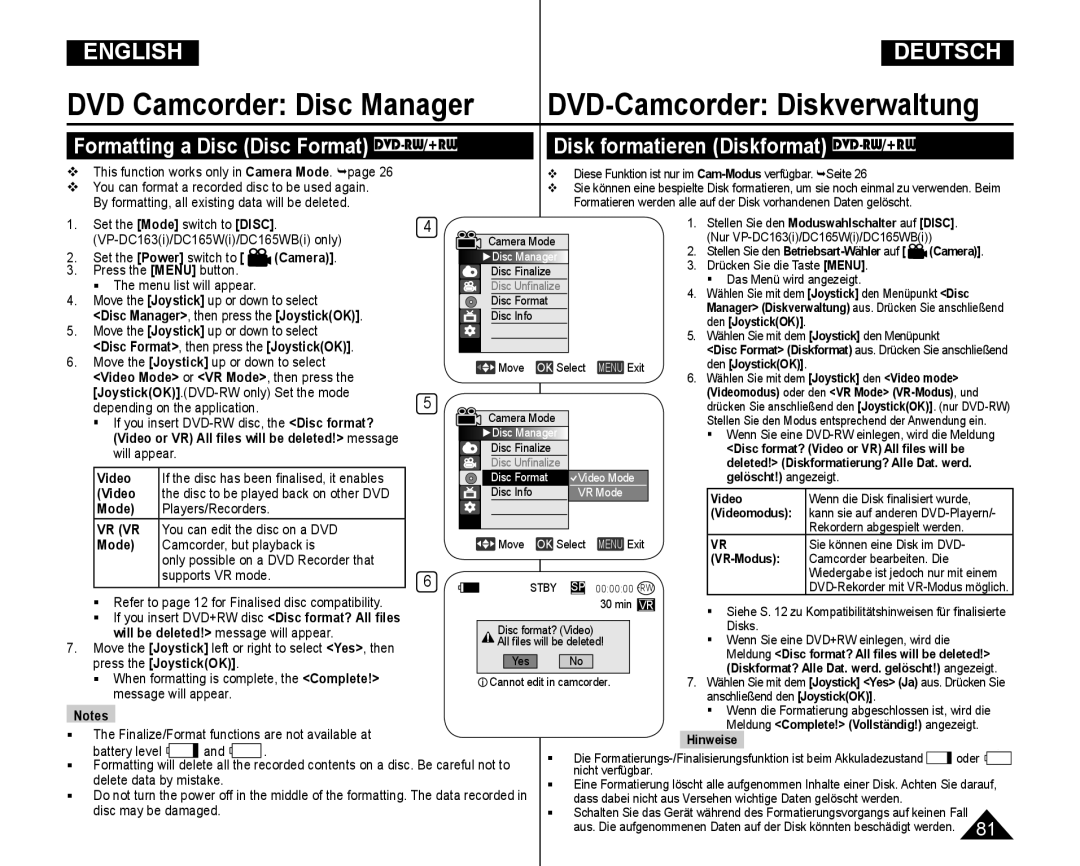CCD-Bildsensor
Charge Coupled Device
Owner’s Instruction Book
Bedienungsanleitung
ContentsInhalt
DVD Camcorder DVD-Camcorder
Inhalt
DVD Camcorder Playlist
Setting the AV In/Out
Standbilder während der DVD-Wiedergabe auf die
Recording Still images onto a Memory Card
Hinweise zu Display, Sucher und Objektiv
Hinweise zum Drehen des Displays
Wichtige Informationen und Sicherheitshinweise
Hinweis
May not play properly Use a soft cloth to clean the disc
Hinweise zur Reinigung und Handhabung der Disks
Play abnormally
Servicing & Replacement Parts
Wartung und Ersatzteile
Hinweise zum DVD-Camcorder
Leistungsmerkmale
Features
Verwendbare Disks
Usable Discs
Disc Type Description
Disktyp-Beschreibung
You must format a new disc before recording on it
So verwenden Sie ganz einfach den DVD-Camcorder
How to use the DVD Camcorder easily
Basic Accessories
Accessories Supplied with the DVD Camcorder
Optional Accessory
Standardzubehör
Access Indicator Open Switch Lens
Front & Left View
Remote Sensor VP-DC163i/DC165Wi/DC165WBi only
Left Side View
Photo Button Taste Photo
Right & Top View
Betriebsart-Wähler ON/OFF/ Camera/ Player
Photo Button VP-DC163i/DC165Wi/DC165WBi only
Ansicht Rückseite und Unterseite
Rear & Bottom View
T Zoom
Display page /Skip Stop Play/Still
Hand Strap Handschlaufe
Installing the Lens Cover after Operation
Lens Cover
Objektivschutz
Precautions regarding the Lithium Battery
Lithium Battery Installation Lithiumbatterie einsetzen
Lithium Battery Installation for the Internal Clock
Lithiumbatterie für die integrierte Uhr einlegen
Preparation Vorbereitung
Lithium-Ionen-Akku aufladen
Off
Amount of continuous recording time available depends on
Lade- u. Aufnahmezeit je nach Akkutyp
Battery Level Display Akkuladestandanzeige
Battery Pack Management
Handhabung des Akkus
Der Akku muss fest an den Camcorder angeschlossen sein
Make sure that the Battery Pack is fitted firmly into place
Using a Household Power Source
Connecting a Power Source
PreparationVorbereitung
Stromversorgung herstellen
Preparation
Using the Joystick
About the Operating Modes
Über die Betriebsmodi
Using the Quick Menu Quick-Menü verwenden Quick Menu
For example Setting the White Balance
Beispiel Weißabgleich einstellen
OSD in Player Mode
OSD in Camera Mode
Bildschirmanzeigen ein-/ausschalten
Turning the OSD On Screen Display On/Off
Player
Voreinstellungen Menü ‘System’ verwenden
Clock Set, then press the JoystickOK
1200 01.JAN.2006
Set the Power switch to
Player
Stellen Sie den Moduswahlschalter auf Disc oder Card
Stellen Sie den Betriebsart-Wähler auf Camera oder Player
Camera
Stellen Sie den Betriebsart-Wähler auf Camera
Sprache der Bildschirmanzeige festlegen Language
Selecting the OSD Language Language
Camera oder Player
JoystickOK
Viewing the Demonstration Demonstration
Demo-Funktion verwenden Demo-Funktion
Adjusting the LCD Screen LCD Bright/LCD Colour
Datum und Uhrzeit anzeigen Datum/Uhrzeit
Displaying the Date/Time Date/Time
Work when the LCD Screen is closed
Using the Viewfinder
Adjusting the Focus
Sucher verwenden
DVD-Camcorder Vor der Aufnahme
Various Recording Techniques
Verschiedene Aufnahmetechniken
Disk einlegen und entnehmen
Inserting and Removing a Disc
If you select Cancel, the Not formatted
When using a New Disc Formatting a new Disc
Bei Verwendung einer neuen Disk Neue Disk formatieren
VR, then press JoystickOK
DVD+R DL 2.6G
Recording Times based on Disc Type
Recorded files are encoded with Variable Bit RateVBR
Drücken Sie die Taste Menu Das Menü wird angezeigt
Making your First Recording Ihre erste Aufnahme
DVD Camcorder Basic Recording
Titel Szenen wiedergeben Seite
Camera
Recording with Ease for Beginners EASY.Q Mode
Set the Power switch to
Aufnahmen im EASY.Q-Modus
Zooming In and Out Zoomfunktion verwenden
Using External Microphone Externes Mikrofon verwenden
DVD-Camcorder Grundlegende Aufnahmefunktionen
BLC function will not operate in EASY.Q mode
BLC works in both Camera Mode and M.Cam Mode. page
Light sources are too bright
Press the BLC button BLC icon is displayed
Aufnahmen mit langer Belichtungszeit Color Nite
Using the Color Nite
LED-Leuchte verwenden Nur VP-DC165Wi/DC165WBi
Using the LED Light VP-DC165Wi/DC165WBi only
The LED Light can be used with Color Nite function only
Press the C.NITE/LED Light button until Color N /13 appears
Rauschunterdrückung verwenden Rauschunt
Cutting Off Wind Noise Wind Cut
Adjusting the Exposure When Recording
Auto Focus / Manual Focus
Fokus
Automatisch oder manuell einstellen AF/MF
Belichtungsprogramme verwenden Belicht.prog
Setting the Program AE Belichtungsprogramm einstellen
Eine Liste der verfügbaren Optionen wird angezeigt
Stellen Sie den Betriebsart-Wählerauf Camera
Custom WB
Auto
Camera, then press the JoystickOK
Balance, then press the JoystickOK
JoystickOK The Set White Balance will blink
Recording environment
Applying Digital Effects Digital Effect
Digitale Effekte verwenden Digitaler Effekt
DVD-Camcorder Weiterführende Aufnahmefunktionen
Selecting the Digital Effects Digitalen Effekt auswählen
Pastel2 mode Relief2 und Pastell2 deaktiviert
Camera , then press the JoystickOK
Menüpunkt Camera Aufnahme
Wide, then press the JoystickOK
Camera Aufnahme aus. Drücken Sie
Press the JoystickOK
Off Breit Off Aus
Digitale Bildstabilisierung einstellen DIS
Setting the Digital Image Stabilizer DIS
Press the JoystickOK
DIS menu to Off
Zoom, then press the JoystickOK
Digitalen Zoom verwenden Digitaler Zoom
400x or
Emboss2, or Pastel2 is in use
What’s a Playlist? DVD-RWVR mode
What is the Thumbnail Index? Was ist der Miniaturindex?
Was ist eine Wiedergabeliste? DVD-RWVR-Modus
You can create a Playlist on the same disc by
DVD Camcorder DVD-Camcorder
Set the Power switch to Player
Playing Title Scenes DVD-RW/+RW/-R/+R DL
Titel Szenen wiedergeben DVD-RW/+RW/-R/+R DL
Playback/Still
Picture Search Forward/Reverse
Skip Playback Forward/Reverse
Taste
Press the button on the remote control
Forward Slow Playback Zeitlupenwiedergabe vorwärts
Drücken Sie während der Wiedergabe die Taste
WWide
Joystick OK oder die Taste
Den JoystickOK Or Select All, then press the JoystickOK
Press the Quick Menu button
Den JoystickOK, nachdem Sie Select All
Press the JoystickOK Alle wählen gewählt haben
Teil eines Titels löschen Teilw. lösch. DVD-RWVR Modes
page a Title scene can be partially deleted
Execute will be highlighted
Diese Funktion ist nur im Player-Modusverfügbar. Seite
Creating a New Playlist New Playlist DVD-RWVR mode
Titel wird mit
Werden
Wiedergabeliste wiedergeben DVD-RWVR Modes
Playing the Playlist DVD-RWVR mode
Thumbnail index screen appears
DVD Camcorder Playlist
A thumbnail index
All selected playlists will be deleted
Edit Playlist, then press the JoystickOK
DVD-Camcorder Wiedergabeliste
Die ausgewählten Szenen werden mit gekennzeichnet
Want to add? message will appear
Want to add? Wirklich hinzufügen? wird angezeigt
Die Meldung Now adding... Wird hinzugefügt wird angezeigt
The screen will be switched to the Edit Playlist mode
Editing function only works on a DVD-RW VR Mode
You can change the order of scene playing within a Playlist
page Formatiert werden. Seite
The selected scene will be moved to the new 9 position
Move, then press the JoystickOK
The Want to move? message will appear
Sie können Szenen beliebig oft verschieben
The Delete? message will appear
The selected scenes will be deleted
Die ausgewählten Szenen werden gelöscht
Back Add Delete
Execute Ausfüh. ist markiert
End Ende ist markiert
The Delete selected part ? Please
Die Meldung Delete selected part
Set the Power switch to Camera or Player
To exit, press the Menu button or JoystickOK
Drücken Sie zum Beenden die Taste Menu oder JoystickOK
You can specify a disc name
Disc Name screen will appear
Disc Manager, then press the JoystickOK
DVD-Camcorder Diskverwaltung
Formatting a Disc Disc Format DVD-RW/+RW
Disk formatieren Diskformat DVD-RW/+RW
Finalising a Disc Disc Finalise DVD-RW/-R/+R DL
DVD Camcorder Disc Manager DVD-Camcorder Diskverwaltung
Disk fixieren Disk finalis. DVD-RW/-R/+R DL
The finalized disc will not be supported in a Macintosh
Wiedergeben einer Disk
To Playback a disc
Unfinalising a Disc Disc Unfinalize DVD-RW
At battery level
Fixierung einer Disk aufheben Finalis. aufh. DVD-RW
This function works only in Camera Mode. page
AV In/Out AV E/A aus. Drücken Sie
DVD Camcorder Connection DVD-Camcorder Anschließen
Out
Sie im Menü AV In/Out AV E/A die
Aufnahmen mit einem Fernsehgerät wiedergeben
Viewing Recordings on TV
Anschluss an ein Fernsehgerät ohne AV-Eingang
Connecting to a TV which has no Audio/Video Input Jacks
Moduswahlschalter auf
Wähler auf Player
When Copying is Complete
Copying a Disc onto a Tape Eine Disk auf Kassette kopieren
Wenn der Kopiervorgang abgeschlossen ist
Recording Copying onto a Disc
When Recording Copying is Complete
To record from a VCR
To record from a TV
Speicherkarte einlegen
Memory Card Functions
Ejecting a Memory Card
Speicherkarte ausgeben
Image Format
Bildformat
Einzelbilder
Photo Image
Select the Photo Quality
Selecting the Photo Quality Photo Quality
Bildqualität auswählen
Bildqualität einstellen Fotoqualität
Set the Mode switch to Card
Quality of the image
Taking a Photo Image Jpeg on a Memory Card
Digitalkamera-Modus Nur VP-DC163i/DC165Wi/DC165WBi
Viewing Photo Images Jpeg Einzelbilder Jpeg betrachten
Einzelbild anzeigen
Diashow anzeigen
To view a Slide Show
S.SHOW
Sekunden lang angezeigt
Memory Speicher, und drücken Sie
Memory, then press the JoystickOK
Protect, then press the JoystickOK
Protect Schützen, und drücken Sie
Deleting Photo Images and Moving Images Delete
Einzelbilder und Videoclips löschen Lösch
Protected image cannot be deleted
Die Meldung Delete? Löschen? wird angezeigt
Alle gespeicherten Bilder löschen
Deleting All Images at Once
Steps from 1 to 5 are the same as described in p.98
a message Delete all? is displayed
Formatting the Memory Card Format
Set the Power switch to Player
Speicherkarte formatieren Formatieren
Achtung
Recording time available on a Memory Card
Saving Moving Images onto a Memory Card
Hinweise
Recording Moving Images Mpeg on a Memory Card
Handelt es sich nicht um eine Fehlfunktion
Playing the Moving Images Mpeg on a Memory Card
Stellen Sie den Moduswahlschalter auf Disc
This DVD Camcorder supports the Dpof Digital Print Order
Screen. It can be set up to
Format print format
With a printer supporting Dpof
Removing the Print Mark
Druckmarkierung entfernen
To remove all Print Marks, select All Off
Connecting To a Printer USB Connect
An einen Drucker anschließen USB-Verbind
Drucken
Canceling the Printing
Setting the Number of Prints Anzahl der Abzüge einstellen
Bilder drucken
Printing Images
USB-Schnittstelle verwenden
Using USB Interface
USB Streaming requires Video Codec, DV Driver and DirectX
Selecting the USB Device USB Connect
USB-Gerät auswählen USB-Verbind
Stellen Sie den Betriebsart-Wähler auf Player
DV Media PRO Software installieren
Installing DV Media PRO Program
Video Codec
Zum Bearbeiten von Fotos benutzen Sie Photo Express
Disconnecting the USB Cable USB-Kabel entfernen
Connecting to a PC
An einen PC anschließen
Connect a USB cable to the USB jack on the PC
Set the Mode switch to Disc Set the Power switch to
Using the PC Camera Function PC-Kamerafunktion verwenden
You can use this DVD Camcorder as a PC Camera
Diese Funktion ist nur im Cam-Modusverfügbar. Seite
Using the removable Disk Function
Using the USB Streaming Function
Setup and execute Windows Movie Maker
USB-Streaming-Funktion verwenden
Stromnetz
Power sources
Color system
Farbsystem
Self Diagnosis Display in Camera/Player Modes
Troubleshooting Fehlerbehebung
Anzeige Blinkt Erklärung Maßnahme
TroubleshootingFehlerbehebung
Symptom Erklärung/Abhilfe
Symptom Explanation/Solution
Camera steht
Der Start/Stop
Player steht
Camcorder and install it again
Playback screen Check the Power supply Battery Interrupted
Switch does not open
Unexpectedly Connected and stable
VP-DC161i/DC161Wi/DC161WBi/DC163i/DC165Wi/DC165WBi only
Setting menu items Menüoptionen einstellen
Main Sub Menu Functions
Menu
Memory Stick and are trademarks of Sony Corporation
VP-DC163i/DC165Wi/DC165WBi only
System
Index
Am Kronberger Hang 6 65824 Schwalbach/Ts
Deutschland
Kontakt zu Samsung
Contact Samsung World Wide
RoHS-konform
RoHS compliant