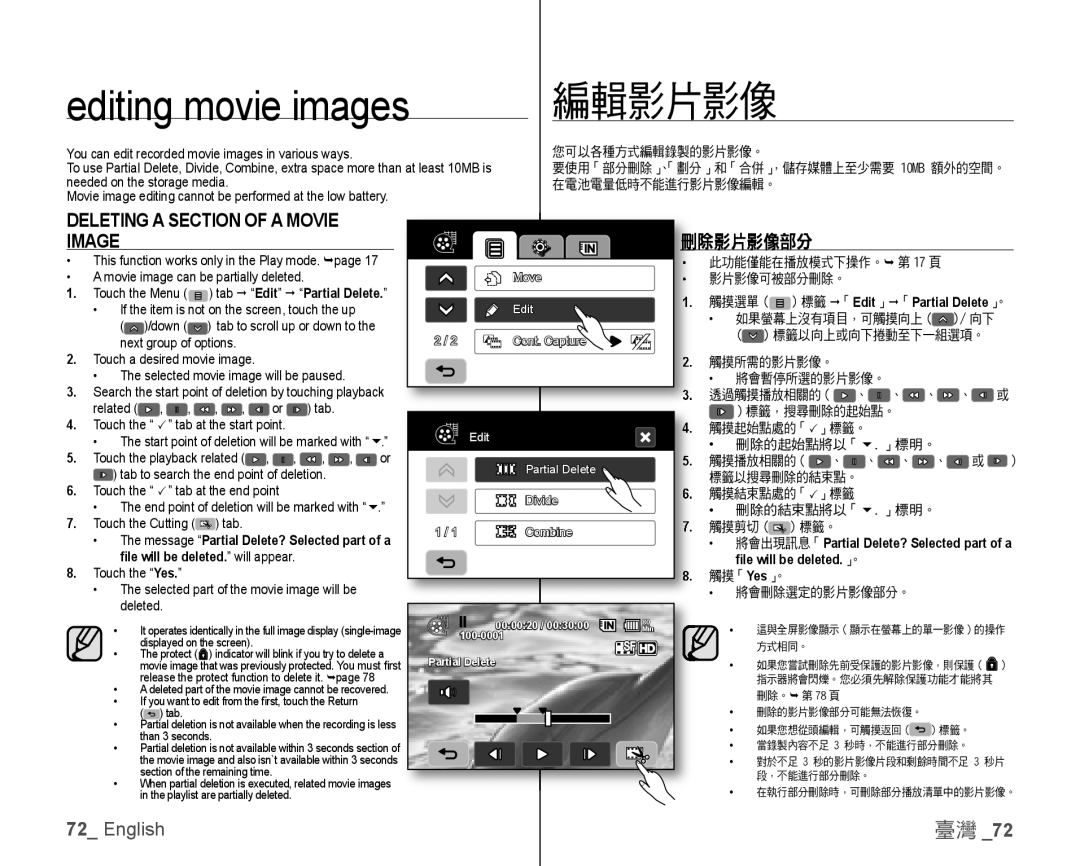editing movie images
You can edit recorded movie images in various ways.
To use Partial Delete, Divide, Combine, extra space more than at least 10MB is needed on the storage media.
Movie image editing cannot be performed at the low battery.
編輯影片影像
您可以各種方式編輯錄製的影片影像。
要使用「部分刪除」、「劃分」和「合併」,儲存媒體上至少需要 10MB 額外的空間。 在電池電量低時不能進行影片影像編輯。
DELETING A SECTION OF A MOVIE IMAGE
•This function works only in the Play mode. page 17
•A movie image can be partially deleted.
1. | Touch the Menu ( | ) tab “Edit” “Partial Delete.” | |||||||||
| • | If the item is not on the screen, touch the up |
| ||||||||
|
| ( | )/down ( | ) tab to scroll up or down to the | |||||||
2. |
| next group of options. |
|
|
|
|
|
| |||
Touch a desired movie image. |
|
|
|
|
| ||||||
3. | • | The selected movie image will be paused. |
|
| |||||||
Search the start point of deletion by touching playback | |||||||||||
4. | related ( | , | , | , | , | or |
| ) tab. |
|
| |
Touch the “ ” tab at the start point. |
|
|
|
| |||||||
| • | The start point of deletion will be marked with “ | | ||||||||
5. | .” | ||||||||||
Touch the playback related ( | , | , | , | , | or | ||||||
6. |
| ) tab to search the end point of deletion. |
|
| |||||||
Touch the “ ” tab at the end point |
|
|
|
| |||||||
| • |
|
|
|
|
|
|
|
| | |
7. | The end point of deletion will be marked with “ | .” | |||||||||
Touch the Cutting ( | ) tab. |
|
|
|
|
| |||||
| • | The message “Partial Delete? Selected part of a | |||||||||
|
| file will be deleted.” will appear. |
|
|
| ||||||
8. | Touch the “Yes.” |
|
|
|
|
|
|
|
| ||
| • | The selected part of the movie image will be |
| ||||||||
|
| 刪除影片影像部分 |
|
|
|
|
|
|
|
| ||||
|
| • | 此功能僅能在播放模式下操作。 |
| 第 17 頁 |
|
| |||||||
| Move |
|
|
|
|
|
| |
|
|
|
| ||
| • | 影片影像可被部分刪除。 |
|
|
|
|
|
| ||||||
|
| 1. | 觸摸選單 ( | ) 標籤 | | 「 | 」 「 |
|
| 」。 | ||||
| Edit | • |
|
|
| Edit | Partial Delete |
| ||||||
|
| 如果螢幕上沒有項目,可觸摸向上 ( | )/ 向下 | |||||||||||
|
|
| ||||||||||||
2 / 2 | Cont. Capture |
|
| ( | ) 標籤以向上或向下捲動至下一組選項。 |
| ||||||||
|
|
|
|
|
|
|
|
|
|
|
|
| ||
|
| 2. | 觸摸所需的影片影像。 |
|
|
|
|
|
|
| ||||
|
| 3. | • | 將會暫停所選的影片影像。 |
|
|
|
|
| |||||
|
| 透過觸摸播放相關的( |
| 、 | 、 | 、 | 、 | 或 | ||||||
|
|
|
| )標籤,搜尋刪除的起始點。 |
|
|
|
| ||||||
| Edit | 4. | 觸摸起始點處的「」標籤。 |
|
|
|
|
| ||||||
|
| • 刪除的起始點將以「.」標明。 |
|
| ||||||||||
|
| 5. |
|
| ||||||||||
| Partial Delete | 觸摸播放相關的( | 、 | 、 |
| 、 | 、 | 或 | ) | |||||
|
| 標籤以搜尋刪除的結束點。 |
|
|
|
|
| |||||||
|
|
|
|
|
|
|
| |||||||
| Divide | 6. | 觸摸結束點處的「」標籤 |
|
|
|
|
|
| |||||
|
| • 刪除的結束點將以「.」標明。 |
|
| ||||||||||
|
| 7. |
|
| ||||||||||
1 / 1 | Combine | 觸摸剪切 ( | ) 標籤。 |
|
|
|
|
|
|
| ||||
|
|
| • | 將會出現訊息「 |
|
|
|
|
|
|
|
| ||
|
|
|
|
| Partial Delete? Selected part of a | |||||||||
|
|
|
|
|
|
|
| 」。 |
|
|
|
|
| |
|
| 8. |
| file will be deleted. |
|
|
|
|
|
| ||||
|
| 觸摸「 | 」。 |
|
|
|
|
|
|
|
|
| ||
|
| • | Yes |
|
|
|
|
|
|
|
|
| ||
|
|
| 將會刪除選定的影片影像部分。 |
|
|
| ||||||||
| deleted. | |
• | It operates identically in the full image display |
|
| ||
• | displayed on the screen). |
|
The protect ( ) indicator will blink if you try to delete a | ||
| movie image that was previously protected. You must fi rst |
|
• | release the protect function to delete it. page 78 |
|
A deleted part of the movie image cannot be recovered. | ||
• | If you want to edit from the fi rst, touch the Return | |
• | ( ) tab. | |
Partial deletion is not available when the recording is less | ||
• | than 3 seconds. | |
Partial deletion is not available within 3 seconds section of | ||
| the movie image and also isn`t available within 3 seconds | |
• | section of the remaining time. | |
When partial deletion is executed, related movie images | ||
| in the playlist are partially deleted. | |
00:00:20 / 00:30:00 | 80 |
Min | |
| |
Partial Delete |
|
•這與全屏影像顯示(顯示在螢幕上的單一影像)的操作 方式相同。
•如果您嘗試刪除先前受保護的影片影像,則保護 ( ![]() ) 指示器將會閃爍。您必須先解除保護功能才能將其 刪除。 第 78 頁
) 指示器將會閃爍。您必須先解除保護功能才能將其 刪除。 第 78 頁
•刪除的影片影像部分可能無法恢復。
•如果您想從頭編輯,可觸摸返回 (![]() ) 標籤。
) 標籤。
•當錄製內容不足 3 秒時,不能進行部分刪除。
•對於不足 3 秒的影片影像片段和剩餘時間不足 3 秒片 段,不能進行部分刪除。
•在執行部分刪除時,可刪除部分播放清單中的影片影像。
72_ English | 臺灣 _72 |