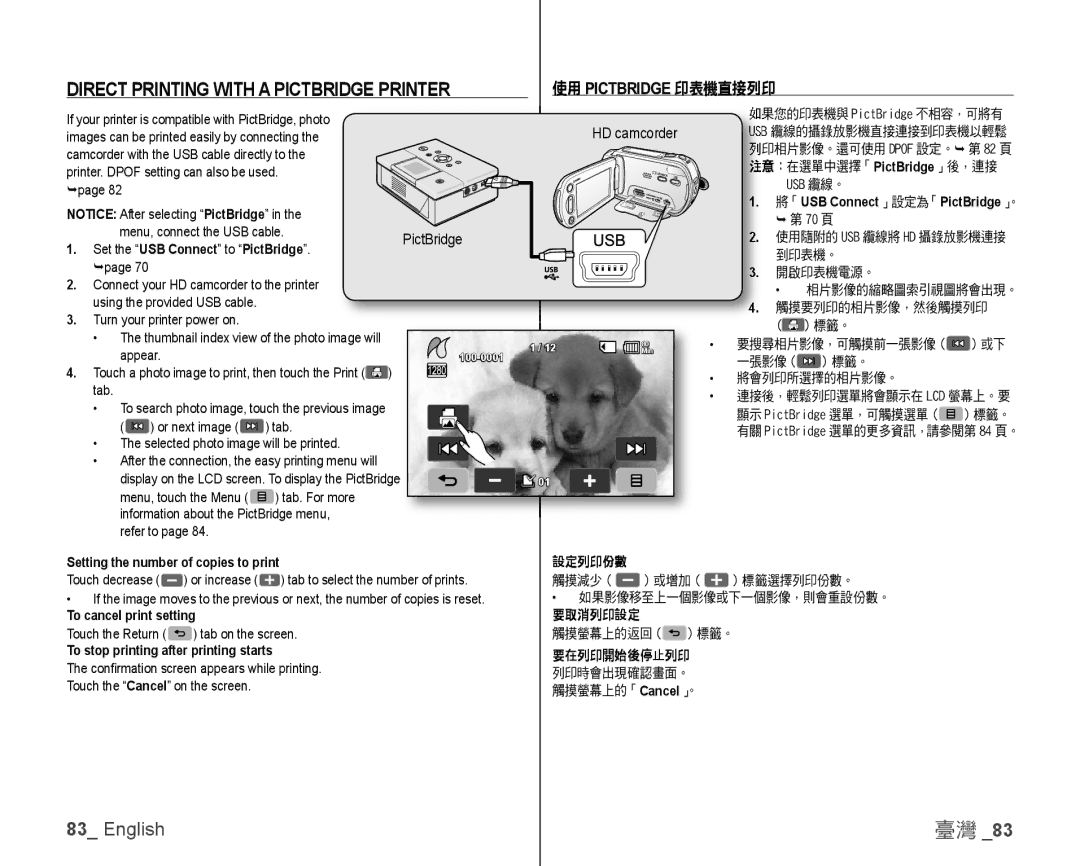DIRECT PRINTING WITH A PICTBRIDGE PRINTER |
| 使用 PICTBRIDGE 印表機直接列印 |
|
|
If your printer is compatible with PictBridge, photo images can be printed easily by connecting the camcorder with the USB cable directly to the printer. DPOF setting can also be used.
page 82
NOTICE: After selecting “PictBridge” in the menu, connect the USB cable.
1.Set the “USB Connect” to “PictBridge”.
page 70
2.Connect your HD camcorder to the printer using the provided USB cable.
3.Turn your printer power on.
•The thumbnail index view of the photo image will appear.
4.Touch a photo image to print, then touch the Print (![]() ) tab.
) tab.
•To search photo image, touch the previous image (![]() ) or next image (
) or next image (![]() ) tab.
) tab.
•The selected photo image will be printed.
•After the connection, the easy printing menu will display on the LCD screen. To display the PictBridge
menu, touch the Menu (![]() ) tab. For more information about the PictBridge menu, refer to page 84.
) tab. For more information about the PictBridge menu, refer to page 84.
HD camcorder
PictBridge
1 / 12 | 80 |
Min | |
|
![]()
![]()
![]() 01
01
如果您的印表機與 PictBridge 不相容,可將有 USB 纜線的攝錄放影機直接連接到印表機以輕鬆 列印相片影像。還可使用 DPOF 設定。 第 82 頁
注意:在選單中選擇「PictBridge」後,連接
USB 纜線。
1. 將「USB Connect」設定為「PictBridge」。
第 70 頁
2.使用隨附的 USB 纜線將 HD 攝錄放影機連接 到印表機。
3.開啟印表機電源。
• 相片影像的縮略圖索引視圖將會出現。
4.觸摸要列印的相片影像,然後觸摸列印 (![]() ) 標籤。
) 標籤。
•要搜尋相片影像,可觸摸前一張影像 (![]() ) 或下 一張影像 (
) 或下 一張影像 (![]() ) 標籤。
) 標籤。
•將會列印所選擇的相片影像。
•連接後,輕鬆列印選單將會顯示在 LCD 螢幕上。要
顯示 PictBridge 選單,可觸摸選單 (![]() ) 標籤。 有關 PictBridge 選單的更多資訊,請參閱第 84 頁。
) 標籤。 有關 PictBridge 選單的更多資訊,請參閱第 84 頁。
Setting the number of copies to print
Touch decrease (![]() ) or increase (
) or increase (![]() ) tab to select the number of prints.
) tab to select the number of prints.
•If the image moves to the previous or next, the number of copies is reset.
To cancel print setting
Touch the Return (![]() ) tab on the screen.
) tab on the screen.
To stop printing after printing starts
The confi rmation screen appears while printing. Touch the “Cancel” on the screen.
設定列印份數
觸摸減少 ( ![]() ) 或增加 (
) 或增加 ( ![]() ) 標籤選擇列印份數。
) 標籤選擇列印份數。
•如果影像移至上一個影像或下一個影像,則會重設份數。
要取消列印設定
觸摸螢幕上的返回 (![]() ) 標籤。
) 標籤。
要在列印開始後停止列印
列印時會出現確認畫面。 觸摸螢幕上的「Cancel」。
83_ English | 臺灣 _83 |