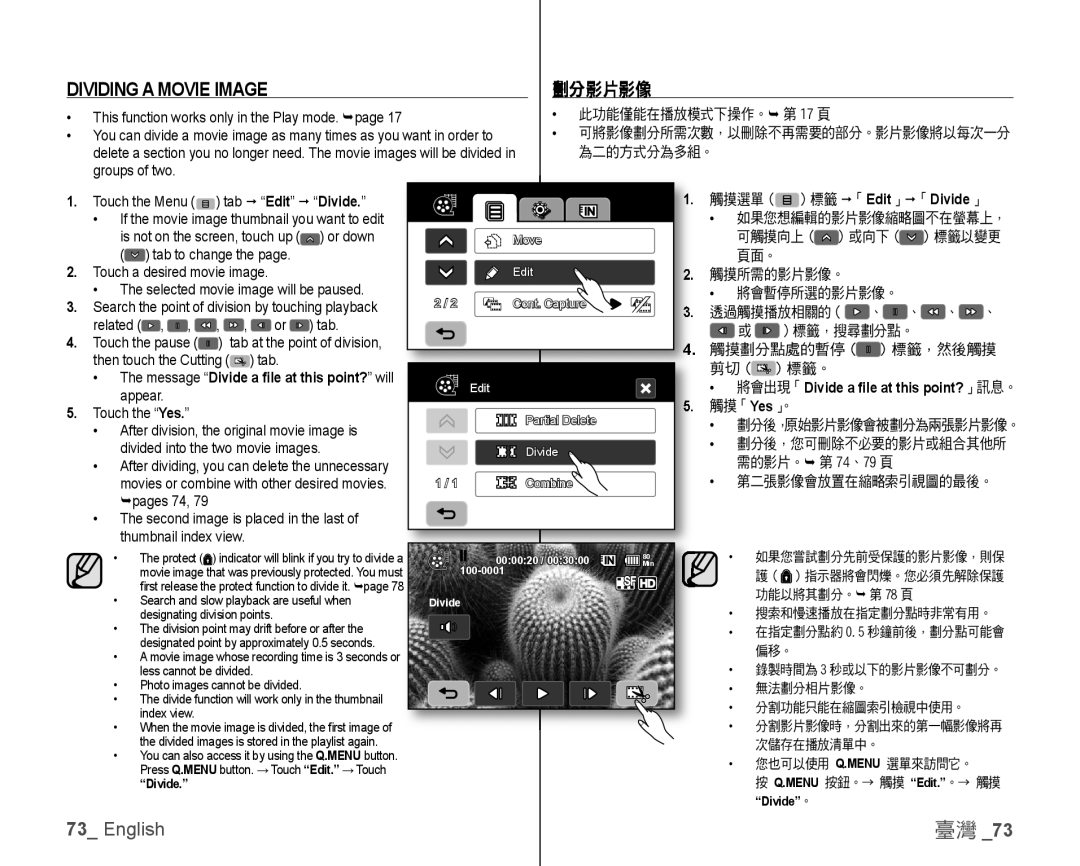DIVIDING A MOVIE IMAGE | 劃分影片影像 |
| ||
|
|
|
|
|
• This function works only in the Play mode. page 17 | • | 此功能僅能在播放模式下操作。 | 第 17 頁 | |
|
| |||
• You can divide a movie image as many times as you want in order to | • | 可將影像劃分所需次數,以刪除不再需要的部分。影片影像將以每次一分 | ||
delete a section you no longer need. The movie images will be divided in |
|
| 為二的方式分為多組。 |
|
groups of two. |
|
|
|
|
1. | Touch the Menu ( | ) tab “Edit” “Divide.” |
|
| 1. |
|
|
|
| | Edit | | Divide | ||||||
|
|
|
|
|
|
|
|
|
| 觸摸選單 ( | ) 標籤 | 「 | 」 「 | 」 | |||||
| • If the movie image thumbnail you want to edit |
|
|
| • | 如果您想編輯的影片影像縮略圖不在螢幕上, | |||||||||||||
| is not on the screen, touch up ( | ) or down |
| Move |
|
| 可觸摸向上 ( | ) 或向下 ( |
| ) 標籤以變更 | |||||||||
| ( ) tab to change the page. |
|
|
|
|
| 頁面。 |
|
|
|
|
|
| ||||||
2. Touch a desired movie image. |
|
| Edit | 2. | 觸摸所需的影片影像。 |
|
|
|
|
| |||||||||
3. | • The selected movie image will be paused. | 2 / 2 | Cont. Capture |
| • | 將會暫停所選的影片影像。 |
|
|
| ||||||||||
Search the point of division by touching playback | 3. | 透過觸摸播放相關的( |
| 、 | 、 | 、 | 、 | ||||||||||||
|
|
| |||||||||||||||||
4. | related ( , | , | , | , | or | ) tab. |
|
|
|
| 或 |
| )標籤,搜尋劃分點。 |
|
| ||||
Touch the pause ( | ) tab at the point of division, |
|
| 4. | 觸摸劃分點處的暫停 ( |
| ) 標籤,然後觸摸 | ||||||||||||
| then touch the Cutting ( |
| ) tab. |
|
|
|
| ||||||||||||
|
|
|
|
|
| 剪切 ( |
| ) 標籤。 |
|
|
|
|
|
| |||||
| • The message “Divide a file at this point?” will |
|
|
|
|
|
|
|
|
|
| ||||||||
|
| Edit |
| • 將會出現「Divide a file at this point?」訊息。 | |||||||||||||||
| appear. |
|
|
|
|
|
| 5. | |||||||||||
|
|
|
|
|
|
|
| 觸摸「 | 」。 |
|
|
|
|
|
| ||||
5. | Touch the “Yes.” |
|
|
|
|
| Partial Delete | • | Yes |
|
|
|
|
|
|
| |||
|
|
|
|
|
| 劃分後,原始影片影像會被劃分為兩張影片影像。 | |||||||||||||
| • After division, the original movie image is |
|
| ||||||||||||||||
|
|
|
| • | 劃分後,您可刪除不必要的影片或組合其他所 | ||||||||||||||
| divided into the two movie images. |
| Divide |
| |||||||||||||||
|
|
| 需的影片。 第 74、79 頁 |
|
|
| |||||||||||||
| • After dividing, you can delete the unnecessary |
|
|
| • |
|
|
| |||||||||||
| movies or combine with other desired movies. | 1 / 1 | Combine |
| 第二張影像會放置在縮略索引視圖的最後。 | ||||||||||||||
| pages 74, 79 |
|
|
|
|
|
|
|
|
|
|
|
|
|
|
|
|
| |
| • The second image is placed in the last of |
|
|
|
|
|
|
|
|
|
|
|
|
| |||||
| thumbnail index view. |
|
|
|
|
|
|
|
|
|
|
|
|
|
|
| |||
• The protect ( ) indicator will blink if you try to divide a | 00:00:20 / 00:30:00 | 80 | • | 如果您嘗試劃分先前受保護的影片影像,則保 |
Min |
| |||
movie image that was previously protected. You must |
|
| 護 ( ) 指示器將會閃爍。您必須先解除保護 | |
fi rst release the protect function to divide it. page 78 |
|
|
| 功能以將其劃分。 第 78 頁 |
• Search and slow playback are useful when | Divide |
|
| |
| • | 搜索和慢速播放在指定劃分點時非常有用。 | ||
designating division points. |
|
| ||
• The division point may drift before or after the |
|
| • | 在指定劃分點約 0.5 秒鐘前後,劃分點可能會 |
designated point by approximately 0.5 seconds. |
|
|
| 偏移。 |
• A movie image whose recording time is 3 seconds or |
|
|
| |
|
| • | 錄製時間為 3 秒或以下的影片影像不可劃分。 | |
less cannot be divided. |
|
| ||
• Photo images cannot be divided. |
|
| • | 無法劃分相片影像。 |
• The divide function will work only in the thumbnail |
|
| • | 分割功能只能在縮圖索引檢視中使用。 |
index view. |
|
| ||
|
| • | 分割影片影像時,分割出來的第一幅影像將再 | |
• When the movie image is divided, the fi rst image of |
|
| ||
the divided images is stored in the playlist again. |
|
|
| 次儲存在播放清單中。 |
• You can also access it by using the Q.MENU button. |
|
| • | 您也可以使用 Q.MENU 選單來訪問它。 |
Press Q.MENU button. → Touch “Edit.” → Touch |
|
| ||
“Divide.” |
|
|
| 按 Q.MENU 按鈕。→ 觸摸 “Edit.”。→ 觸摸 |
“Divide”。
73_ English | 臺灣 _73 |