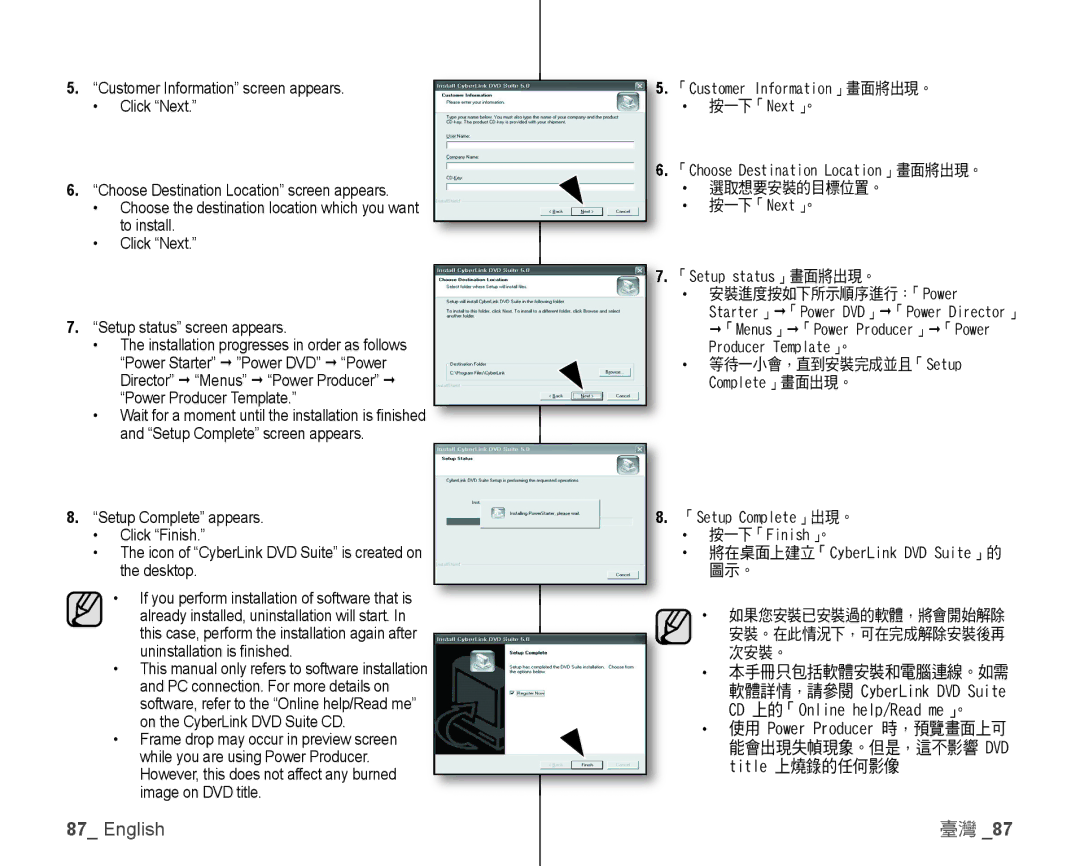5.“Customer Information” screen appears.
•Click “Next.”
6.“Choose Destination Location” screen appears.
•Choose the destination location which you want to install.
•Click “Next.”
7.“Setup status” screen appears.
•The installation progresses in order as follows “Power Starter” ”Power DVD” “Power Director” “Menus” “Power Producer” “Power Producer Template.”
•Wait for a moment until the installation is fi nished and “Setup Complete” screen appears.
8.“Setup Complete” appears.
•Click “Finish.”
•The icon of “CyberLink DVD Suite” is created on the desktop.
•If you perform installation of software that is already installed, uninstallation will start. In this case, perform the installation again after uninstallation is fi nished.
•This manual only refers to software installation and PC connection. For more details on software, refer to the “Online help/Read me” on the CyberLink DVD Suite CD.
•Frame drop may occur in preview screen while you are using Power Producer. However, this does not affect any burned image on DVD title.
5.「Customer Information」畫面將出現。
•按一下「Next」。
6.「Choose Destination Location」畫面將出現。
•選取想要安裝的目標位置。
•按一下「Next」。
7.「Setup status」畫面將出現。
•安裝進度按如下所示順序進行:「Power
Starter」「Power DVD」「Power Director」 「Menus」「Power Producer」「Power Producer Template」。
•等待一小會,直到安裝完成並且「Setup Complete」畫面出現。
8.「Setup Complete」出現。
•按一下「Finish」。
•將在桌面上建立「CyberLink DVD Suite」的 圖示。
•如果您安裝已安裝過的軟體,將會開始解除
安裝。在此情況下,可在完成解除安裝後再 次安裝。
•本手冊只包括軟體安裝和電腦連線。如需 軟體詳情,請參閱 CyberLink DVD Suite CD 上的「Online help/Read me」。
•使用 Power Producer 時,預覽畫面上可 能會出現失幀現象。但是,這不影響 DVD title 上燒錄的任何影像
87_ English | 臺灣 _87 |