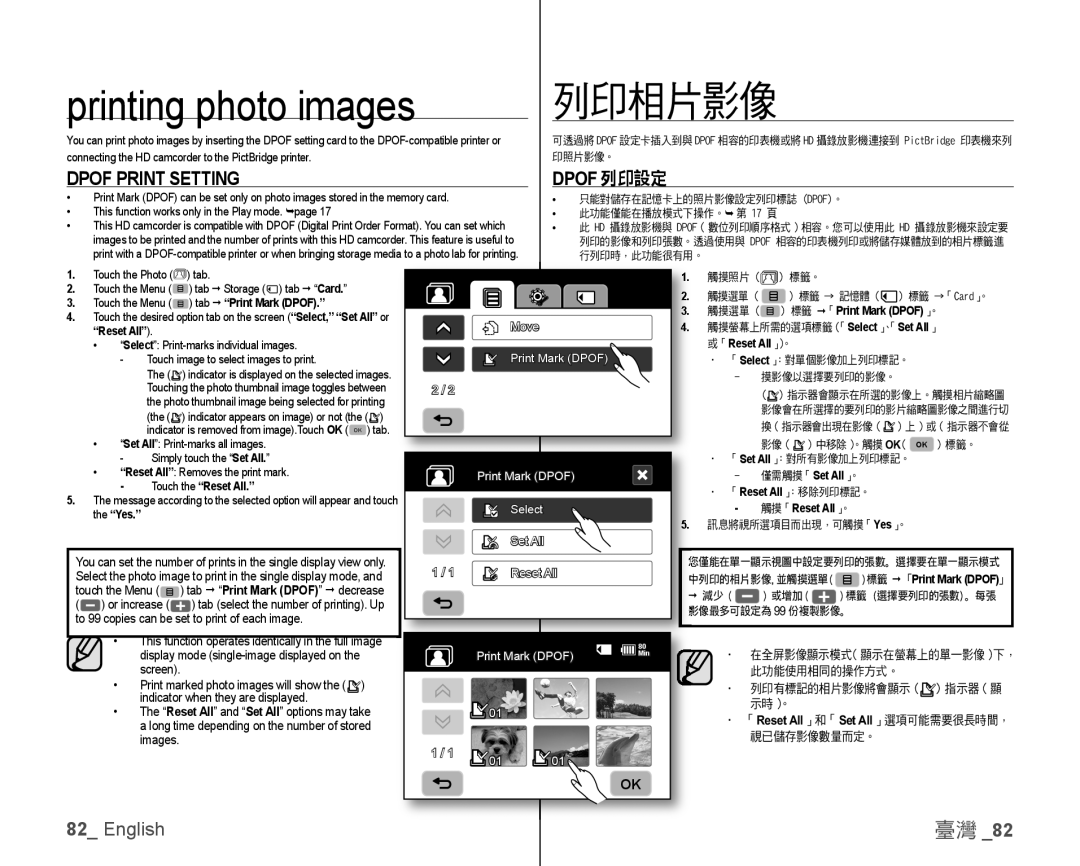printing photo images
You can print photo images by inserting the DPOF setting card to the
列印相片影像
可透過將 DPOF 設定卡插入到與 DPOF 相容的印表機或將 HD 攝錄放影機連接到 PictBridge 印表機來列 印照片影像。
DPOF PRINT SETTING | DPOF 列印設定 | ||
|
|
|
|
• Print Mark (DPOF) can be set only on photo images stored in the memory card. | • | 只能對儲存在記憶卡上的照片影像設定列印標誌 (DPOF)。 | |
• This function works only in the Play mode. page 17 | • | 此功能僅能在播放模式下操作。 第 17 頁 | |
• This HD camcorder is compatible with DPOF (Digital Print Order Format). You can set which | • 此 HD 攝錄放影機與 DPOF(數位列印順序格式)相容。您可以使用此 HD 攝錄放影機來設定要 | ||
images to be printed and the number of prints with this HD camcorder. This feature is useful to |
|
| 列印的影像和列印張數。透過使用與 DPOF 相容的印表機列印或將儲存媒體放到的相片標籤進 |
print with a |
|
| 行列印時,此功能很有用。 |
1. | Touch the Photo ( | ) tab. |
|
| 1. | 觸摸照片 ( | ) 標籤。 |
|
| |||
2. | Touch the Menu ( | ) tab Storage ( ) tab “Card.” |
|
| 2. | 觸摸選單 ( | ) 標籤 → 記憶體 ( | ) 標籤 →「Card」。 | ||||
3. | Touch the Menu ( | ) tab “Print Mark (DPOF).” |
|
| ||||||||
|
| 3. | 觸摸選單 ( | ) 標籤 | 「 |
| 」。 | |||||
4. Touch the desired option tab on the screen (“Select,” “Set All” or |
| Move |
|
|
| | Print Mark (DPOF) | |||||
| 4. | 觸摸螢幕上所需的選項標籤(「Select」、「Set All」 | ||||||||||
| “Reset All”). |
|
| |||||||||
| • “Select”: |
|
|
| Reset All |
|
|
|
| |||
|
|
|
|
|
|
| 或「 | 」)。 |
|
|
|
|
| - Touch image to select images to print. |
| Print Mark (DPOF) |
| • 「Select」:對單個影像加上列印標記。 | |||||||
|
| The ( ) indicator is displayed on the selected images. |
|
|
| - | 摸影像以選擇要列印的影像。 | |||||
|
| Touching the photo thumbnail image toggles between | 2 / 2 |
|
|
| ( ) 指示器會顯示在所選的影像上。觸摸相片縮略圖 | |||||
|
| the photo thumbnail image being selected for printing |
|
|
|
| 影像會在所選擇的要列印的影片縮略圖影像之間進行切 | |||||
|
| (the ( ) indicator appears on image) or not (the ( ) |
|
|
|
| ||||||
|
|
|
|
|
| 換(指示器會出現在影像 ( | ) 上)或(指示器不會從 | |||||
|
| indicator is removed from image).Touch OK ( OK ) tab. |
|
|
|
| ||||||
| • “Set All”: |
|
|
|
| 影像 ( | ) 中移除)。觸摸 OK( OK ) 標籤。 | |||||
| - Simply touch the “Set All.” |
|
|
| • 「Set All」:對所有影像加上列印標記。 | |||||||
| • “Reset All”: Removes the print mark. |
| Print Mark (DPOF) |
| - | 僅需觸摸「 |
| 」。 |
| |||
| - | Touch the “Reset All.” |
|
|
|
|
| Set All |
| |||
|
|
|
| Reset All |
|
|
|
| ||||
5. The message according to the selected option will appear and touch |
|
|
| • 「 | 」:移除列印標記。 |
| ||||||
| Select |
| - | 觸摸「 |
| 」。 |
| |||||
| the “Yes.” |
|
|
| 5. |
| Reset All |
|
| |||
|
|
|
|
| 訊息將視所選項目而出現,可觸摸「 | 」。 | ||||||
|
|
|
|
|
|
|
|
|
| Yes |
| |
|
|
|
|
| Set All |
|
|
|
|
|
|
|
You can set the number of prints in the single display view only. | 1 / 1 | Reset All |
| 僅能在單一顯示視圖中設定要列印的張數。選擇要在單一顯示模式 | ||||||||
Select the photo image to print in the single display mode, and |
| 列印的相片影像,並觸摸選單 ( | ) 標籤 「Print Mark (DPOF)」 | |||||||||
touch the Menu ( ) tab “Print Mark (DPOF)” decrease |
|
|
| 減少 ( | ) 或增加 ( |
| ) 標籤(選擇要列印的張數)。每張 | |||||
( | ) or increase ( | ) tab (select the number of printing). Up |
|
|
| 像最多可設定為 99 份複製影像。 |
| |||||
to 99 copies can be set to print of each image. |
|
|
|
| ||||||||
|
|
|
|
|
|
|
|
| ||||
• This function operates identically in the full image |
|
|
| 80 |
|
|
| |
display mode |
|
| Print Mark (DPOF) | Min | • | 在全屏影像顯示模式(顯示在螢幕上的單一影像)下, | ||
screen). |
|
|
|
|
|
| 此功能使用相同的操作方式。 |
|
• Print marked photo images will show the ( | ) |
|
|
|
| • 列印有標記的相片影像將會顯示 ( | ) 指示器(顯 | |
indicator when they are displayed. |
|
|
|
|
|
| 示時)。 |
|
• The “Reset All” and “Set All” options may take |
| 01 |
|
|
|
| ||
|
|
| • | 「Reset All」和「Set All」選項可能需要很長時間, | ||||
a long time depending on the number of stored |
|
|
|
| ||||
images. |
| 1 / 1 |
|
|
|
| 視已儲存影像數量而定。 |
|
|
| 01 | 01 |
|
|
|
| |
|
|
|
|
|
|
| ||
|
|
|
|
| OK |
|
|
|
82_ English |
|
|
|
|
|
|
| 臺灣 _82 |