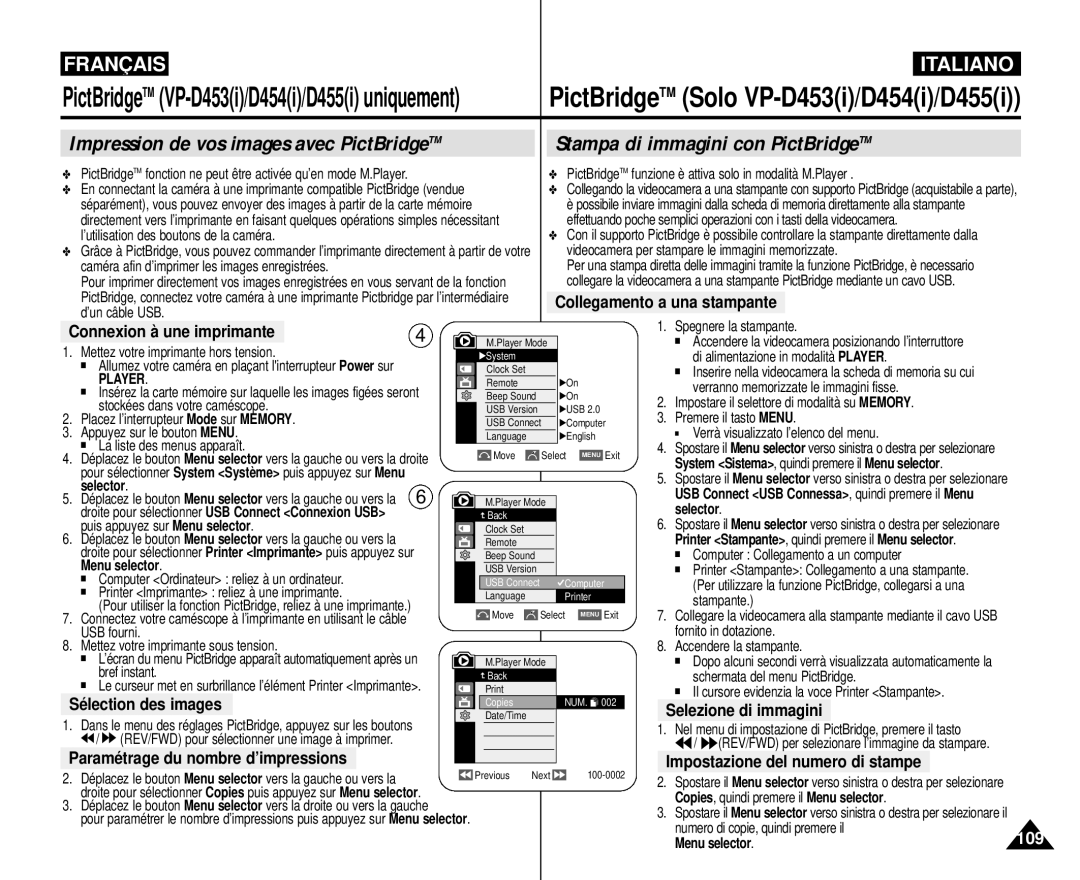VP-D451i/D453i D454i/D455i
Caméscope vidéo numérique
Sommaire
Impostazione del supporto per telecomando wireless Remoto
Sommaire Sommario
Enregistrement automatique à l’aide de la télécommande
Lecture Riproduzione
Riproduzione X2 Avanzamento/Riavvolgimento
101
100
102
103
Registrazione standard mediante il
Remarques et consignes de sécurité
Remarques sur le caméscope
Remarques sur la condensation
Avvertenze riguardanti la formazione di condensa
Avvertenze riguardanti le batterie
Remarques concernant la batterie
Remarques concernant le nettoyage des têtes vidéo
Avvertenze riguardanti la pulizia delle testine
Avvertenze riguardanti il mirino elettronico
Remarques sur le viseur électronique
Remarques concernant la dragonne
Avvertenze riguardanti la maniglia
Pièces de rechange
Dépannage
Assistenza
Parti di ricambio
Funzioni
Fonctions
Accessoires en option
Accessoires principaux
Accessori base
Accessori opzionali
Vue de l’avant et du côté gauche Vista frontale e sinistra
Vue du côté gauche Vista laterale sinistra
Focus Adjustment Knob Viewfinder Function buttons
Speaker
Zoom Lever Photo button External MIC Cassette Door DC Jack
Vue du dessus et du côté droit Vista destra e superiore
Menu selector VOL/MF
Bouton Menu Bouton de zoom Tasto Menu
Charging Indicator Reset Button Tripod Receptacle
Battery Release
Vue de l’arrière et du dessous Vista posteriore e inferiore
Memory Card Slot VP-D453i/D454i/D455i only
DUB REW Play Direction
Telecomando solo VP-D453i/D454i/D455i
Zoom
Slow Still Stop 11. F. ADV
Dragonne
Réglage de la dragonne Regolazione della maniglia
Maniglia
Trasporto della videocamera
Installazione della batteria per il telecomando
Insertion de la pile de la télécommande
Remarques
Notas
Collegamento dell’alimentazione
Branchement sur une source dalimentation
Modalità su Memory
Caricamento del gruppo batterie al litio
Charge de la batterie lithium-ion
Notas Remarques
Ecran ACL actif
La durée denregistrement réelle dépend du mode dutilisation
Display LCD attivo
Viseur actif
Visualizzazione del livello di carica della batteria
Affichage du niveau de charge de la batterie
Batterie épuisée le témoin de charge clignote
Changez la batterie aussitôt que possible
Affichage à l’écran en modes Camera/Player
VP-D453i/D454i/D455i uniquement Solo VP-D453i/D454i/D455i
Affichage à l’écran en modes M.Cam/M.Player
Attivazione e disattivazione dellOSD
On Screen Display
Impostazione della lingua dellOSD
Réglage du menu Système Impostazioni del menu di sistema
Menu selector
Sur Menu selector
Le message Complete ! Terminé ! s’affiche
Réglage de l’horloge Impostazione dell’orologio
Remarques
Notas
Impostare l’interruttore di alimentazione su Camera o
Remoto solo VP-D453i/D454i/D455i
Puis appuyez sur Menu selector
Remarque
Acustico
Réglage du signal sonore Impostazione del suono bip
Appuyez sur le bouton Menu La liste des menus apparaît
Impostare l’interruttore di modalità su Tape
Impostare l’interruttore di modalità su Memory
Selezionare Shutter Sound Suono Ott
Quindi premere il Menu selector
Démonstration Visualizzazione della dimostrazione
Réglage de l’écran ACL
Réglages du menu Affichage
Regolazione del display LCD
LCD Bright Lum. LCD LCD Colour Couleur LCD
Visualizzazione della data e dell’ora
Réglage de la date et de l’heure
Date/heure puis appuyez sur Menu selector
Impostazione dello schermo del televisore
Réglage de l’affichage TV
Utilisation du viseur Uso del mirino
Enregistrement simple Registrazione di base
Regolazione della messa a fuoco
Réglage de la mise au point
Save REC Nota
Protection d’une cassette
Protezione di una cassetta
Rimozione della protezione di una cassetta
Suggerimenti per la registrazione di immagini stabili
Astuces pour une prise de vue stable
Techniques d’enregistrement Varie tecniche di registrazione
Su Camera
Réalisation de votre premier enregistrement
Pause puis désactivez le mode EASY.Q
Le niveau de la batterie, le mode d’enregistrement, le
Basculement en mode EASY.Q
’indicatore EASY.Q appare simultaneamente sul display LCD
Ricerca di una registrazione REC Search
Recherche d’enregistrement REC Search
Impostare il selettore di modalità su Tape
Il contatore del nastro e l’indicatore
Il codice orario verrà sostituito dal contatore Zero
Zero Memory
Registrazione automatica tramite il telecomando
VP-D453i/D454i/D455i uniquement Solo VP-D453i/D454i/D455i
Start/Stop Remarques
Zoom in avanti e zoom indietro
Zoom avant et arrière
Vous pouvez contrôler l’effet de zoom à l’écran
Au point se réduit
Mode Télé Macro Uso di Tele Macro
Bouton de zoom
Notas
Uso del menu rapido Tele Macro
Menu rapide Télé Macro
Premere il Menu selector
Menu selector
Lancement d’un enregistrement
Ouverture et fermeture en fondu
Avvio della registrazione
Fade In Dissolvenza a comparsa e
Uso della modalità di compensazione controluce BLC
Mode Compensation de contre-jour BLC
Devant un arrière-plan éclairé, le visage de la
La source de lumière est trop brillante
√ Color N /25, Color N /13 et off
Attenzione solo VP-D453i/D454i/D455i
Enregistrement avancé Registrazione avanzata
Enregistrement avancé
Disponibilité des fonctions dans chaque mode
Enregistrement avancé Registrazione avanzata
Mode Enregistrement
Selezione della modalità Record Registrazione
Enr puis appuyez sur Menu selector
Il Menu selector
Mode Audio Selezione della modalità Audio
Premere il Menu selector
Fonction Suppression du bruit du vent Wind Cut
Eliminazione dei disturbi dovuti al vento Wind Cut
Déplacez le bouton Menu selector vers la droite ou vers
Nota
Velocità di scatto consigliate durante la registrazione
Mise au point manuelle
Messa a fuoco automatica e messa a fuoco manuale
Messa a fuoco automatica
Messa a fuoco manuale
Selector
Uso del menu rapido White Balance Bilanciamento del bianco
Menu rapide White Balance Balance des blancs
Puis appuyez sur Menu selector
Bloqué, Indoor Intérieur ou Outdoor Extérieur
Off
Menu rapide Stabilisateur d’image numérique DIS
En mode EASY.Q, le DIS est automatiquement réglé sur On
Sports Mode Mode Sports
Auto Mode Mode Auto a
Auto Mode Modalità Automatico a
Sports Mode Modalità Sport
Impostazione del Programma AE
Uso del menu rapido Program AE Programma AE
Menu rapide Program AE Exposition automatique Programmable
Uso degli effetti digitali
Effets spéciaux numériques
Choix des effets spéciaux numériques
Enregistrement avancé
Activation du zoom numérique
Zoom avant et arrière à l’aide du zoom numérique
Selezione dello zoom digitale
Registrazione di immagini fotografiche
Utilisation en tant qu’appareil photo
Recherche d’une photo
Ricerca di un’immagine fotografica
Riproduzione di una cassetta registrata mediante il
De l’écran ACL Display LCD
Colour Couleur LCD en cours de lecture
Lorsque le volume est réglé sur
Réglage du volume sonore du haut-parleur
Lecture Riproduzione
Controllo dell’audio degli altoparlanti
Lecture sur l’écran ACL
Lecture d’une cassette Riproduzione di una cassetta
Lecture sur un écran TV
Riproduzione sul display LCD
Riproduzione
Lecture
Recherche d’une image Forward Avance/Reverse Retour
Pause
Pausa durante la riproduzione
Ricerca di immagini Avanzamento/Riavvolgimento
X2 Playback Forward/Reverse solo VP-D453i/D454i/D455i
Fotogramma solo VP-D453i/D454i/D455i
Lecture
Appuyez sur le bouton PB Zoom en mode lecture ou pause
Zoom en cours de lecture PB Zoom
Uso dello zoom durante la riproduzione PB Zoom
Per iniziare la registrazione premere il tasto Start/Stop
Pause Pause apparaît sur lécran LCD
Remarque
Ajout d’une bande son
Audio Dubbing solo VP-D453i/D454i/D455i
Doppiaggio del suono
Inserire la cassetta doppiata e premere il tasto Menu
Droite pour sélectionner Tape Cassette puis appuyez
Raccordement à un ordinateur
Trasferimento di dati standard IEEE1394 i.LINK-DV
Collegamento a un PC
Transfert de données IEEE1394 Trasferimento dati IEEE1394
Configuration système
Requisiti di sistema
Débit de la connexion USB en fonction du système
Configuration système
Velocità del collegamento USB a seconda del sistema in uso
Requisiti di sistema
Printer Imprimante puis appuyez sur Menu
Sélection du périphérique USB Selezionare il dispositivo USB
Impostazione della velocità di comunicazione USB
Réglage du débit de la connexion USB
Installazione del programma DV Media Pro
Installation du logiciel DV Media Pro
Installation du programme
Installazione del programma
Uso dell’apparecchiatura come videocamera del PC
Utilisation de la fonction Web cam
Utilisation de la fonction de disque amovible
Utilisation de la fonction Lecture en continu USB
Uso dei flussi di dati USB
Uso della funzione Disco removibile
Memory Stick accessorio opzionale
Memory Stick accessoire en option
Modalità Fotocamera digitale solo VP-D453i/D454i/D455i
Fonctions du Memory Stick
Ejection de la carte mémoire
Insertion de la carte mémoire
Inserimento della scheda di memoria
Espulsione della scheda di memoria
Selezione della modalità Camcorder
Sélection du mode Caméscope
Struttura delle cartelle e dei file nella scheda di memoria
Formato dell’immagine
Uso del menu rapido Memory Type Tipo Memoria
Menu rapide Memory Type Type Mémoire
8Mo 16Mo
Nombre d’images sur la carte mémoire
16MB
Droite pour sélectionner Photo Quality Qualité Photo
Modalità Fotocamera digitale solo VP-D453i/D454i/D455i
Fine Fin, Normal, puis appuyez sur Menu selector
’image souhaitée Super Fine Super Fin
Numéro de fichier en mémoire
Serie o Reset Reimposta, quindi premere il
Numero dei file in memoria
Il Menu selector
Ripresa di immagini fisse
Prise de photos
Riproduzione di immagini fisse
Visualisation d’images figées
Pour visualiser un diaporama
Visualizzazione di una proiezione di diapositive
Visualizzazione del display multiplo
Remarques Notas
Una volta visualizzate, le immagini protette sono
Off Désactivée
BLOCCO, non è possibile impostare la protezione
Uso del menu rapido Protect Proteggi
Suppression d’images figées et de films
Cancellazione di immagini fisse e filmati
Nota Remarque
Menu rapide Suppression Uso del menu rapido Cancella
Memory Memoria , quindi premere il Menu selector
Attenzione
Format Formatta , quindi premere il Menu selector
Yes Sì quindi premere il Menu selector
Start/Stop
Enregistrement Mpeg
Remarques Notas
Arrêtez l’enregistrement Interrompere la registrazione
Lecture Mpeg Riproduzione Mpeg
103
Le immagini fisse copiate da una cassetta sono
Nota
Photo puis appuyez sur Menu selector
Menu selector
Copy to Copier vers puis appuyez sur
Back Retour
Ts Fichiers, puis appuyez sur Menu selector
Gauche ou vers la droite pour sélectionner
Selezione delle immagini per la stampa
Per rimuovere tutti gli indicatori di stampa
Selezionare l’opzione All Off Nessuno, This File
Uso del menu rapido Print Mark Stampa Simb
Sélection des images
Connexion à une imprimante
Selezione di immagini
Impostazione del numero di stampe
Stampa di immagini
Impression des images
Utilisez le câble USB fourni avec la caméra
La fin d’un enregistrement
Entretien Manutenzione
Al termine della registrazione
Nettoyage des têtes vidéo Pulizia delle testine del video
Vérifiez la qualité d’image à l’aide d’une cassette vidéo
Fonti di alimentazione
Sources dalimentation
Système de couleurs
Pays et régions compatibles PAL
Affichage de l’autodiagnostic
Dépannage Risoluzione dei problemi
Display di auto diagnosi
Condensation due à l’humidité
Dépannage
Symptô me Explication/Solution
Dépannage Risoluzione dei problemi
Sintomo Spiegazione/Soluzione
Nome modello VP-D451i/D453i/D454i/D455i
Caractéristiques Specifiche
Nom du modèle VP-D451i/D453i/D454i/D455i
Affichage a L’ECRAN
Index Indice
Pour toute information ou tout
Pour la France uniquement
Tel 08 25 08 65 65, Fax 01 48 63 06
France
Samsung Electronics France
Italia Italy
Samsung Electronics’ Internet Home
CE Camescope EST Fabrique PAR