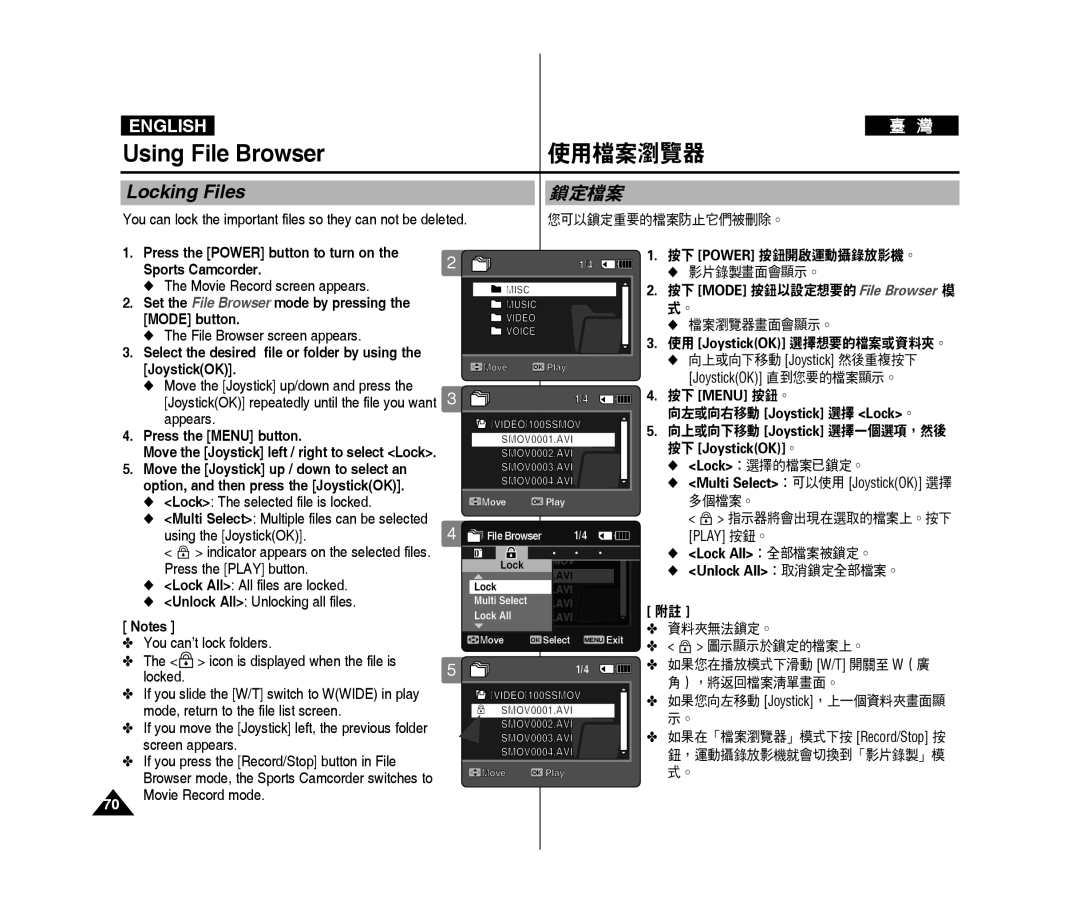ENGLISH |
|
|
|
|
Using File Browser |
| 使用檔案瀏覽器 | ||
|
|
| ||
Locking Files |
| 鎖定檔案 | ||
You can lock the important files so they can not be deleted. |
| 您可以鎖定重要的檔案防止它們被刪除。 | ||
1. | Press the [power] button to turn on the | 2 |
| 1/4 |
| Sports Camcorder. |
| ||
|
|
|
| |
2. | ◆ The Movie Record screen appears. |
| MISC |
|
Set the File Browser mode by pressing the |
| MUSIC | ||
| [MODE] button. |
| VIDEo | |
| ◆ The File Browser screen appears. |
| VoICE | |
3. | Select the desired file or folder by using the |
|
|
|
| [Joystick(OK)]. |
| Move | oK Play |
| ◆ Move the [Joystick] up/down and press the | 3 |
| 1/4 |
| [Joystick(OK)] repeatedly until the file you want |
| ||
4. | appears. |
| /VIDEo/100SSMoV | |
Press the [MENU] button. |
| SMoV0001.AVI | ||
| Move the [joystick] left / right to select <Lock>. |
| SMoV0002.AVI | |
5. | Move the [joystick] up / down to select an |
| SMoV0003.AVI | |
| option, and then press the [joystick(OK)]. |
| SMoV0004.AVI | |
| ◆ <Lock>: The selected file is locked. |
| Move | oK Play |
◆<Multi Select>: Multiple files can be selected
using the [joystick(OK)]. | 4 | File Browser | 1/4 |
|
|
| |||
|
| ||||||||
|
| ||||||||
< |
| > indicator appears on the selected files. |
|
|
|
|
|
|
|
|
|
|
|
|
|
|
| ||
Press the [PLAY] button. |
|
|
|
|
|
|
| ||
|
|
|
|
|
|
| |||
◆ <Lock All>: All files are locked. |
|
|
|
|
|
|
| ||
◆ <Unlock All>: Unlocking all files. |
|
|
|
|
|
|
| ||
[ Notes ] |
|
|
| Move | oK Select | MENU Exit |
| ||
✤ You can’t lock folders. |
|
| |||||||
✤ The < | > icon is displayed when the file is | 5 |
| 1/4 |
locked. |
|
| ||
|
|
|
| |
✤ If you slide the [W/T] switch to W(WIDE) in play |
| /VIDEo/100SSMoV | ||
mode, return to the file list screen. |
| SMoV0001.AVI | ||
✤ If you move the [Joystick] left, the previous folder |
| SMoV0002.AVI | ||
screen appears. |
| SMoV0003.AVI | ||
| SMoV0004.AVI | |||
✤ If you press the [Record/Stop] button in File |
| |||
| Move | oK Play | ||
Browser mode, the Sports Camcorder switches to |
| |||
|
|
| ||
70Movie Record mode.
1.按下 [power] 按鈕開啟運動攝錄放影機。
◆影片錄製畫面會顯示。
2.按下 [MODE] 按鈕以設定想要的 File Browser 模 式。
◆檔案瀏覽器畫面會顯示。
3.使用 [Joystick(OK)] 選擇想要的檔案或資料夾。
◆向上或向下移動 [Joystick] 然後重複按下
[Joystick(OK)] 直到您要的檔案顯示。
4.按下 [MENU] 按鈕。
向左或向右移動 [joystick] 選擇 <Lock>。
5.向上或向下移動 [joystick] 選擇一個選項,然後 按下 [joystick(OK)]。
◆<Lock>:選擇的檔案已鎖定。
◆<Multi Select>:可以使用 [joystick(OK)] 選擇 多個檔案。
< ![]() > 指示器將會出現在選取的檔案上。按下
> 指示器將會出現在選取的檔案上。按下
[PLAY] 按鈕。
◆<Lock All>:全部檔案被鎖定。
◆<Unlock All>:取消鎖定全部檔案。
[附註 ]
✤ 資料夾無法鎖定。
✤< ![]() > 圖示顯示於鎖定的檔案上。
> 圖示顯示於鎖定的檔案上。
✤如果您在播放模式下滑動 [W/T] 開關至 W(廣 角),將返回檔案清單畫面。
✤如果您向左移動 [Joystick],上一個資料夾畫面顯 示。
✤如果在「檔案瀏覽器」模式下按 [Record/Stop] 按 鈕,運動攝錄放影機就會切換到「影片錄製」模 式。