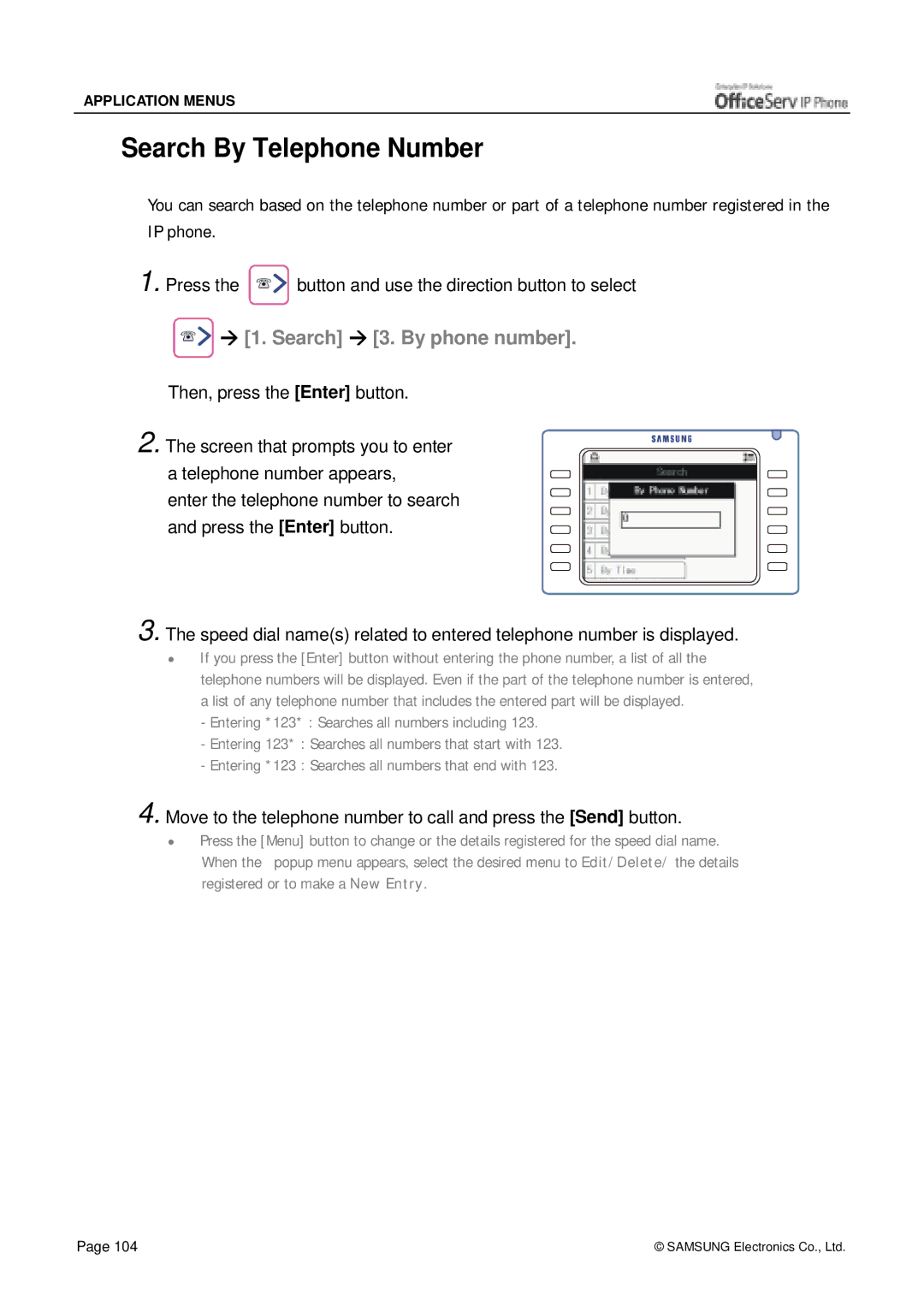APPLICATION MENUS
Search By Telephone Number
You can search based on the telephone number or part of a telephone number registered in the IP phone.
1. Press the ![]()
![]()
![]()
![]() button and use the direction button to select
button and use the direction button to select



 " [1. Search] " [3. By phone number].
" [1. Search] " [3. By phone number].
Then, press the [Enter] button.
2. The screen that prompts you to enter a telephone number appears,
enter the telephone number to search and press the [Enter] button.
3. The speed dial name(s) related to entered telephone number is displayed.
#If you press the [Enter] button without entering the phone number, a list of all the telephone numbers will be displayed. Even if the part of the telephone number is entered, a list of any telephone number that includes the entered part will be displayed.
-Entering *123* : Searches all numbers including 123.
-Entering 123* : Searches all numbers that start with 123.
-Entering *123 : Searches all numbers that end with 123.
4.Move to the telephone number to call and press the [Send] button.
#Press the [Menu] button to change or the details registered for the speed dial name.
When the popup menu appears, select the desired menu to Edit/Delete/ the details registered or to make a New Entry.
Page 104 | © SAMSUNG Electronics Co., Ltd. |