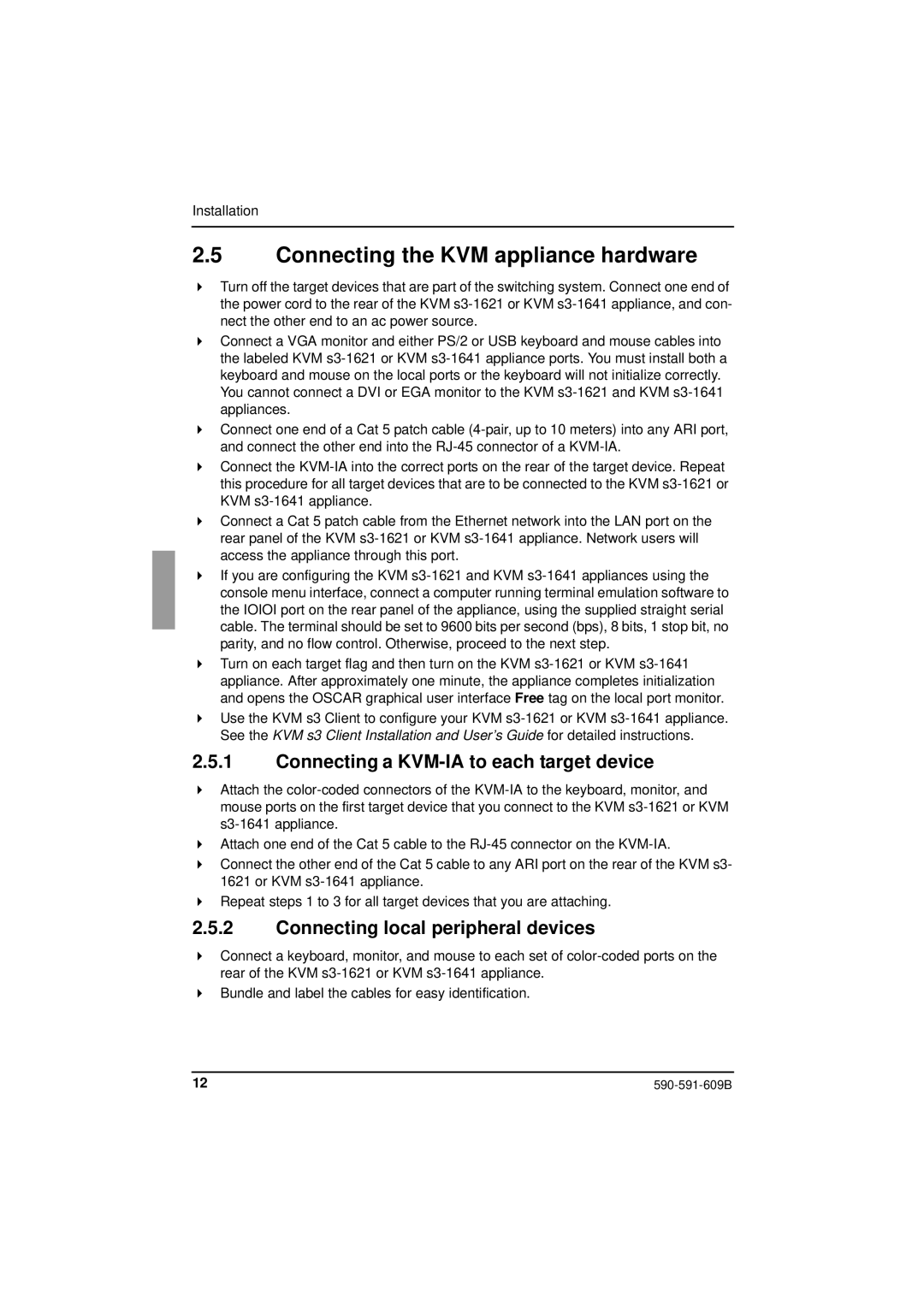Installation
2.5Connecting the KVM appliance hardware
Turn off the target devices that are part of the switching system. Connect one end of the power cord to the rear of the KVM
Connect a VGA monitor and either PS/2 or USB keyboard and mouse cables into the labeled KVM
Connect one end of a Cat 5 patch cable
Connect the
Connect a Cat 5 patch cable from the Ethernet network into the LAN port on the rear panel of the KVM
If you are configuring the KVM
Turn on each target flag and then turn on the KVM
Use the KVM s3 Client to configure your KVM
2.5.1Connecting a KVM-IA to each target device
Attach the
Attach one end of the Cat 5 cable to the
Connect the other end of the Cat 5 cable to any ARI port on the rear of the KVM s3- 1621 or KVM
Repeat steps 1 to 3 for all target devices that you are attaching.
2.5.2Connecting local peripheral devices
Connect a keyboard, monitor, and mouse to each set of
Bundle and label the cables for easy identification.
12 |