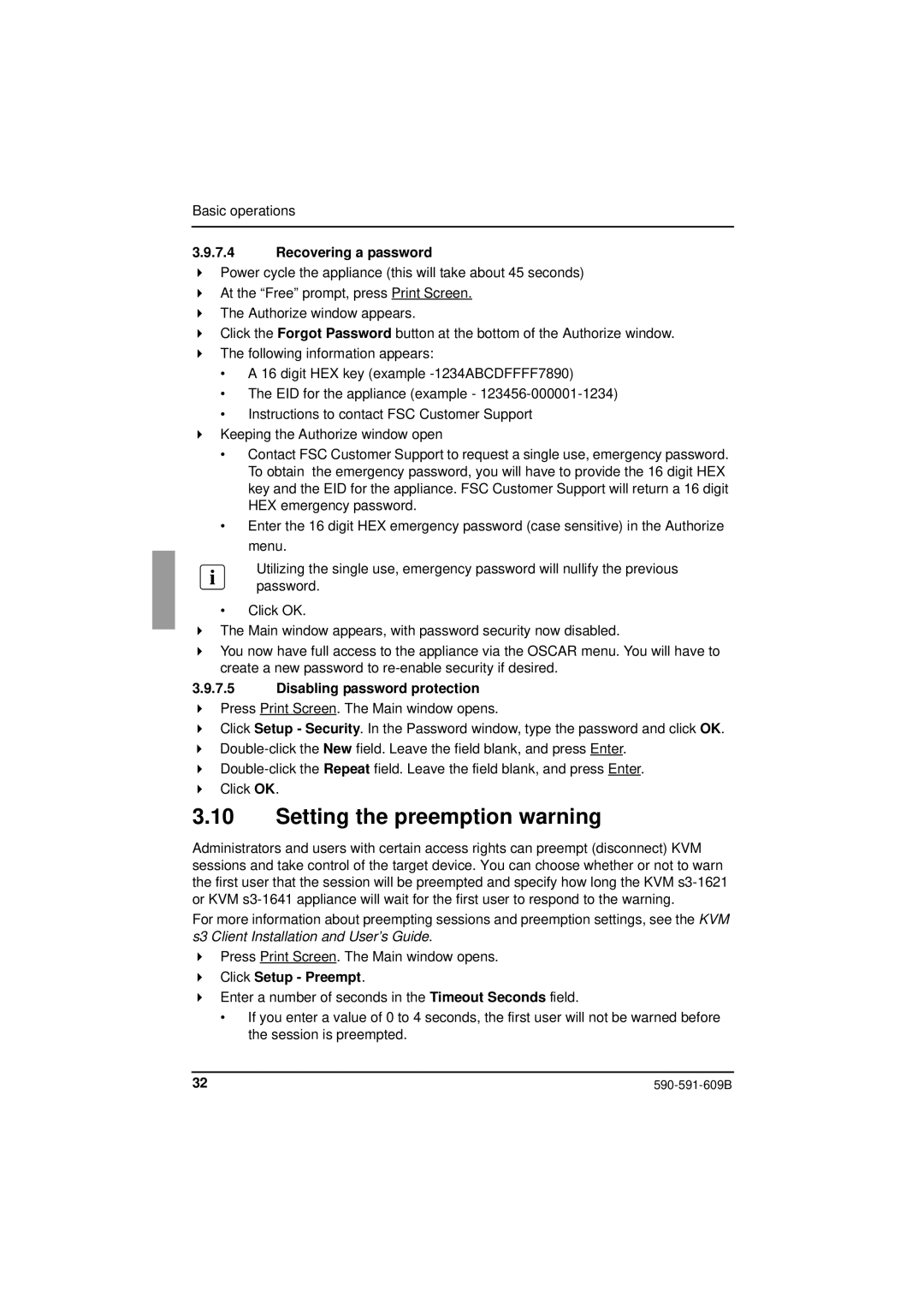Basic operations
3.9.7.4Recovering a password
Power cycle the appliance (this will take about 45 seconds)
At the “Free” prompt, press Print Screen.
The Authorize window appears.
Click the Forgot Password button at the bottom of the Authorize window.
The following information appears:
•A 16 digit HEX key (example
•The EID for the appliance (example -
•Instructions to contact FSC Customer Support
Keeping the Authorize window open
•Contact FSC Customer Support to request a single use, emergency password. To obtain the emergency password, you will have to provide the 16 digit HEX key and the EID for the appliance. FSC Customer Support will return a 16 digit HEX emergency password.
•Enter the 16 digit HEX emergency password (case sensitive) in the Authorize menu.
Utilizing the single use, emergency password will nullify the previous password.
•Click OK.
The Main window appears, with password security now disabled.
You now have full access to the appliance via the OSCAR menu. You will have to create a new password to
3.9.7.5Disabling password protection
Press Print Screen. The Main window opens.
Click Setup - Security. In the Password window, type the password and click OK.
Click OK.
3.10Setting the preemption warning
Administrators and users with certain access rights can preempt (disconnect) KVM sessions and take control of the target device. You can choose whether or not to warn the first user that the session will be preempted and specify how long the KVM
For more information about preempting sessions and preemption settings, see the KVM s3 Client Installation and User’s Guide.
Press Print Screen. The Main window opens.
Click Setup - Preempt.
Enter a number of seconds in the Timeout Seconds field.
•If you enter a value of 0 to 4 seconds, the first user will not be warned before the session is preempted.
32 |