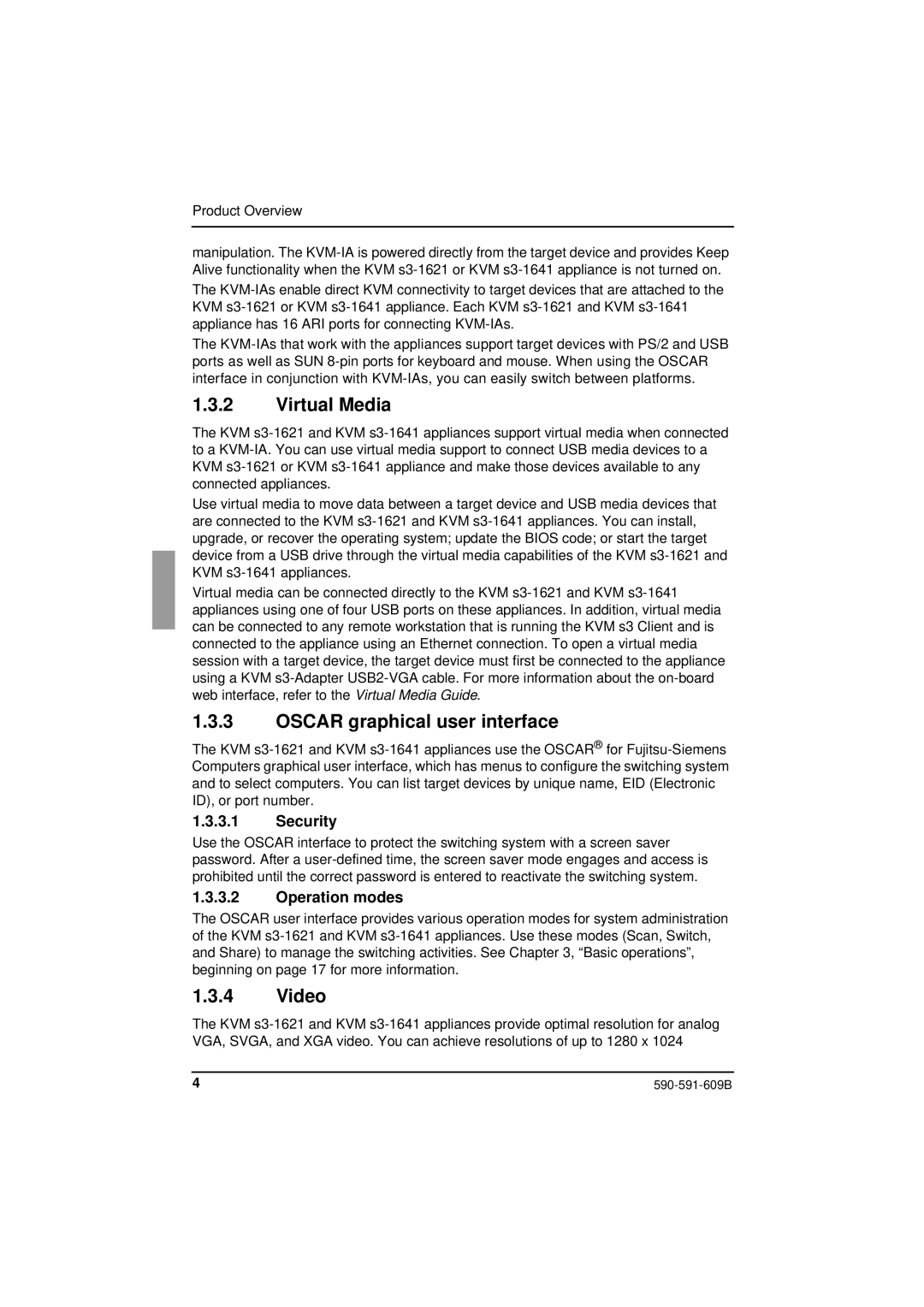Product Overview
manipulation. The
The
The
1.3.2Virtual Media
The KVM
Use virtual media to move data between a target device and USB media devices that are connected to the KVM
Virtual media can be connected directly to the KVM
1.3.3OSCAR graphical user interface
The KVM
1.3.3.1Security
Use the OSCAR interface to protect the switching system with a screen saver password. After a
1.3.3.2Operation modes
The OSCAR user interface provides various operation modes for system administration of the KVM
1.3.4Video
The KVM
4 |